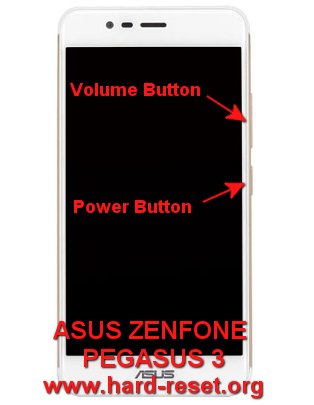Tips and tricks to fix ASUS ZENFONE PEGASUS 3 problems when this phone get trouble. This is 5.2 inches LCD screen smartphone which use Android Marshmallow version 6.0.1 as factory default operating system. For broadband data access, we can use 4G LTE with dual simcard slot. Find more review information and solutions to solve ASUS ZENFONE PEGASUS 3 trouble at www.hard-reset.org community.
What is Advantage of ASUS ZENFONE PEGASUS 3 Specifications:
GSM 3G HSDPA with 4G LTE, dual sim GSM+GSM
LCD 5.2 inches
Internal memory 16 GB with 2 GB RAM
Internal memory 32 GB with 3 GB RAM
External memory microSD maximum 254 GB
Main Camera 13 MP, f/2.2, autofocus, LED flash
Front Camera 5 MP with f/2.0
Processor Quad-core 1.3 GHz
Operating system Android Marshmallow version 6.0.1
Fingerprint sensor
Battery Non-removable Li-Po 4100 mAh
How to Fix or Problem Solving for Recovery ASUS ZENFONE PEGASUS 3 hang or not responding or malfunctions or stuck or freezing or bricked ?
ASUS ZENFONE PEGASUS 3 is Android smartphone which ready to run with Android Marshmallow operating system. With 5.2 inches LCD screen, we will fun to run many applications like Facebook, Whatsapp, Instagram, Line Messenger, Viber, WeChat, Skype, Snapchat, Blackberry Messenger (BBM) and many more. We can install many applications because this phone have 16 GB or 32 GB internal memory. But please read carefully as many users review as possible, because some new or not famous applications may contain virus or malware. If that apps installed at our ASUS ZENFONE PEGASUS 3 then it can become hang or stuck or bricks or frozen or boot logo loop or LCD touch screen not responsive. We have to force shutdown or force soft reset to clean temporary files and caches. When ASUS ZENFONE PEGASUS 3 can start boot again, then try to install one good antivirus like NORTON or AVAST. This antivirus applications will scan all contain inside ASUS ZENFONE PEGASUS 3 and will give some recommendation to do. If the problems still happen, then we have to do hard reset or master format. Please note, doing hard reset will remove or erase all important data, therefore we have to backup all data first before doing master format. Doing hard reset also remove all Google account from ASUS ZENFONE PEGASUS 3.
How to Force Shutdown or Force Soft Reset or Reboot or Restart ASUS ZENFONE PEGASUS 3 ?
After install many applications and run for several moment, sometime ASUS ZENFONE PEGASUS 3 can become hang or LCD touch screen not responding with any finger-touch. We have to force soft reset to clean temporary files and caches. Please press and hold POWER button until ASUS ZENFONE PEGASUS 3 shutdown or turn off by itself. This process is safe because it will not remove any important data, therefore we can do this process anytime we want. If our ASUS ZENFONE PEGASUS 3 still can boot normally, but we want to clear temporary files and caches then we can press and hold POWER button until pop-up menu appear, then choose Shutdown / Power off / Reboot menu.
How to backup data or Contact at ASUS ZENFONE PEGASUS 3?
We can use microSD external card to copy or move important files using File Manager applications. If our ASUS ZENFONE PEGASUS 3 has already signed in with Google account, by default our contact will be synchronize in the background to Google server. Please make sure we check all contact at Google contact server using Internet browse to make sure backup is done.
Please note that ASUS ZENFONE PEGASUS 3 do not have dedicated external memory slot. If we want to use external microSD then we have to use simcard 2 slot. It mean, that only one simcard available to use when we use external memory.
#Option 1, Hard Reset ASUS ZENFONE PEGASUS 3 with Software Menu :
- Make sure the battery is charge properly
- Turn on ASUS ZENFONE PEGASUS 3 smartphone
- Don’t forget to backup all important data
- Go to menu:Setting > Backup & reset > Factory Data Reset> Reset Phone
- ChooseErase everythingto continue and confirm you ready to do the format ASUS ZENFONE PEGASUS 3
- The ASUS ZENFONE PEGASUS 3 will continue the step until ready to use in clean factory default.
#Option 2, Hard Reset ASUS ZENFONE PEGASUS 3 with Hardware Key Button:
- Make sure the battery fully charge
- Do not forget to backup all important data
- Turn off the ASUS ZENFONE PEGASUS 3
- Press and holdVolume Up button(do not release and continue to no.5)
- Press and holdPower button(no.4 still continue press and hold), so now we holdVolume Up Button + Power Buttontogether
- Wait until vibrate appear at ASUS ZENFONE PEGASUS 3, then releasePower button(do not releaseVolume Upbutton)
- If we see Logo appear at LCD screen, then releaseVolume Up button(release all button now)
- Wait until FASTBOOT MODE appear
- At this text menu, useVolume Down Buttonto chooseRecovery Modeand continue with pressPower Buttonto confirm or OK
- Wait until the LCD of ASUS ZENFONE PEGASUS 3 will show the Android Logo with error text, continue press and holdPOWER button, after that continue press and release one timeVolume Up,then we will seeAndroid System Recovery Mode menu
- Follow the menu at LCD screen to continuewipe data/factory Resetfor hard reset ASUS ZENFONE PEGASUS 3, useVolume UporVolume Downto navigate the Menu and pressPower Buttonto OK or Enter
Is That Any Secret Code for Doing Format ASUS ZENFONE PEGASUS 3 ?
There is no secret hidden code for ASUS ZENFONE PEGASUS 3 to make it back to factory default. Do the options above to hard reset it.
How to Format or Erase Phone Memory at ASUS ZENFONE PEGASUS 3 ?
There are two phone memory type at ASUS ZENFONE PEGASUS 3, one is internal memory and the other one is external memory. If we want to format internal memory phone then we have to do hard reset or reformat the operating system of ASUS ZENFONE PEGASUS 3 as well. Please use menu setting to do hard reset or reformat using #option 1 above, but make sure to give checkbox mark at Erase Internal SD card / Internal storage. Then it will reformat the factory default operating system and remove or erase any data inside internal memory.
To reformat or wipe or erase all data at external memory, we can use menu Setting > Storage > Erase Internal Storage / SD Card. Please always make sure all data has already backup before reformat or wipe everything, because it is hard to recover formatted / wiped data at internal or external storage.
How to Make Battery of ASUS ZENFONE PEGASUS 3 Stronger, Life Longer and Not Fast to Drain ?
With 5.2 inches LCD screen at ASUS ZENFONE PEGASUS 3, we need more bigger battery at least 3000 mAh, but this is good point of ASUS ZENFONE PEGASUS 3 because use 4100 mAh battery capacity which is big enough to make this phone can run more than one day full without recharge. However, for some hard core users maybe this capacity still not enough for one day, therefore we have to do some adjustment like make LCD screen as low as possible.