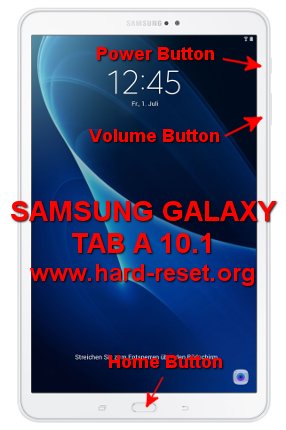Tips and tricks to fix SAMSUNG GALAXY TAB A 10.1 problems. We will need to use tablet for presentation or show some important movie or playing games with bigger screen. Like its name, SAMSUNG GALAXY TAB A 10.1 is 10.1 inches LCD screen tablet. Using Android Marshmallow for default operating system. The www.hard-reset.org community will give more information about how to troubleshot some problems. Fast connection is very important when we use tablet and SAMSUNG GALAXY TAB A 10.1 have 4G LTE data broadband.
What is Advantage of SAMSUNG GALAXY TAB A 10.1 (T580 / T585 / P580 / P585) Specifications?
Network GSM 3G HSDPA + 4G LTE
LCD 10.1 inches
Processor Octa-core 1.6 GHz Cortex-A53
Memory Internal 16 GB with 2 GB RAM
External memory MicroSD maximum 254 GB
Main Camera 8 MP, f/1.9, autofocus, LED flash
Front Camera 2 MP
Operating System Android Marshmallow version 6.0
Fingerprint Sensor
Battery Li-Ion 7300 mAh
How to Fix or Problem Solving for Recovery SAMSUNG GALAXY TAB A 10.1 (T580 / T585 / P580 / P585) hang or not responding or malfunctions or stuck or freezing or bricked ?
There are two options to choose when SAMSUNG GALAXY TAB A 10.1 release in the market, one version is SAMSUNG GALAXY TAB A 10.1 T580 which does not have GSM network, only for connect using external wifi access point which usually use for presentations and the other one is SAMSUNG GALAXY TAB A 10.1 T585 which have GSM network using 4G LTE fast broadband Internet connections. The prices will be cheaper for wifi only. Both version have 16 GB internal memory which already have Android Marshmallow operating system. We still can have several free internal memory capacity to install 3th party applications from Google Play Store like Instagram, Facebook, SnapChat, Viber, Skype, Blackberry Messenger (BBM), Line Messenger, WeChat, Whatsapp and many more. But we have to read user review carefully when there are new applications that we want to install, because sometime it may contain viruses or malware that can make SAMSUNG GALAXY TAB A 10.1 hang or stuck or bricks or frozen or bootloop logo or LCD touch screen not responding with any finger touch. We have to force shutdown or force reboot to clean temporary files and caches. After our SAMSUNG GALAXY TAB A 10.1 can boot normally again, we suggest to install good and famous antivirus applications like Avast or AVG for scan all content inside SAMSUNG GALAXY TAB A 10.1. If the problems still happen, then we have to do hard reset or master format. Please note, doing hard reset will remove any important data, therefore we have to backup all important data before doing hard reset. Doing master format also will remove all Google account from SAMSUNG GALAXY TAB A 10.1. Therefore we have to add or sign-in again after this tablet finish with hard reset.
How to backup data or Contact at SAMSUNG GALAXY TAB A 10.1 (T580 / T585 / P580 / P585) ?
Backup is always needed when we use SAMSUNG GALAXY TAB A 10.1 (T580 / T585), especially to keep our data safe while this tablet hang or trouble or lost. We can use microSD external card to copy or move important files using File Manager applications. If our SAMSUNG GALAXY TAB A 10.1 (T580 / T585) has already signed in with Google account, by default our contact will be synchronize in the background to Google server. Please make sure we check all contact at Google contact server using Internet browse to make sure backup is done.
How to Force Shutdown or Force Soft Reset or Reboot or Restart SAMSUNG GALAXY TAB A 10.1 (T580 / T585 / P580 / P585) ?
Having big screen tablet will make this gadget have several installed applications, but when that apps get trouble, then SAMSUNG GALAXY TAB A 10.1 can become hang or stuck or LCD touch screen not responsive in the middle of running applications. As we know that tablet battery is not easily to remove, therefore we can not unplug SAMSUNG GALAXY TAB A 10.1 battery to soft reset. When this tablet freezing, please press and hold POWER button until SAMSUNG GALAXY TAB A 10.1 shutdown by itself, after totally off, then continue press again POWER button to turn on. The soft reset or reboot process will not remove any important data, so we can do this process anytime we want.
When our SAMSUNG GALAXY TAB A 10.1 still can work but we want to remove temporary files and caches, then we can turn on the screen and continue press and hold POWER button until pop-up menu appear, then choose Shutdown / Reboot / Power off menu.
#Option 1, How to Hard Reset SAMSUNG GALAXY TAB A 10.1 with software menu:
- Turn on SAMSUNG GALAXY TAB A 10.1
- Make sure SAMSUNG GALAXY TAB A 10.1 battery already charge properly
- Go to menu:Setting > Backup & Reset > Factory data reset > Reset device
- ChooseErase Everything
- SAMSUNG GALAXY TAB A 10.1 will do the process to Master Reset to Factory Default
#Option 2, How to Hard Reset SAMSUNG GALAXY TAB A 10.1 with Hardware key button:
- Make sure the battery of SAMSUNG GALAXY TAB A 10.1 charge properly
- Turn off SAMSUNG GALAXY TAB A 10.1
- Press and hold together :Power Button + Volume Up + Home Button
- If the button at number 3 not work, we can try with press and hold togetherPower Button + Volume Up Button
- If we see the menu at LCD screen, chooseWipe Data/Factory ResetwithVolume Buttonto select and usePower Buttonto ok or enter.
- The SAMSUNG GALAXY TAB A 10.1 will doing the process of restoring to factory default.
What is BACKUP PASSWORD / BACKUP PIN at SAMSUNG GALAXY TAB A 10.1 (T580 / T585 / P580 / P585) ?
This is the way to help for unlock or bypass forgotten security protection at SAMSUNG GALAXY TAB A 10.1. Although we are sure about our security protection, but sometime we may forget about the right answer. Please note, when we give security protection at our SAMSUNG GALAXY TAB A 10.1, it also give step to put our own PIN / PASSWORD as BACKUP PASSWORD / PIN. This backup PIN use to bypass or unlock forgotten security code later. Use above steps to unlock forgot password or screen lock pattern security protection using Google account or Gmail username and password.
How to Format or Erase Phone Memory at SAMSUNG GALAXY TAB A 10.1 (T580 / T585 / P580 / P585) ?
There are two phone memory type at SAMSUNG GALAXY TAB A 10.1, one is internal memory and the other one is external memory. If we want to format internal memory phone then we have to do hard reset or reformat the operating system of SAMSUNG GALAXY TAB A 10.1 as well. Please use menu setting to do hard reset or reformat using #option 1 above, but make sure to give checkbox mark at Erase Internal SD card / Internal storage. Then it will reformat the factory default operating system and remove or erase any data inside internal memory.
To reformat or wipe or erase all data at external memory, we can use menu Setting > Storage > Erase Internal Storage / SD Card. Please always make sure all data has already backup before reformat or wipe everything, because it is hard to recover formatted / wiped data at internal or external storage.
Is That Any Secret Code for Doing Format SAMSUNG GALAXY TAB A 10.1 (T580 / T585 / P580 / P585)?
We can try to use secret code for doing hard reset SAMSUNG GALAXY TAB A 10.1 is *2767*3855#. But please remember to always be careful typing that code, because the SAMSUNG GALAXY TAB A 10.1 will do hard reset and remove all data also installed applications.
How to Unlock or Fix or Bypass or Solutions for SAMSUNG GALAXY TAB A 10.1 (T580 / T585 / P580 / P585) forgot password code or security lock screen pattern or pin (lost password)?
SAMSUNG GALAXY TAB A 10.1 does not have fingerprint sensor for security protections, but we still can use other security protections that has been included with Android Marshmallow that has been installed inside this tablet. Why give security protection is important? Because this tablet have 16 GB internal memory, then we will have many important data inside storage memory. Some data may not necessary to know by unauthorized users, therefore we have to give security protections to secure our data. We can suggest to use screen lock pattern because it is easy to open and fast as well. Some users also like to use password pin protections. The problems will be happen when we forgot security answer, what should we do?
Do not worry because we can unlock or bypass forgotten screen lock pattern or password pin protections at SAMSUNG GALAXY TAB A 10.1 use registered Google account. Please turn ON our phone, when it ask for security answer, please give several time wrong answer continuously until our SAMSUNG GALAXY TAB A 10.1 freezing or locked 30 seconds, at this time we can find Forgot Password / Pattern button, press this button to unlock using Gmail account that we have already sign-in before. If we can not access our Google account, then we have to do hard reset using hardware button combination key