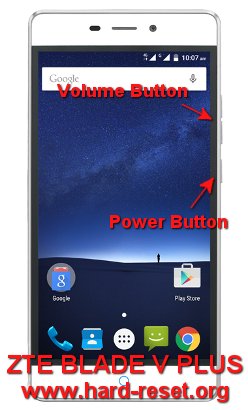Tips and tricks to fix ZTE BLADE V PLUS (V580/A711) problems. This phone have 5.5 inches LCD screen to make users more easy type the keyboard and more fun to watch movie streaming or offline files with Full HD resolutions at 1080p. ZTE BLADE V PLUS (V580/A711) have dual simcard slot which can standby together. Find more information and how to solve ZTE BLADE V PLUS (V580/A711) trouble at www.hard-reset.org community.
What is Advantage of ZTE BLADE V PLUS (V580/A711) Specifications:
GSM 3G HSDPA, Dual SIM Card GSM GSM or CDMA
4G LTE
LCD 5.5 inches
Internal memory 16 GB with 2 GB RAM
Main Camera 13 MP, autofocus, LED flash
Front camera 5 MP for selfie photography
Processor Octa-core 1.3 GHz Cortex-A53
GPU Mali-T720MP2 or Adreno 405
Operating system Android Lollipop version 5.1.1
Battery Li-Ion 3000 mAh
How to Fix or Problem Solving for Recovery ZTE BLADE V PLUS (V580/A711) hang or not responding or malfunctions or stuck or freezing or bricked ?
Although this phone release with Android Lollipop, but we still can install many new applications to support our daily activity, because Android Lollipop still not too old to install latest version applications. ZTE BLADE V PLUS (V580/A711) have 16 GB internal storage, but storage use for operating system and factory default applications, therefore we will get less then 16 GB free storage to install interesting applications from Google Play Store like Whatsapp, Facebook, Line Messenger, Snapchat, Instagram, Skype, Viber, WeChat, Blackberry Messenger (BBM) and many more. Please be careful when we want to install new applications or not famous one, because some bad developer give bad experience or some apps also contain malware or viruses. If we install that apps, then our ZTE BLADE V PLUS (V580/A711) will become hang or stuck or bricks or frozen or boot logo loop or LCD touch screen not responsive. If this problems happen, then we have to force soft reset or reboot or shutdown to clean temporary files and caches. When our ZTE BLADE V PLUS (V580/A711) can start and booting again, please install one good antivirus like NORTON or AVAST. The antivirus applications will scan all installed applications including all content inside our ZTE BLADE V PLUS (V580/A711). If the problems still happen, then we have to do hard reset or master format. Please note, doing hard reset will remove or erase all important data, therefore we have to backup all data first before doing master format. Doing hard reset also remove all Google account from ZTE BLADE V PLUS (V580/A711).
How to Force Shutdown or Force Soft Reset or Reboot or Restart ZTE BLADE V PLUS (V580/A711) ?
Good sound system inside ZTE BLADE V PLUS (V580/A711) using Dolby Audio will run without problems when listen to the music or watching movie or playing games, but this goodness will become not stable when our phone get trouble from applications like hang or LCD touch screen not responsive with our finger touch. What should we do? The first steps to do is doing soft reset or reboot this phone to remove temporary files and caches. Please press and hold POWER button until ZTE BLADE V PLUS (V580/A711) shutdown or turn off by itself. This process is safe because it will not remove any important data, therefore we can do this process anytime we want. If our ZTE BLADE V PLUS (V580/A711) still can boot normally, but we want to clear temporary files and caches then we can press and hold POWER button until pop-up menu appear, then choose Shutdown / Power off / Reboot menu.
How to backup data or Contact at ZTE BLADE V PLUS (V580/A711)?
We can use microSD external card to copy or move important files using File Manager applications. If our ZTE BLADE V PLUS (V580/A711) has already signed in with Google account, by default our contact will be synchronize in the background to Google server. Please make sure we check all contact at Google contact server using Internet browse to make sure backup is done.
#Option 1, Hard Reset ZTE BLADE V PLUS (V580/A711) with software menu
- Turn on the ZTE BLADE V PLUS (V580/A711)
- Please make sure battery capacity more then 50% or better fully charge
- Backup important data at ZTE BLADE V PLUS (V580/A711) because all data and applications will be erase or delete
- Go to Menu : Setting > General Setting > Backup and Reset > Factory Data Reset
- Choose :Reset Device > Delete all
- The ZTE BLADE V PLUS (V580/A711) will do the hard reset or master format to factory default process.
#Option 2, Hard Reset ZTE BLADE V PLUS (V580/A711) with Hardware Button Key to Recovery Mode
- Turn Off ZTE BLADE V PLUS (V580/A711)
- Make sure the battery is fully charge
- Press and holdPOWER BUTTON + VOLUME UP BUTTONkey until ZTE logo appear, then release all button
- After Release all button we will see LCD show Android Laying Down. If you see this, then continue press and holdPOWER BUTTON + VOLUME UP BUTTONkey to go recovery menu (we can skip this step if ZTE already go to recovery menu)
- UserVolume Buttonto select the option and pressPOWER Buttonto Ok or Confirm or Choose. Please choose Wipe all data to finish the Hard Reset or Master Format Steps
- Wait until ZTE BLADE V PLUS (V580/A711) finish the process and then phone will start again like new
Is That Any Secret Code for Doing Format ZTE BLADE V PLUS (V580/A711) ?
There is no secret hidden code for ZTE BLADE V PLUS (V580/A711) to make it back to factory default. Do the options above to hard reset it.
How to Format or Erase Phone Memory at ZTE BLADE V PLUS (V580/A711) ?
There are two phone memory type at ZTE BLADE V PLUS (V580/A711), one is internal memory and the other one is external memory. If we want to format internal memory phone then we have to do hard reset or reformat the operating system of ZTE BLADE V PLUS (V580/A711) as well. Please use menu setting to do hard reset or reformat using #option 1 above, but make sure to give checkbox mark at Erase Internal SD card / Internal storage. Then it will reformat the factory default operating system and remove or erase any data inside internal memory.
To reformat or wipe or erase all data at external memory, we can use menu Setting > Storage > Erase Internal Storage / SD Card. Please always make sure all data has already backup before reformat or wipe everything, because it is hard to recover formatted / wiped data at internal or external storage.
How to Make Battery of ZTE BLADE V PLUS (V580/A711) Stronger, Life Longer and Not Fast to Drain?
We need to have bigger battery when our smartphone have 5.5 inches LCD screen. This is also happen at ZTE BLADE V PLUS (V580/A711). The standard battery that we have from this phone is 3000 mAh capacity. This size is not too big for 5.5 inches but still enough to run for standard usage. But if we are using ZTE BLADE V PLUS (V580/A711) for watch full movie or playing interesting games for several hours, then our ZTE BLADE V PLUS (V580/A711) battery will not enough. We have to do adjustment. First try to make LCD screen brightness as low as possible.
FAQ about ZTE BLADE V PLUS (V580 / A711):
- Can I connect USB Flash Drive at ZTE BLADE V PLUS (V580 / A711)? Yes, ZTE BLADE V PLUS (V580 / A711) support USB OTG for read and write USB Flash Disk.
- Is ZTE BLADE V PLUS (V580 / A711) Waterproof? No, ZTE BLADE V PLUS (V580 / A711) does not have water resistance capabilities.