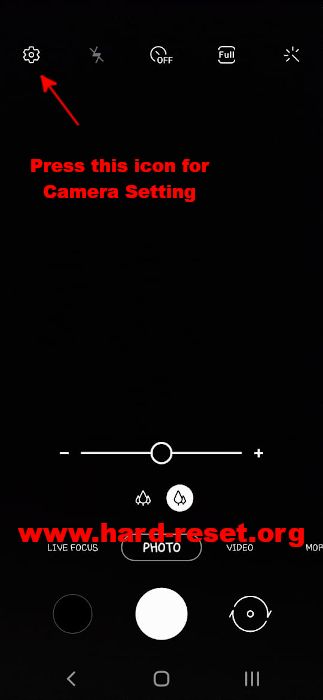Tips and tricks to fix SAMSUNG CAMERA problems. Today, we can find many Samsung Galaxy smartphone release with interesting features and each of them have good quality camera. There are single or multi camera features at Samsung Galaxy smartphone. All camera need software to take a pictures. Samsung Galaxy has already included default camera application for their smartphone, this is usually already optimize with each hardware whether front or main camera at back side of body. Some users get issue with their Samsung Galaxy Camera, therefore this article will give solutions about how to solve All type of SAMSUNG GALAXY CAMERA troubles with simple steps.
How To Reset To Factory Default SAMSUNG CAMERA Setting ?
As we know all Android Samsung Galaxy Smartphones have been installed with default Samsung Camera applications. After setting up Samsung Galaxy smartphone, we can directly use this camera applications without need to install from Google Play Store. However, after use several moment, some users get troubles with the Samsung Camera setting or Samsung Galaxy Camera can not work properly. First action that we need to do is try to reset Samsung Camera applications to factory default setting:
#Option 1, Reset SAMSUNG CAMERA to Factory Default using Camera Setting Menu :
- Find Samsung Camera Application icon, and open or run that apps.
- Click or tap on Setting icon (gear icon)
- Click or tapGeneralicon
- Choose Reset and the application will ask whether we confirm to reset with Yes or No question, then chooseYes
Please note, all process to factory reset SAMSUNG CAMERA at Option 1 above will not remove any pictures / photos / videos inside our ANDROID SAMSUNG GALAXY, because this process only restore all camera setting back to factory default.
#Option 2, Reset SAMSUNG CAMERA to Factory Default using Setting Menu :
This is the alternative process that can work with all Android smartphone, especially Samsung Galaxy smartphone. We will use default Setting for reset applications with these steps :
- Turn on SAMSUNG GALAXY Smartphone
- Go To Setting Menu
- Choose Apps
- Choose Cameraapplication
- At Camera page (app info), please find and choose Storage menu
- At Storage of Camera, we will see space used. At the bottom choose and tap Clear data icon
- When it ask for confirmation, please choose Ok.Then SAMSUNG GALAXY CAMERA application will be restore back to factory default setting
Please note, all process to factory reset SAMSUNG CAMERA at Option 2 above will not remove any pictures / photos / videos inside our ANDROID SAMSUNG GALAXY, because this process only restore all setting back to factory default.
#Option 3, Do Hard Reset to Factory Default when All Steps to Fix SAMSUNG CAMERA are not working :
We assume that our SAMSUNG GALAXY Android phone still working properly except the camera. We should try to do option 1 or option 2 above to make sure our SAMSUNG CAMERA application can work normally again. However, if still can not work, then we suggest to do hard reset or master format our SAMSUNG GALAXY Smartphone. Please be careful, because this steps will remove all data including installed applications and photos videos. Backup our phone before performing hard reset or reformat to factory default.
- Please backup all important data before performing hard reset, because this process will remove all installed applications and data !
- Go to menu Setting
- Find General Management > Reset
- Find Factory data reset
- Follow next steps to performing hard reset.
How to Use Custom Camera Application at SAMSUNG GALAXY Android Smartphone?
We can find several free and good camera applications from Google Play Store. Many of them can work properly with Samsung Galaxy Android smartphone. These camera apps can also become secondary options when our native Samsung Camera default applications get troubles. We recommended to try Google Camera and Open Camera. However, there are still many free camera applications we can choose. Please always read users reviews before install any camera applications.