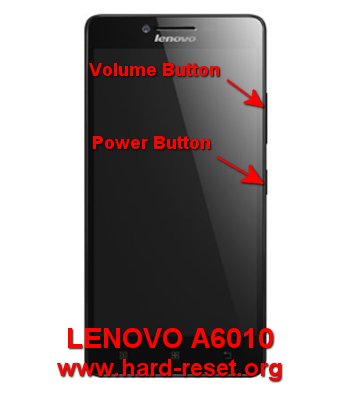Tips for fix problems at LENOVO A6010. This phone have 5 inches LCD screen with dual simcard which can standby together, while receive one phone call, then the other one will also receive but of course we can not answer both number, one should in call waiting until user switch that phone call manually. LENOVO A6010 have 4G LTE broadband network data connections.
What are The Differences Between LENOVO A6010 vs LENOVO A6010 PLUS
Basically the main different between LENOVO A6010 and LENOVO A6010 PLUS is camera. At LENOVO A6010 only have 8 megapixel main camera and 2 megapixel for front camera, while LENOVO A6010 PLUS have 13 megapixel main camera improvement for better photo shoot and 5 megapixel selfie front camera. The other specifications for both type are similar. Both of them also have active noise cancellation, this is the facility for ignore other noise while make a phone call.
What is Advantage of LENOVO A6010 (PLUS)Specifications:
GSM 3G HSDPA + 4G LTE
LCD 5 inches
Internal memory 16 GB
RAM 2 GB
External memory microSD, up to 32 GB
Main Camera 8 MP, 3264 x 2448 pixels, autofocus, LED flash
Front Camera 2 MP for video conference
Processor Quad-core 1.2 GHz Cortex-A53 from Qualcomm
GPU Adreno 306
Operating system Android v5.1 (Lollipop)
Battery Li-Ion 2300 mAh
How to Fix or Problem Solving for Recovery LENOVO A6010 (PLUS)hang or not responding or malfunctions or stuck or freezing or bricked ?
Several applications from Google Play Store can work without problems when we install at LENOVO A6010 like Facebook, Instagram, Whatsapp, WeChat, Line Messenger, Blackberry Messenger (BBM), Skype, Viber, and many more, especially because this phone have 16 GB internal memory, then we have free options to download. But we have to becareful because some applications from Google Play Store may contain viruses or malware that can make our LENOVO A6010 become stuck or bricks or hang or frozen or boot logo loop or LCD touch screen not responding. If we get this situations then we have to force shutdown or force reboot or soft reset or restart all running applications from beginning. After LENOVO A6010 can boot normally, we can try to install good antivirus applications from Google Play Store to scan all contain at this phone. If we still can not fix this problems, then we have to do hard reset or master format. Please note, doing hard reset or master format will delete or remove or wipe all important applications, therefore we have to do backup our LENOVO A6010 first before doing hard reset.
How to Force Shutdown or Force Soft Reset or Force Reboot or Force Restart LENOVO A6010 (PLUS)?
What should we do when our LENOVO A6010 get hang or freezing or LCD touch screen not responding in the middle of running applications? We have to force reboot or force soft reset or restart to clean temporary files and caches. Please remove the back cover case and unplug the LENOVO A6010 battery, wait about 5 seconds and put again that battery at right positions, then press POWER button to turn it on. If our LENOVO A6010 still work normally but we want to clean temporary files or caches then we can press and hold POWER button until pop-up menu appear at LCD then choose Shutdown / Reboot / Power off menu. The soft reset or reboot process is safe to do anytime we want.
#Option 1, Hard Reset LENOVO A6010 (PLUS)with menu setting:
- Turn on the LENOVO A6010
- We suggest to charge the battery full
- Make sure you already backup all important data, because it will deleted from LENOVO A6010
- Go toMenu Setting > Storage > Factory Data Reset
- ChooseReset Phone, continue withErase Everything
- The LENOVO A6010 will do the master reset until it finish
#Option 2,Hard Reset LENOVO A6010 (PLUS)with Hardware Button key:
- Confirm and make sure that LENOVO A6010 Battery is fully charge or not empty
- Turn off LENOVO A6010
- Press together :POWER + VOLUME UPabout several second, that the warning will appear at the LENOVO A6010
- You can also try to press POWER BUTTON until Lenovo logo appear, then continue press VOLUME UP + VOLUME DOWN together until menu appear
- Choose:Reset DeviceorWipe dataorClear eMMC
- Make sure we already sure than we know that our application and data will be loose or clear while Resetting LENOVO A6010
How to Restore and Reinstall Clean Android Operating system / firmware at LENOVO A6010(PLUS)(Reformat)?
The first time LENOVO A6010 release in the market, the default operating system is Android Lollipop. With 16 GB internal memory, this smartphone already have several important applications to run without need to install from Google Play Store or offline APK files. But sometime additional installed applications can become crash and make our LENOVO A6010 operating system become damage or corrupted, in this conditions our phone will act strange or not normal. We need to reformat or reinstall with factory default operating system to make LENOVO A6010 can ru normally again. But first we have to know, that clean factory default Android operating system file source already saved safely inside our LENOVO A6010 ROM or internal memory, that is why we do not need to connect or copy from other device. Just follow simple steps to hard reset above, then clean factory default Android operating system will be reinstall automatically.
How to Unlock or Fix or Bypass or Solutions for LENOVO A6010(PLUS)forgot password code or security lock screen pattern or pin (lost password)?
LENOVO A6010 have good sound system with double speaker using Dolby technology. This phone also have 8 megapixel front camera to take better images for our collections files. But we have to give more security protections to protect our important file from unauthorized people when LENOVO A6010 away from us or stolen or lost. There are several factory default security protections, but usually we recommended to use screen lock pattern because this options more easy to use, but some users also like to use password pin protections. What should we do when we forgot LENOVO A6010 screen lock pattern or password pin protections? Do not worry, because we can bypass or unlock forgotten security protections at LENOVO A6010 using Gmail account. Please try to give several time wrong answer continuously until our LENOVO A6010 freezing or locked 30 seconds, at this time we can find Forgot Password / Pattern button, press this button then we can find place to type our Google username and password that we have already signed-in before. If we can not access our Gmail account, then we have to do hard reset LENOVO A6010 with hardware button combination key.
How to Improve Performance LENOVO A6010(PLUS)to make run more faster?
How fast for running applications from Google Play Store or offline APK files? With Quad Core processor from Qualcomm, of course this phone can work faster for daily applications, including 3D HD games because LENOVO A6010 have dedicated GPU (graphic processor unit) using Adreno 306. For multitasking applications, this phone use 2 GB RAM, this size is good for daily activity. But we have to know that some applications that we install from Google Play Store or from offline APK files will keep run in the background to wait data update or command to run, like chatting, social media, games and several other more. All applications will need some amount of RAM, if many of them run together, then LENOVO A6010 RAM and processor resources will be insufficient and make this phone become slowly, because it have to try force close some old running applications to give more resources for the system. Therefore we have to uninstall some not use applications. If we want to make our LENOVO A6010 performance run faster again like new, then please consider to do hard reset or master format.
Is That Any Secret Code for Doing Format LENOVO A6010 (PLUS) ?
There is no secret hidden code for LENOVO A6010 to make it back to factory default. Do the options above to hard reset it.