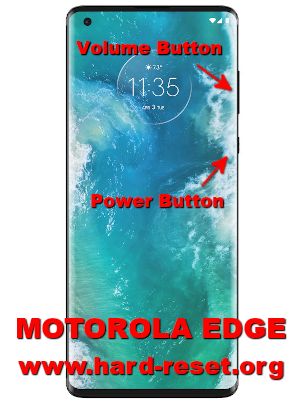Tips and tricks to fix MOTOROLA EDGE (XT2063-3) problems. This is 5G Gigabit Motorola smartphone with Android 10.0 as factory default operating system. It have dual simcard lost with Nano Sim type which can standby together, but we only can received 1 concurrent call, the other need to standby or call waiting.
The premium design of MOTOROLA EDGE with full rounded screen with OLED type 6.7 inches Full HD+ resolution at 1080 x 2340 pixels. There are small dot at top right of the screen for front selfie camera. This phone use premium mid-end processor from Qualcomm with SDM765 Snapdragon 765G, include with dedicated GPU (graphic processor unit Adreno 620. Some users get issue with MOTOROLA EDGE software or hardware, therefore we will try to give more review, solutions or information about how to solve MOTOROLA EDGE (XT2063-3) troubles at www.hard-reset.org community.
What is Advantage of MOTOROLA EDGE Specifications and Features:
- GSM 3G HSDPA + 4G LTE + 5G DUAL SIMCARD
- LCD 6.7 inches Full HD+
- Internal memory 128GB
- RAM 4 GB or 6 GB
- Main Camera Quad 64 MP f/1.8 + 8 MP f/2.4 + 16 MP f/2.2 + TOF 3D
- Main Camera Features phase detection autofocus, LED flash
- Front Camera 25 MP for selfie photography
- Processor Octa-core 1×2.4 GHz Kryo 475 Prime & 1×2.2 GHz Kryo 475 Gold & 6×1.8 GHz Kryo 475 Silver
- GPU Adreno 620
- Operating system Android 10.0
- Battery Li-Ion 4500 mAh
How to Fix or Problem Solving for Recovery MOTOROLA EDGE hang or not responding or malfunctions or stuck or freezing or bricked ?
MOTOROLA EDGE (XT2063-3) comes with Qualcomm SDM765 Snapdragon 765G processor with big internal options at 128 GB storage. We still can add external MicroSD memory card if we need more storage, but the external memory use / shared with network simcard slot two, therefore if we put MicroSD on it, then this phone will become single simcard network.
There are many applications that we can install at MOTOROLA EDGE from Google Play Store like Whatsapp or WeChat or Skype or Facebook or some other more. But we have to be careful when we need to download new or not famous apps, because some of them may contain viruses or malware that can make troubles for MOTOROLA EDGE (XT2063-3) like become slowly or hang or stuck or bricks or frozen or LCD touch screen not responding. Therefore we have to read many as many user reviews as possible. Usually these bad applications will not get Verified by Play Protect notification.
Do not worry when we get this troubles, because we still can try to force soft reset or reboot for remove temporary files and caches from MOTOROLA EDGE. When our phone can start or boot again, then we suggest to install one good Antivirus application like AVAST which is free to install from Google Play Store, it will scan all installed apps and give recommendation setting. If the problems still happen, then next steps is doing hard reset or master format. Please note, doing hard reset will remove or erase all important data, therefore we have to backup all data first before doing master format. Doing hard reset will remove all Google account from MOTOROLA EDGE. For safety reasons, please do not install any unknown APK files, because it is very easy to make our phone getting trouble.
How to Force Shutdown or Force Soft Reset or Reboot or Restart MOTOROLA EDGE?
MOTOROLA EDGE use Qualcomm SDM765 Snapdragon 765G processor with 4 GB or 6 GB RAM. RAM is important for multitasking, but if some apps crash, then our phone will get troubles like hang or LCD touch screen not responsive with any finger touch. We have to remove temporary files and caches. Please press and hold POWER button until MOTOROLA EDGE shutdown or turn off by itself. After it totally off, then we can press again POWER button to turn it ON. This process will not remove any important data, therefore we can do this process anytime we want. If our MOTOROLA EDGE still can work properly, but we want to clear temporary files and caches from some applications, then please press and hold POWER button until pop-up menu appear, continue choose Shutdown / Power off / Reboot menu.
How to backup data or Contact at MOTOROLA EDGE ?
MOTOROLA EDGE have external memory slot MicroSD, we can backup all important data inside external storage using file manager inside this phone. We also can connect MOTOROLA EDGE with USB data cable and connect it to computer. Then our computer can browse with file manager to choose files inside our phone.
If our MOTOROLA EDGE has already signed in with Google account, by default our contact will be synchronize in the background to Google server. Please make sure we check all contact at Google contact server using Internet browse to make sure backup is done.
Please note: These options bellow may not work for some devices because of firmware update version or hardware troubles or some other possibilities.
#Option 1, Hard Reset MOTOROLA EDGE with menu setting:
This is the option that we can do if MOTOROLA EDGE still can access the menu setting, then try to hard reset with this step:
- Turn on the MOTOROLA EDGE
- Please make sure the battery is not empty or charge the until battery full
- Make sure you already backup all important data, because it will deleted from MOTOROLA EDGE
- Go toMenu Setting > Backup & reset > Factory Data Reset
- ChooseReset Phone, continue withErase Everything
- The MOTOROLA EDGE will do the master reset until it finish
#Option 2, Hard Reset MOTOROLA EDGE with hardware button key:
In some situations, the LCD of MOTOROLA EDGE is not responding, or frozen or stuck or blank so nothing happen when we navigate or touch the MOTOROLA EDGE screen, in this situations, please try to hard reset with hardware key by this steps:
- Make sure you have fully charge the MOTOROLA EDGE battery (more than 50% or 100% is recommended)
- Backup all important data as you can, because all data will be erased
- Power off the MOTOROLA EDGE
- First PressVolume Downbutton about 2 until 3 seconds
- Continue with press and releasePower Button
- If the combination between step 4 and 5 is success then we will seeBootOption in the LCD screen
- Navigate menu withVolume Downbutton to go toRecovery, to choose or enter pressVolume Up
- In the step at no.7 success, we will see Motorola Logo with exclamation mark
- Press hand holdVolume Upbutton for about 15 seconds (do not releaseVolume Upbutton after 15 seconds) continue directly with pressPower Button(in some phone, you can skip this steps and continue to next steps)
- We will see Menu at LCD screen
- Follow the menu option and useVolume UpandVolume Downto navigation, and pressPower Buttonto Enter or OK
- After finish formatting or hard reset, the MOTOROLA EDGE will restart from beginning again
How to Unlock or Fix or Bypass or Solutions for MOTOROLA EDGE forgot password code or security lock screen pattern or pin (lost password)?
MOTOROLA EDGE (XT2063-3) have big internal memory 128 GB, we will have many important installed applications and many private data. Moreover because this phone have good four rear camera and beautiful 25 megapixel front selfie camera. We will have many confidential data, photos or videos. We need to secure all data from unauthorized people especially when MOTOROLA EDGE away from us or lost or stolen.
Fingerprint is always ask to activate when the first time setup MOTOROLA EDGE. It is located under display. We can use 25 megapixel front camera for face unlock recognizing. After finish with first protections, we need to activate secondary protections like screen lock pattern or password pin protections for backup if fingerprint or face unlock not working properly. The problems will be happen when we forgot security answer or can not open with fingerprint sensor, what should we do?
Do not worry because we can unlock or bypass forgotten screen lock pattern or password pin protections at MOTOROLA EDGE use registered Google account. We have to do hard reset using hardware button combination key like steps at #option 2 above. All new Motorola smartphone already use latest Android version with FRP (Factory Reset Protection) for give more security protections when our phone lost. After finish reformat or hard reset, we have to Verify your account with previous Google Account to make sure this phone belong to us. Therefore we have to always remember carefully our Google / Gmail username and password.
Is That Any Secret Code for Doing Format MOTOROLA EDGE?
There is no secret hidden code for MOTOROLA EDGE to make it back to factory default. Do the options above to hard reset it.
How to Format or Erase Phone Memory at MOTOROLA EDGE ?
There are two phone memory type at MOTOROLA EDGE, one is internal memory and the other one is external memory. If we want to format internal memory phone then we have to do hard reset or reformat the operating system of MOTOROLA EDGE as well. Please use menu setting to do hard reset or reformat using #option 1 above, but make sure to give checkbox mark at Erase Internal SD card / Internal storage. Then it will reformat the factory default operating system and remove or erase any data inside internal memory.
To reformat or wipe or erase all data at external memory, we can use menu Setting > Storage > Erase Internal Storage / SD Card. Please always make sure all data has already backup before reformat or wipe everything, because it is hard to recover formatted / wiped data at internal or external storage.
How to Make Battery ofMOTOROLA EDGEStronger, Life Longer and Not Fast to Drain ?
MOTOROLA EDGE (XT2063-3) use big enough battery capacity at 4500 mAh. The battery is not removable and have fast charging 18W using Qualcomm technology. If we want to make MOTOROLA EDGE work more longer for playing games or watch movie, then we suggest to do some adjustment. First disable all not use connections like NFC or Wifi or Bluetooth or GPS will help prolong the battery usage. Second, please make LCD screen not too bright.