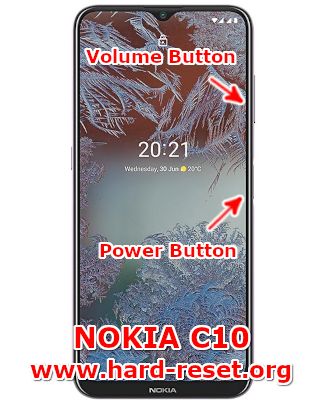Tips and tricks to fix NOKIA C10 problems. This phone comes with dual simcard slot standby together without 5G connection, but we can use 4G LTE for broadband Internet access. It is build from plastic but has water splash protection. The processor powered by MediaTek Helio G25 with Android 11 as factory default operating system.
The screen size is 6.52 inches HD resolution at 720 x 1600 pixels. This phone has triple rear camera and single front camera 8 megapixel that located at top of the screen. Some issues happen on NOKIA C10 software or hardware, therefore we will try to give more solutions, reviews and information about how to solve NOKIA C10 troubles at www.hard-reset.org community.
What are Advantages of NOKIA C10 Specifications & Features:
- GSM 3G HSDPA & 4G LTE dual simcard
- LCD 6.52 inches with 720 x 1600 pixels
- Processor Octa-core 4×2.0 GHz Cortex-A53 & 4×1.5 GHz Cortex-A53
- Internal memory 32 GB with 3 GB or 4 GB RAM
- Internal memory 64 GB with 4 GB RAM
- Main Camera Triple 13 MP + 2 MP + 2 MP
- Main Camera Features LED flash
- Front Camera 8 MP for selfie photography and video conference
- Operating system Android 11
- Battery Li-Po 5050 mAh
How to Fix or Problem Solving for Recovery NOKIA C10 hang or not responding or malfunctions or stuck or freezing or bricked ?
This phone use entry level processor with MediaTek Helio G25 with two options of internal memory 32 GB or 64 GB. If we want to add more storage, we can use MicroSDXC at its own dedicated slot. There are some applications that we can download from Google Play Store.
We need to read many user reviews before install new or not famous applications, because some had developers create malware or viruses apps that act as gaming or security applications. If installed on our NOKIA C10 then our phone will get some troubles like become slowly or hang or stuck or bricks or bootloop or frozen or LCD touch screen not responsive or LCD screen not responding with our finger touch. Google will not give Verified by Play Protect icon for these kind of applications.
What should we do if this problem happen? First we have to try do soft reset or reboot or restart to remove temporary files or caches that can make some trouble at this phone. If our NOKIA C10 can boot again, then please try to download one good antivirus application from Google Play Store like AVAST or NORTON, please install only one antivirus. The antivirus will try to scan all installed applications and give recommendation setting for our phone.
If the problems still happen, then next step is doing hard reset or master format. Please note, doing hard reset will remove or erase all important data, therefore we have to backup all data first before doing master format. Doing hard reset will remove all Google account from NOKIA C10. For safety reasons, please do not install any unknown APK files, because they are very easy to make our phone getting trouble.
How to Force Shutdown or Force Soft Reset or Reboot or Restart NOKIA C10 ?
With 3 GB or 4 GB RAM, if we run many applications, then RAM will be not enough. Sometime installed apps may crash or corrupt that can make troubles at our NOKIA C10 or become stuck or LCD touch screen not responsive with our finger touch. We have to remove temporary files and caches to fix this troubles.
Please press and hold POWER button until NOKIA C10 shutdown or turn off by itself. After it totally off, then we can press again POWER button to turn it ON. This process will not remove any important data, therefore we can do this process anytime we want.
How to backup data or Contact at NOKIA C10 ?
We can backup important data to external memory if we already insert external memory at MicroSD slot. We can transfer some files to external memory manually using File Manager inside this phone or we can download from Google Play Store.
If our NOKIA C10 has already signed in with Google account, by default our contact will be synchronize in the background to Google server. Please make sure we check all contact at Google contact server using Internet browse to make sure backup is done.
#Option 1, How to Hard Reset NOKIA C10 (Android) with software menu:
- Turn on this phone
- Please Make sure NOKIA C10 (Android) battery already charge properly or minimum have 50% capacity
- Go to menu:Setting > Backup & Reset > Factory data reset > Reset device
- ChooseErase Everything
- NOKIA C10 (Android) will do the process to Master Reset to Factory Default
#Option 2, How to Hard Reset NOKIA C10 with Hardware key button:
- Turn off NOKIA C10
- We have to connect power charger to our phone right now
- Press and hold together :Power Button + Volume Up(about 10-20 seconds or more and the LCD while screen show Nokia Logo and command)
- Release All button once we see Android Recovery with several menus at our phone
- If we see the menu at LCD screen, chooseWipe Data/Factory ResetwithVolume Buttonto select and usePower Buttonto ok or enter.
- The NOKIA C10 will doing the process of restoring to factory default. And if we go back to Recovery menu, choose Reboot to start this phone from beginning.
How to Unlock or Fix or Bypass or Solutions for NOKIA C10 forgot password code or security lock screen pattern or pin (lost password)?
Our phone will keep many important data and private photos videos that taken from three main camera 13 megapixel for wide + 2 megapixel for ultrawide + 2 megapixel for DoF or Bokeh blur effect. We have to secure all private data from unauthorized people when NOKIA C10 away from us or lost or stolen.
We can use fingerprint and front camera can be work as facial recognizing. We have to choose secondary protection like pin or password or screen lock pattern for backup. Because NOKIA C10 fingerprint or face unlock will not work after reboot or restart. We need to use secondary protection for activating after restart. However, problems will start happen when we can not unlock this phone or forgot protection password or pattern or pin or fingerprint can not work. What should we do?
Do not worry about this trouble, because Android already give solutions when we forgot security screen lock pattern or password pin protections using Google account. But because this Nokia phone already use latest Android version, then it have FRP (factory reset protections) to protect from stolen or lost. We have to hard reset our phone using hardware button combination key like steps at #option 2 above.
After finish reformat, NOKIA C10 screen will show Verify your account page to make sure this phone is belong to us. We need to sign in with previous Google Account that was previously synced on this device. Therefore we have to remember carefully our Google / Gmail username and password.
Is That Any Secret Code for Doing Format NOKIA C10 ?
There is no secret hidden code for NOKIA C10 to make it back to factory default. Do the options above for performing hard reset.
How to Format or Erase Phone Memory at NOKIA C10 ?
If we want to format internal memory phone then we have to do hard reset or reformat the operating system of NOKIA C10 as well. Please use menu setting to do hard reset or reformat using #option 1 above, but make sure to give checkbox mark at Erase Internal SD card / Internal storage. Then it will reformat the factory default operating system and remove or erase any data inside internal memory.
To reformat or wipe or erase all data at external memory, we can use menu Setting > Storage > Erase Internal Storage / SD Card. Please always make sure all data has already backup before reformat or wipe everything, because it is hard to recover formatted / wiped data at internal or external storage.
How to Make Battery of NOKIA C10 (Android) Stronger, Life Longer and Not Fast to Drain ?
This phone use 5050 mAh battery capacity. The battery is not removable. This capacity is enough for several users for work full one day without recharge. If we want to use this phone more longer for playing games or watching some movie several hours noncontinuous, then please do some adjustment. Make LCD screen brightness as low as possible. We need to turn off all not use connections like GPS or Bluetooth or Wifi. NOKIA C10 does not have NFC connection.
Please note, this phone has several product model code with TA-1334, TA-1351, TA-1346, TA-1338. All version has same specification, but Nokia release each product for specific country. The process steps to hard reset or master format each NOKIA C10 are not different.
More information about NOKIA C10 reset (FAQ):
Please note that this phone has limited hardware, therefore many users experience issues that require a reset. There is no reset code for NOKIA C10. If our NOKIA C10 is hanging, we must perform a soft reset. Doing either of the following options above (#option 1 or #option 2) will flash the NOKIA C10 operating system to its factory default.
Is It Good To use Hard Reset Tools For NOKIA C10?
There are some tools for reset NOKIA C10 that free to download, but please be careful to download any applications from Internet, because some apps or software may contain viruses or threat that can effect our computers. Make sure we downloaded from safe locations. Otherwise you can ask help from Nokia professional service center.
Why NOKIA C10 Hard Reset Is Not Working?
Some users get troubles with NOKIA C10. There are some steps to hard reset whether using menu or hard reset combination buttons. But not all troubles can be solved with that options, especially when there are others hardware issues. But both steps are worth to try.
How To Factory Reset NOKIA C10 without Password?
Doing hard reset or reformat NOKIA C10 can be done with two options above. The hardware button steps will not need to input any password. But please note this phone already use latest Android version that has FRP (factory reset protection). We have to verified with previous Google account username and password after finish reformat, to make sure this phone is really belong to us.
Why NOKIA C10 Does Not Turn On When Power Button Pressed?
Please make sure our phone battery is not empty. We need to recharge NOKIA C10 using proper Android power adapter at least 1 A current output. If the problems still happen, then maybe our battery is damage. We have to check at Nokia authorized service center to replace with Nokia original battery.
Steps For Hard Reset NOKIA C10 Using Software Tools:
Although this is not recommended for standard users, but we can use this steps to performing hard reset Nokia operating system using software tools:
- We need to use computer
- Please prepare USB cable
- A flashing tool such as Nokia Flash Tool or MSM Download Tool
- The NOKIA C10 firmware file (please be careful downloading any files may damage our phone or computer)
- Backup all data inside NOKIA C10 before flash the firmware using software tools
Steps by steps:
- After prepare the computer and installed with Nokia Flash Tool or MSM Download Tool. Please make sure our NOKIA C10 firmware file ready at a folder at the same computer.
- Please connect the NOKIA C10 to the computer using the USB cable.
- At our computer, open the flashing tool and select the firmware file.
- Click on the “Flash” button to start the flashing process.
- When the flashing process is finish, then our NOKIA C10 will be hard reset and reboot to factory default settings.
How to Remove Softlock From NOKIA C10?
We have to know that when NOKIA C10 get soft lock, then our phone will get temporary condition that prevents the phone from reboot or restart. There are many possibilities that can make this problem happen. To fix soft lock at NOKIA C10, then please try to reboot or restart our phone. If the problems still happen, then performing hard reset is the last options.