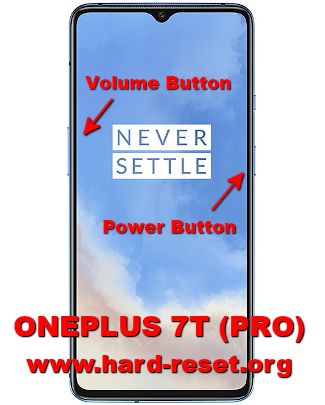Tips and tricks to fix ONEPLUS 7T or 7T PRO problems. This is flagship smartphone with Qualcomm processor 64 bit ARM SM8150 Snapdragon 855+. This processor fabricated on TSMC 7nm processor which have better battery consumption. Of course we can use this phone for playing HD games without problems, because ONEPLUS 7T (PRO) already use Adreno 640 with 700 MHz. Please note, neither ONEPLUS 7T or ONEPLUS 7T PRO does not have 5G data broadband. If we want to have 5G then please choose ONEPLUS 7T 5G McLaren.
What are the differences between ONEPLUS 7T vs ONEPLUS 7T PRO Features ?
- LCD screen at ONEPLUS 7T is 6.55 inches, while ONEPLUS 7T PRO use 6.67 inches
- Internal memory at ONEPLUS 7T have 2 options 128 GB or 256 GB all RAM is 8 GB, while at ONEPLUS 7T PRO only have 256 GB internal storage, but have two options of RAM start with 8 GB or 12 GB
- Main camera at ONEPLUS 7T are three rear camera with 48 MP for wide + 12 MP for telephoto 2x optical zoom + 16 MP for ultrawide, while ONEPLUS 7T PRO use three rear camera with 48 MP for wide + 8 MP for telephoto 3x optical zoom + 16 MP for ultrawide
- Front camera at ONEPLUS 7T use 16 MP f/2.0, while ONEPLUS 7T PRO use 16 MP motorized pop-up f/2.0
- Battery at ONEPLUS 7T use 3800 mAh, while ONEPLUS 7T PRO use 4085 mAh
Both ONEPLUS 7T or PRO version use same Android 10.0 with OxygenOS 10.0.4 as Oneplus official user interface. Some users maybe get issue with ONEPLUS 7T (PRO) whether at software or hardware troubles. We will try to give more review and information about how to solve troubles of ONEPLUS 7T (PRO) at www.hard-reset.org community.
How to Fix or Problem Solving for Recovery ONEPLUS 7T (PRO) hang or not responding or malfunctions or stuck or freezing or bricked ?
This phone have full screen display using Fluid AMOLED, therefore we will get vivid color view when running movies or photos. We can have 128 GB internal memory at NO PRO version and maximum 256 GB at all version for install many applications. But please note, both ONEPLUS 7T and ONEPLUS 7T PRO does not have external memory or MicroSD simcard slot.
There are many interesting applications at Google Play Store, but there are also some bad applications which contain viruses or malware, usually new or not famous applications. They can act like act antivirus or games. Therefore we have to read as many user review before install new or not famous apps. Otherwise our ONEPLUS 7T (PRO) may get troubles like become slowly or hang or bootloop or bricks or frozen or stuck or LCD touch screen not responding with our finger touch. These kind of apps will not get Verified by Play Protect information.
What do we have to do? First we have to try do soft reset or reboot or restart to remove temporary files or caches that can make some trouble at this phone. If our ONEPLUS 7T (PRO) can boot again, then please directly download one good antivirus applications from Google Play Store like AVAST or NORTON, please choose only one.. The antivirus will scan all installed applications and give recommendation setting to our phone. If the problems still happen, then next step is doing hard reset or master format. Please note, doing hard reset will remove or erase all important data, therefore we have to backup all data first before doing master format. Doing hard reset will remove all Google account from ONEPLUS 7T (PRO). For safety reasons, please do not install any unknown APK files, because it is very easy to make our phone getting trouble.
How to Force Shutdown or Force Soft Reset or Reboot or Restart ONEPLUS 7T (PRO) ?
This is high-end smartphone. But if some installed applications crash or corrupt, then our ONEPLUS 7T / 7T PRO will run not normal like hang or LCD touch screen not responsive. We have to remove temporary files or caches from ONEPLUS 7T (PRO). Please press and hold POWER button until ONEPLUS 7T (PRO) shutdown or turn off by itself. After it totally off, then we can press again POWER button to turn it ON. This process will not remove any important data, therefore we can do this process anytime we want. If our ONEPLUS 7T (PRO) still can work properly, but we want to clear temporary files and caches from some applications, then please press and hold POWER button until pop-up menu appear, continue choose Shutdown / Power off / Reboot menu.
How to backup data or Contact at ONEPLUS 7T (PRO) ?
We can use USB flashdrive to copy or move important files using File Manager applications. If our ONEPLUS 7T (PRO) has already signed in with Google account, by default our contact will be synchronize in the background to Google server. Please make sure we check all contact at Google contact server using Internet browse to make sure backup is done.
#Option 1, Hard Reset ONEPLUS 7T (PRO) with menu setting:
This is the option that we can do if this phone still can access the menu setting, then try to reset ONEPLUS 7T (PRO) with this step:
- Please Turn on the ONEPLUS 7T (PRO)
- Please make sure to charge the battery until full or more then 50% capacity
- Make sure you already backup all important data, because it will deleted from ONEPLUS 7T (PRO)
- Go toMenu Setting > Backup & Reset > Factory Data Reset
- ChooseReset Phone, continue withErase Everything
- The ONEPLUS 7T (PRO) will do the master reset until it finish
#Option 2, Hard Reset ONEPLUS 7T (PRO) with hardware button key:
In some situations, the ONEPLUS 7T (PRO) is not responding, so nothing happen when we navigate or touch the screen, in this step try to hard reset with hardware key by this step:
- Make sure you have fully charge the ONEPLUS 7T (PRO)
- We should try to backup all important data if we can, because all data will be erased or wipe from this phone
- We can do this procedure at any conditions phone On or Off
- Press togetherPower Button + Volume Downtogether for several second until the logo icon appear, then release all button
- at LCD screen please choose Language toEnglishby touch it
- at LCD screen please chooseWipe data and cachesit will ask twice
- at LCD screen please choose Yes when asking for wipe or erase all data
- The ONEPLUS 7T (PRO) will do the master reset for several minutes, just wait until it finish.
How to Unlock or Fix or Bypass or Solutions for ONEPLUS 7T (PRO) forgot password code or security lock screen pattern or pin (lost password)?
This phone have unique design, and simcard slot is located at unusual bottom of body. The triple camera of ONEPLUS 7T are located at circle shape while ONEPLUS 7T PRO located vertically. Both camera will give good photos and videos at our daily activity. Some pictures maybe confidential or private, therefore we need to activate security protections to secure ONEPLUS 7T (PRO) data from unauthorized people when this phone lost or stolen or away from us.
We can use fingerprint which located under display or face unlock recognizing for first protections. We need to register our fingerprint or face to make it recognize for unlock. Secondary protections must be activate for backup, we can use screen lock pattern or password pin protections. The problems will start happen when we can not unlock this phone or forgot security answer or fingerprint sensor can not open with our finger-hand. What should we do?
Do not worry about this trouble, because Android already give solutions when we forgot security screen lock pattern or password pin protections. We need to do hard reset using hardware button combination key to bypass protection. Please note, ONEPLUS 7T (PRO) already use latest Android version with FRP (factory reset protection). It is important to secure our phone from stolen or lost, because after finish hard reset, this phone will ask for Verify your account with previous Google account. Please keep and remember our Gmail account carefully
Is That Any Secret Code for Doing Format ONEPLUS 7T (PRO) ?
There is no secret hidden code for ONEPLUS 7T (PRO) to make it back to factory default. Do the options above to hard reset it.
How to Format or Erase Phone Memory at ONEPLUS 7T (PRO) ?
ONEPLUS 7T (PRO) does not have external memory when we need more storage, but we can choose 64 GB or 128 GB internal memory which is already good enough to install many apps. If we want to format internal memory phone then we have to do hard reset or reformat the operating system of ONEPLUS 7T (PRO) as well. Please use menu setting to do hard reset or reformat using #option 1 above, but make sure to give checkbox mark at Erase Internal SD card / Internal storage. Then it will reformat the factory default operating system and remove or erase any data inside internal memory.
How to Make Battery of ONEPLUS 7T (PRO) Stronger, Life Longer and Not Fast to Drain ?
The battery capacity of ONEPLUS 7T use 3800 mAh and ONEPLUS 7T PRO use bigger 4085 mAh. Both battery are removable and have fast charging 30W for charge quickly. With 7nm processor technology, we can use all battery full one day without need to recharge. But some heavy users who use ONEPLUS 7T (PRO) for playing games or watch movie, maybe the battery are not enough. We need to do some adjustment like make LCD screen brightness as low as possible and disable all not use connections are recommended like GPS or Bluetooth or Wifi or NFC.