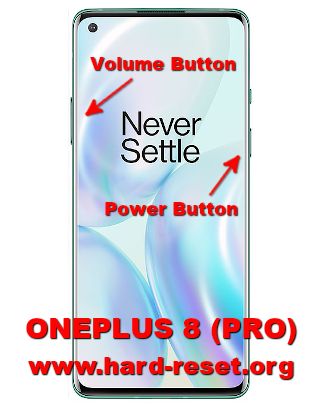Tips and tricks to fix ONEPLUS 8 and ONEPLUS 8 PRO problems. This is another Oneplus 5G data broadband smartphone. Full screen curve design make ONEPLUS 8 (PRO) body display become more elegant for showing as high end smartphone. These phone use Fluid AMOLED touch screen with 6.55 inches for ONEPLUS 8 and 6.78 inches for PRO version. At the right top corner, we will find small dot for 16 megapixel front camera.
ONEPLUS 8 (PRO) use Android 10.0 as factory default operating system together with Oneplus user interface OxygenOS 10.0. As flagship smartphone, ONEPLUS 8 (PRO) use premium Qualcomm processor SM8250 Snapdragon 865 with dedicated GPU (graphic processor unit) Adreno 650. Some users get issue with ONEPLUS 8 (PRO) software and hadware. We will try to give more review and information about how to solve troubles of ONEPLUS 8 (PRO) at www.hard-reset.org community.
What is Advantage of ONEPLUS 8 (PRO) Specifications and Features :
GSM 3G HSDPA GSM+GSM (Dual Sim)
LCD 6.55 inches for ONEPLUS 8
LCD 6.78 inches for ONEPLUS 8 PRO
Internal memory 128 GB with 8 GB RAM or 256 GB with 12 GB RAM
Main Camera Triple 48 MP f/1,8 + 16 MP f/2.2 + 2 MP f/2.4 for NON PRO version
Main Camera Quad 48 MP f/1,8 + 8 MP f/2.4 + 48 MP f/2.2 + 5 MP f/2.4 for PRO version
Main Camera features phase detection autofocus, EIS (gyro), dual-LED flash
Front Camera 16 MP Wide for selfie photography
Processor Octa-core 1×2.84 GHz Kryo 585 & 3×2.42 GHz Kryo 585 & 4×1.8 GHz Kryo 585
GPU Adreno 650
Operating system Android 10
Battery Li-Po 4300 mAh for ONEPLUS 8
Battery Li-Po 4510 mAh for ONEPLUS 8 PRO
How to Fix or Problem Solving for Recovery ONEPLUS 8 (PRO) hang or not responding or malfunctions or stuck or freezing or bricked ?
As high end smartphone, we need to have big internal memory to install more applications. The minimum option for ONEPLUS 8 (PRO) internal storage is 128 GB with 8 GB RAM and the bigger one is 256 GB with 12 GB RAM. But ONEPLUS 8 (PRO) does not have external memory MicroSD card slot. However, we can install many applications into internal memory from Google Play Store WeChat, Whatsapp, Skype, Facebook, Telegram, Viber, Snapchat, Line Messenger, Instagram and some other more.
Please remember, beside good apps, there are also bad apps inside Google Play Store, especially new or not famous applications. That bad apps may contain viruses or malware that can make some troubles at ONEPLUS 8 (PRO) like become slowly or hang or bootloop or bricks or frozen or stuck or LCD touch screen not responding with our finger touch. These kind of apps will not get Verified by Play Protect information. Please read many user review as possible before download these kind of applications.
What do we have to do? First we have to try do soft reset or reboot or restart to remove temporary files or caches that can make some trouble at this phone. If our ONEPLUS 8 (PRO) can boot again, then please directly download one good antivirus applications from Google Play Store like AVAST or NORTON, please choose only one.. The antivirus will scan all installed applications and give recommendation setting to our phone. If the problems still happen, then next step is doing hard reset or master format. Please note, doing hard reset will remove or erase all important data, therefore we have to backup all data first before doing master format. Doing hard reset will remove all Google account from ONEPLUS 8 (PRO). For safety reasons, please do not install any unknown APK files, because it is very easy to make our phone getting trouble.
How to Force Shutdown or Force Soft Reset or Reboot or Restart ONEPLUS 8 (PRO) ?
For daily activity, this phone will work without troubles, because it have big RAM and good processor features. However, some crash or corrupt at installed apps can make troubles at this phone such as hang or LCD touch screen not responsive. We have to remove temporary files or caches from ONEPLUS 8 (PRO). Please press and hold POWER button until ONEPLUS 8 (PRO) shutdown or turn off by itself. After it totally off, then we can press again POWER button to turn it ON. This process will not remove any important data, therefore we can do this process anytime we want. If our ONEPLUS 8 (PRO) still can work properly, but we want to clear temporary files and caches from some applications, then please press and hold POWER button until pop-up menu appear, continue choose Shutdown / Power off / Reboot menu.
How to backup data or Contact at ONEPLUS 8 (PRO) ?
We can use USB flashdrive to copy or move important files using File Manager applications. If our ONEPLUS 8 (PRO) has already signed in with Google account, by default our contact will be synchronize in the background to Google server. Please make sure we check all contact at Google contact server using Internet browse to make sure backup is done.
#Option 1, Hard Reset ONEPLUS 8 (PRO) with menu setting:
This is the option that we can do if this phone still can access the menu setting, then try to reset ONEPLUS 8 (PRO) with this step:
- Please Turn on the ONEPLUS 8 (PRO)
- Please make sure to charge the battery until full or more then 50% capacity
- Make sure you already backup all important data, because it will deleted from ONEPLUS 8 (PRO)
- Go toMenu Setting > Backup & Reset > Factory Data Reset
- ChooseReset Phone, continue withErase Everything
- The ONEPLUS 8 (PRO) will do the master reset until it finish
#Option 2, Hard Reset ONEPLUS 8 (PRO) with hardware button key:
In some situations, the ONEPLUS 8 (PRO) is not responding, so nothing happen when we navigate or touch the screen, in this step try to hard reset with hardware key by this step:
- Make sure you have fully charge the ONEPLUS 8 (PRO)
- We should try to backup all important data if we can, because all data will be erased or wipe from this phone
- We can do this procedure at any conditions phone On or Off
- Press togetherPower Button + Volume Downtogether for several second until the logo icon appear, then release all button
- at LCD screen please choose Language toEnglishby touch it
- at LCD screen please chooseWipe data and cachesit will ask twice
- at LCD screen please choose Yes when asking for wipe or erase all data
- The ONEPLUS 8 (PRO) will do the master reset for several minutes, just wait until it finish.
How to Unlock or Fix or Bypass or Solutions for ONEPLUS 8 (PRO) forgot password code or security lock screen pattern or pin (lost password)?
There are three rear camera at ONEPLUS 8 and four rear camera at ONEPLUS 8 PRO. All camera have functions for wide or ultra-wide, but at PRO version also have telephoto with camera with 3x optical zoom capability. We will have many private photos videos after use several months. We need to secure all confidential data from unauthorized people especially when ONEPLUS 8 (PRO) away from ur or stolen or lost.
Fingerprint is available at ONEPLUS 8 (PRO), but the sensor located under display. We need to register our finger several time to make it recognize for unlock. We can also use front 16 megapixel camera for face unlock recognizing. Secondary protection is needed to backup, we can choose whether screen lock pattern or password pin protection. The problems will start happen when we can not unlock this phone or forgot security answer or fingerprint sensor can not open with our finger-hand. What should we do?
Do not worry about this trouble, because Android already give solutions when we forgot security screen lock pattern or password pin protections. We need to do hard reset using hardware button combination key to bypass protection. Please note, ONEPLUS 8 (PRO) already use latest Android version with FRP (factory reset protection). It is important to secure our phone from stolen or lost, because after finish hard reset, this phone will ask for Verify your account with previous Google account. Please keep and remember our Gmail account carefully
Is That Any Secret Code for Doing Format ONEPLUS 8 (PRO) ?
There is no secret hidden code for ONEPLUS 8 (PRO) to make it back to factory default. Do the options above to hard reset it.
How to Format or Erase Phone Memory at ONEPLUS 8 (PRO) ?
ONEPLUS 8 (PRO) does not have external memory when we need more storage, but we can choose 64 GB or 128 GB internal memory which is already good enough to install many apps. If we want to format internal memory phone then we have to do hard reset or reformat the operating system of ONEPLUS 8 (PRO) as well. Please use menu setting to do hard reset or reformat using #option 1 above, but make sure to give checkbox mark at Erase Internal SD card / Internal storage. Then it will reformat the factory default operating system and remove or erase any data inside internal memory.
How to Make Battery of ONEPLUS 8 (PRO) Stronger, Life Longer and Not Fast to Drain ?
ONEPLUS 8 use 4300 mAh battery while ONEPLUS 8 PRO use 4510 mAh battery capacity. All battery type are not removable, but all type already have fast charging technology with 30W for quick charger time. At ONEPLUS 8 PRO we will get more benefit with wireless charging 3W version. If we want to make ONEPLUS 8 (PRO) battery more longer then usual, especially for heavy users who use this phone several hours continuously like watch movie or playing games, then we have to do some adjustment like disable all not use connections such as GPS or Bluetooth or NFC or Wifi and also make LCD screen not too bright to save battery power.