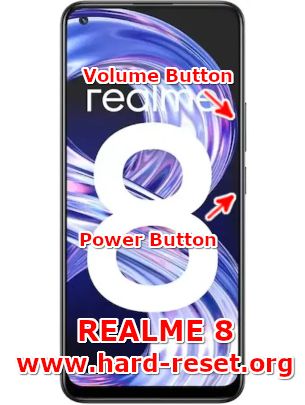Tips and tricks to fix REALME 8 problems. Some users still does not need to use 5G connection because its still not available on specific country. Therefore having 4G LTE is enough for fast broadband Internet connection. This phone has dual simcard slot 4G LTE with Android 11 as factory default operating system, together with Realme UI 2.0.
The screen use Super AMOLED 6.4 inches Full HD+ at 1080 x 2400 pixels resolutions. It is powered by Mediatek Helio G95 with dedicated GPU (graphic user interface) Mali-G76 MC4. There are some software or hardware issues with REALME 8, therefore we will try to give more solutions, reviews and information about how to solve troubles of REALME 8 (RMX3085) at www.hard-reset.org community.
What are Advantages of REALME 8 Specifications and Features?
- Network GSM 3G HSDPA or 4G LTE Dual simcard
- LCD 6.4 inches 20:9 aspect ratio HD Resolution
- Processor Octa-core 2×2.05 GHz Cortex-A76 & 6×2.0 GHz Cortex-A55
- GPU Mali-G76 MC4
- Bluetooth / GPS / Wifi
- Memory Internal 128 GB
- RAM 4 GB or 6 GB or 8 GB
- Main Camera Quad 64 MP f/1.8 + 8 MP f/2.3 + 2 MP f/2.4 + 2 MP f/2.4
- Main Camera Features autofocus, LED flash
- Front Camera 16 MP for video conference and selfie photography
- Operating System Android 11
- Battery Li-Po 5000 mAh
How to Fix or Problem Solving for Recovery REALME 8 hang or not responding or malfunctions or stuck or freezing or bricked ?
With Core Core Mediatek Helio G95 processor, this phone can work with many applications. We can download free or paid apps from Google Play Store at 128 GB internal memory storage. Why some users get troubles after install several applications?
Please note, there are some bad applications inside Google Play Store that may contain viruses or malware. If we install that apps then our phone will get some troubles like become slowly or hang or stuck or broken or frozen or LCD touch screen not responsive. These kind of apps will not get Verified by Play Protect information / icon. If we must download that apps, then please read many user reviews to make sure that apps are safe.
If we get this problem, we have to try remove temporary files and caches inside this phone, because some troubles can be solve with this steps. If we are suspected infected by virus, then please install one good antivirus like Avast or Norton, it will scan all content inside this phone. However, if the problems still happen, then we have to do hard reset to reformat our phone.
Please remember, doing hard reset or master format can make our important data removed or wiped from this phone, this is also happen with all Google account which will remove from REALME 8. We are not recommended to install APK from unknown resource for safety reasons.
How to Force Shutdown or Force Soft Reset or Reboot or Restart REALME 8 ?
There are three options of RAM that we can choose start from 4 GB or 6 GB or 8 GB. Some applications may stuck or crash or corrupt when running on this phone. REALME 8 might hang or LCD touch screen not responding with any finger touch. We need to do soft reset or reboot to remove temporary files and caches. Please press and hold POWER button until REALME 8 shutdown or turn off by itself.
After this phone totally off, then we can press again POWER button to turn it ON. This process will not remove any important data, therefore we can do this process anytime we want. If our REALME 8 still can work properly, but we want to clear temporary files and caches from some applications, then please press and hold POWER button until pop-up menu appear, continue choose Shutdown / Power off / Reboot menu.
How to backup data or Contact at REALME 8 ?
REALME 8 has MicroSD simcard slot for external memory. We can backup / copy all important files and photos or videos from phone internal memory using default Android file manager, then paste it on MicroSD external memory for backup.
We can connect this phone using USB data cable to computer. After our computer finish recognizing our phone, then we can browse REALME 8 internal storage using computer file manager.
If our REALME 8 has already signed in with Google account, by default our contact will be synchronize in the background to Google server. Please make sure we check all contact at Google contact server using Internet browse to make sure backup is done.
Please note: These options bellow may not work for some devices because of firmware update version or hardware troubles or some other possibilities.
#Option 1, Hard Reset REALME 8 with software menu
- Turn on the REALME 8
- Make sure the battery is not empty
- Backup important data at REALME 8 because all data and applications will be erase or delete
- Go to Menu : Setting
- Choose Tab :General
- PressBackup & Reset > Restore factory setting
- Better you not check anything at the option if you do not want to erase data at data partition at internal memory
- ChooseReset phone
- The REALME 8 will do the master reset process.
#Option 2, Hard Reset REALME 8 Factory Default using Hardware Secret Button Key
If we can not go to menu, or REALME 8 can not turn on or hang or stuck or frozen so we can not access the menu setting or nothing happen while touch the screen, then try to factory reset with secret button and hardware key
- Turn off the REALME 8
- Make sure the battery REALME 8 already full or more than 50%
- Press together and hold thePower Button + Volume Down Button
- If the Logo appear, then release the button, after that we will enter some menu
- Choosewipe data / factory resetusingVolume Button, and pressPower Buttonto Enter or OK
- The REALME 8 will continue master reset, wait for several minutes until REALME 8 start like new again.
How to Unlock or Fix or Bypass or Solutions for REALME 8 forgot password code or security lock screen pattern or pin (lost password)?
Why we need to use security protection. Because after use this phone for several period, we will have many important data from applications or photos videos that taken from four rear camera 64 megapixel wide + 8 megapixel 119 degree ultrawide + double 2 megapixel for macro and DoF or Bokeh effect. Therefore we have to secure all data from unauthorized people when REALME 8 away from us or lost or stolen.
Fingerprint is ready to use, but it is located under display. Some users get accuracy troubles if they use thick non standard screen protection or tempered glass. Please remove any of them if this problems happen. We can use front camera as well for security protections.
After register fingerprint or face unlock, we need to activate secondary protection like password or pin or screen lock pattern. This protection will use for unlock after REALME 8 (RMX3085) reboot or restart. Because fingerprint or face detection will not work at this time. However, the problems will start happen when we can not unlock this phone or forgot security pattern / password / pin or fingerprint can not work. What should we do?
Don’t worry because we can unlock or bypass forgotten screen lock pattern or password pin protections at REALME 8 use registered Google account. Previous Google account is very important because it can use to make this phone work after force from Hard Reset or Master Format to Factory Default.
New Realme smartphone already use latest Android version already implement FRP (Factory Reset Protection). FRP is important to secure our phone when it is stolen or lost. First, we have to force hard reset or master format our REALME 8 using hardware button combination key like steps at #option 2.
After reformat finish, Android will ask for previous pin. At some Android version, we can bypass using previous installed Google account username and password after finish performing hard reset or master format. But at some other version update, we still have to type our screen lock pin or password protections. We can bypass using software at personal computer, but these steps are complicated for many users. Therefore we suggest to ask OPPO / REALME service center for bypass protections.
Is That Any Secret Code for Doing Format REALME 8 ?
There is no secret hidden code for REALME 8 to make it back to factory default. Do the options above for performing hard reset.
How to Format or Erase Phone Memory at REALME 8 ?
There are two phone memory type at REALME 8, one is internal memory and the other one is external memory. If we want to format internal memory phone then we have to do hard reset or reformat the operating system of REALME 8 as well. Please use menu setting to do hard reset or reformat using #option 1 above, but make sure to give checkbox mark at Erase Internal SD card / Internal storage. Then it will reformat the factory default operating system and remove or erase any data inside internal memory.
To reformat or wipe or erase all data at external memory, we can use menu Setting > Storage > Erase Internal Storage / SD Card. Please always make sure all data has already backup before reformat or wipe everything, because it is hard to recover formatted / wiped data at internal or external storage.
How to Make Battery of REALME 8 Stronger, Life Longer and Not Fast to Drain ?
REALME 8 (RMX3085) battery is 5000 mAh non removable type. It has fast charging 30W technology. When some users away from charger and need to use this phone more longer, we have to adjust some options like make LCD scree brightness as low as possible and disable all not use connections like GPS or Wifi or Bluetooth. NFC is not available on REALME 8.