Tips and tricks to fix REALME C1 problems. Basically this is cheap Android from OPPO who design Realme brand as low price smartphone. The screen size is 6.2 inches with HD resolutions and have notch at top of screen. The first operating system installed at REALME C1 is Android Oreo 8.1 together with ColorOS user interface version 5.2 and use 19:9 aspect ratio. To make this phone can work normally for most standard applications, it use Qualcomm SDM450 Snapdragon 450 processor with dedicated GPU Adreno 506. Find more information about how to solve REALME C1 troubles at www.hard-reset.org community.
What is Advantage of REALME C1 Specifications?
Network GSM 3G HSDPA or with 4G LTE Dual simcard
LCD 6.2 inches
Processor Qualcomm SDM450 Snapdragon 450
Bluetooth / GPS / Wifi
Memory Internal 16 GB with 2 GB RAM
External memory 256 GB microSD with dedicated slot
Main Camera Dual Lens 13 MP f/2.2 + 2 MP f/2.4, autofocus, PDAF, LED flash
Front Camera 5 MP for video conference and selfie photography
Operating System Android Oreo 8.1
Battery Li-Ion 4230 mAh
How to Fix or Problem Solving for Recovery REALME C1 hang or not responding or malfunctions or stuck or freezing or bricked ?
Do not expect too much with REALME C1 performance, because it have standard internal memory storage and limited RAM. But if we want to have more storage, we can add more internal memory with MicroSD maximum 256 GB with its own slots. Please read this information to make external memory act like internal memory :
How to Easily Make MicroSD Card Become Internal Memory Without Root – No More Insufficient Storage
However, with our without external memory above, we still can install several important applications like Facebook, Instagram, Line Messenger, Snapchat, Telegram, WeChat, Whatsapp, Skype, Whatsapp, Viber. We always suggest to read as many users review as possible if we want to download new or not famous applications, because some of them may contain viruses or malware which can make troubles at our REALME C1 like crash or hang or stuck or bricks or LCD touch screen not responding or not responsive. Usually they are not verified by Play Protect information when the download process start.
What do we have to do? First we have to try do soft reset or reboot or restart to remove temporary files or caches that can make some trouble at this phone. If our REALME C1 can boot again, then please directly download one good antivirus applications from Google Play Store like AVAST or NORTON, please choose only one we like. The antivirus will try to scan all installed applications and give recommendation setting to our phone. If the problems still happen, then next steps is doing hard reset or master format. Please note, doing hard reset will remove or erase all important data, therefore we have to backup all data first before doing master format. Doing hard reset will remove all Google account from REALME C1. For safety reasons, please do not install any unknown APK files, because it is very easy to make our phone getting trouble.
How to Force Shutdown or Force Soft Reset or Reboot or Restart REALME C1 ?
This phone have limited storage and RAM, therefore sometime some troubles happen like hang or LCD touch screen not responsive with our fingerhand. We need to do soft reset or reboot to remove temporary files and caches. Please press and hold POWER button until REALME C1 shutdown or turn off by itself. After this phone totally off, then we can press again POWER button to turn it ON. This process will not remove any important data, therefore we can do this process anytime we want. If our REALME C1 still can work properly, but we want to clear temporary files and caches from some applications, then please press and hold POWER button until pop-up menu appear, continue choose Shutdown / Power off / Reboot menu.
How to backup data or Contact at REALME C1 ?
We can use microSD external card to copy or move important files using File Manager applications. If our REALME C1 has already signed in with Google account, by default our contact will be synchronize in the background to Google server. Please make sure we check all contact at Google contact server using Internet browse to make sure backup is done.
#Option 1, Hard Reset REALME C1 with software menu
- Turn on the REALME C1
- Make sure the battery is not empty
- Backup important data at REALME C1 because all data and applications will be erase or delete
- Go to Menu : Setting
- Choose Tab :General
- PressBackup & Reset > Restore factory setting
- Better you not check anything at the option if you do not want to erase data at data partition at internal memory
- ChooseReset phone
- The REALME C1 will do the master reset process.
#Option 2, Hard Reset REALME C1 Factory Default using Hardware Secret Button Key
If we can not go to menu, or REALME C1 can not turn on or hang or stuck or frozen so we can not access the menu setting or nothing happen while touch the screen, then try to factory reset with secret button and hardware key
- Turn off the REALME C1
- Make sure the battery REALME C1 already full or more than 50%
- Press together and hold thePower Button + Volume Down Button
- If the Logo appear, then release the button, after that we will enter some menu
- Choosewipe data / factory resetusingVolume Button, and pressPower Buttonto Enter or OK
- The REALME C1 will continue master reset, wait for several minutes until REALME C1 start like new again.
How to Unlock or Fix or Bypass or Solutions for REALME C1 forgot password code or security lock screen pattern or pin (lost password)?
We have to secure all data inside REALME C1, especially when this phone away from us or stolen or lost. Because of cheap price, this phone does not have fingerprint sensor. However, we can activate other security protections like screen lock pattern or password pin protection. The problems will start happen when we can not unlock this phone or forgot security pattern / password / pin. What should we do?
Don’t worry because we can unlock or bypass forgotten screen lock pattern or password pin protections at REALME C1 use registered Google account. Previous Google account is very important because it can use to make this phone work after force from Hard Reset or Master Format to Factory Default.
New Realme smartphone already use latest Android version already implement FRP (Factory Reset Protection). FRP is important to secure our phone when it is stolen or lost. Android will ask for previous pin. At some Android version, we can bypass using previous installed Google account username and password after finish performing hard reset or master format. But at some other version update, we still have to type our screen lock pin or password protections. We can bypass using software at personal computer, but these steps are complicated for many users. Therefore we suggest to ask OPPO / REALME service center for bypass protections.
Is That Any Secret Code for Doing Format REALME C1 ?
There is no secret hidden code for REALME C1 to make it back to factory default. Do the options above to hard reset it.
How to Format or Erase Phone Memory at REALME C1 ?
There are two phone memory type at REALME C1, one is internal memory and the other one is external memory. If we want to format internal memory phone then we have to do hard reset or reformat the operating system of REALME C1 as well. Please use menu setting to do hard reset or reformat using #option 1 above, but make sure to give checkbox mark at Erase Internal SD card / Internal storage. Then it will reformat the factory default operating system and remove or erase any data inside internal memory.
To reformat or wipe or erase all data at external memory, we can use menu Setting > Storage > Erase Internal Storage / SD Card. Please always make sure all data has already backup before reformat or wipe everything, because it is hard to recover formatted / wiped data at internal or external storage.
How to Make Battery of REALME C1 Stronger, Life Longer and Not Fast to Drain ?
This phone basically have good battery capacity. It have 4230 mAh battery capacity which is enough for most people work for full one day without need to recharge. The problems will be happen when we use this phone too much for playing games or watch movie several hours continuously, the battery will not enough. We can not replace with other bigger capacity battery, because REALME C1 use non removable battery. We can do some adjustment to make REALME C1 battery work longer by make LCD screen brightness as low as possible. We also have to disable all not use connections like GPS or Wifi or Bluetooth when we are not using that connections.
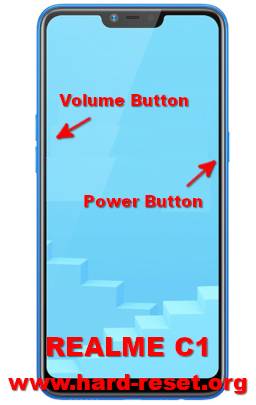
My realme c1 hangs on logo but when pe press volume up button and power botton it goes to recovery mode and stucks there and restart again and hang on there again
Hi, the steps to hard reset Realme C1 is like what we write above. You have to make sure to make sure press POWER BUTTON + VOLUME BUTTON down together. When selected Language appear, then choose English. You can follow the menu for Wipe data (erase all data), then your Realme C1 operating system will reformat like new again. Please note after performing hard reset, your Xiaomi Realme C1 will ask for FRP (factory reset protection) to make sure this phone is really belong to you by sign-in with previous Google account. Please also note, that steps above will work at non root or using official ROM of Realme C1.