Tips and tricks to fix SAMSUNG GALAXY A10 problems. This Android smartphone from Samsung with Android Pie version 9.0 as factory default operating system. The screen size is 6.2 inches HD resolutions at 720 x 1520 pixels. It is use Exynos 7884 processor from Samsung manufacture with 32 GB internal memory and 2 GB RAM for multitasking applications. All smartphone users need to have good camera, therefore SAMSUNG GALAXY A10 (SM-A105F / SM-A105G) already have 13 megapixel main camera with aperture number f/1.9. Front camera use 5 megapixel with LED flash for selfie photo. Find more review and information about how to solve SAMSUNG GALAXY A10 (SM-A105F / SM-A105G) troubles at www.hard-reset.org community.
What are Advantages of SAMSUNG GALAXY A10 (SM-A105F / SM-A105G) Specifications:
GSM 3G HSDPA with 4G LTE, Dual Simcard
LCD 6.2 inches
Internal memory 32 GB
RAM 2 GB RAM
Main Camera 13 MP f/1.9 autofocus, LED flash
Front Camera 5 MP for video conference & selfie photography
Processor Octa-core (2×1.6 GHz & 6×1.35 GHz)
GPU Mali-G71 MP2
Operating system Android Pie version 9.0
Battery Li-Ion 3400 mAh
How to Upgrade SAMSUNG GALAXY A10 (SM-A105F / SM-A105G) Android Firmware Update ?
This phone is release at 2019 with Android PIE 9.0 as default OS. Now at year 2010, Samsung release SAMSUNG GALAXY A10 official firmware upgrade with Android 10.0 version A105FDDU3BTCA. This update comes with several security patch and bring some new Samsung features. The firmware upgrade is rolling out using Over The Air (OTA) methods, therefore we need to check from menu Setting > Software update.
Please note, maybe this firmware upgrade not always available for our SAMSUNG GALAXY A10 version, therefore we can not find it from OTA. Please consult with Samsung authorized service center for further firmware upgrade help.
How to Fix or Problem Solving for Recovery SAMSUNG GALAXY A10 (SM-A105F / SM-A105G) hang or not responding or malfunctions or stuck or freezing or bricked ?
We have to know that internal memory is very important to keep almost all installed apps from Google Play Store. SAMSUNG GALAXY A10 (SM-A105F / SM-A105G / SM-A105M / SM-A105FN) have 32 GB storage with 2 GB RAM. This capacity will use to keep operating system and factory default apps from Samsung. Therefore we will not get full 32 GB storage. However, we still have almost half free storage to install many interesting applications from Google Play Store like Facebook, Whatsapp, Line Messenger, Skype, WeChat, Telegram, Viber and some other more. Beside good apps, we also can get bad apps at Play Store, especially for new or not famous apps. They may contain viruses or malware that can make some troubles at our SAMSUNG GALAXY A10 like hang or stuck or bricks or frozen or LCD touch screen not responding. Please read as many user review as possible before download that kind of apps. Usually that bad apps will not get Verified by Play Protect information.
We have to try remove temporary files and caches by doing soft reset or reboot. When this phone can work again or can boot properly, then please try to download one good free Antivirus from Google Play Store like AVAST or NORTON. This antivirus will scan all installed apps and give recommendation setting for safety usage. If the problems still happen, then please do hard reset or master format like steps above. Hard reset will remove all important files, therefore we have to backup all data before performing hard reset. All account like Samsung account and Google account will also wipe or remove from SAMSUNG GALAXY A10 (SM-A105F / SM-A105G) after finish hard reset. Please do not install any APK files from unknown resource, because it is very easy to make our phone get some troubles.
How To Fix SAMSUNG GALAXY A10 Camera Issues and Blurry ?
How to Force Shutdown or Force Soft Reset or Reboot or Restart SAMSUNG GALAXY A10 (SM-A105F / SM-A105G) ?
Power off or reboot is important when our phone get troubles because apps crash or corrupt. It will run not normal or hang or LCD touch screen not responsive with finger touch. We have to remove temporary files and caches inside SAMSUNG GALAXY A10 (SM-A105F / SM-A105G) to make it work normally again. Please press and hold POWER button until SAMSUNG GALAXY A10 (SM-A105F / SM-A105G) shutdown or turn off by itself. You may also try press and hold POWER + VOLUME DOWN button to shut it down. After it is totally off, then we can press again POWER button to turn it ON. This process will not remove any important data, therefore we can do this process anytime we want. If our SAMSUNG GALAXY A10 (SM-A105F / SM-A105G) still can work properly, but we want to clear temporary files and caches from some applications, then please press and hold POWER button until pop-up menu appear, continue choose Shutdown / Power off / Reboot menu.
How to backup data or Contact at SAMSUNG GALAXY A10 (SM-A105F / SM-A105G) ?
We can use microSD external card to copy or move important files using File Manager applications. If our SAMSUNG GALAXY A10 (SM-A105F / SM-A105G) has already signed in with Google account, by default our contact will be synchronize in the background to Google server. Please make sure we check all contact at Google contact server using Internet browse to make sure backup is done.
How To Backup Restore SAMSUNG GALAXY A10 Important Data, Photos and others ?
#Option 1, How to Hard Reset SAMSUNG GALAXY A10 (SM-A105F / SM-A105G) with software menu:
- Turn on this phone
- Make sure SAMSUNG GALAXY A10 (SM-A105F / SM-A105G) battery already charge properly
- Go to menu:Setting >General tab> Backup & Reset > Factory data reset > Reset device
- ChooseErase Everything
- SAMSUNG GALAXY A10 (SM-A105F / SM-A105G) will do the process to Master Reset to Factory Default
#Option 2, How to Hard Reset SAMSUNG GALAXY A10 (SM-A105F / SM-A105G) with Hardware key button:
- Make sure the battery of SAMSUNG GALAXY A10 (SM-A105F / SM-A105G) charge properly or battery have more then 50% capacity
- Turn off SAMSUNG GALAXY A10 (SM-A105F / SM-A105G)
- Press and hold together :Power Button + Volume Upuntil Logo appear, then release all button
- Please wait until we see the menu at LCD screen, chooseWipe Data/Factory ResetwithVolume Buttonto select and usePower Buttonto ok or enter.
- The SAMSUNG GALAXY A10 (SM-A105F / SM-A105G) will do the process of restoring to factory default without any password or passcode (hard reset).
Solutions To Fix Low Free Storage Issues On SAMSUNG GALAXY A10 – Internal Memory Full
How to Unlock or Fix or Bypass or Solutions for SAMSUNG GALAXY A10 (SM-A105F / SM-A105G) forgot password code or security lock screen pattern or pin (lost password)?
This phone have enough storage to keep many important data. It is also have dedicated slot to add more storage to keep pictures or videos or downloaded files. After use several months, we will have many private pictures or videos which taken from 13 megapixel camera. We need to secure all important data from unauthorized people when SAMSUNG GALAXY A10 (SM-A105F / SM-A105G / SM-A105M / SM-A105FN) away from us or lost or stolen. Fingerprint is not available at SAMSUNG GALAXY A10 (SM-A105F / SM-A105G) but we can use face unlock recognizing or screen lock pattern or password pin protections to secure our phone. The problems will be happen when we forgot security answer, what should we do?
Do not worry because we can unlock or bypass forgotten screen lock pattern or password pin protections at SAMSUNG GALAXY A10 (SM-A105F / SM-A105G) use registered Google account. But please note, we have to remember our Google account username and password, because new Samsung smartphone with latest Android version already implement FRP (Factory Reset Protection). FRP is important to secure our phone when it is stolen or lost. Android will ask for previous same Google account username and password after finish performing hard reset. Therefore we have to remember carefully our Google / Gmail username and password. We also recommended to activate or create SAMSUNG ACCOUNT at SAMSUNG GALAXY A10 (SM-A105F / SM-A105G), because it can help us to bypass forgotten security protections.
HARD RESET SAMSUNG GALAXY A10 (SM-A105F / SM-A105G) WHEN FORGOT PASSWORD / PATTERN (SCREEN LOCKED):
When SAMSUNG GALAXY A10 (SM-A105F / SM-A105G) turn ON but the screen locked then follow this steps:
- Mare sure the battery is not empty or more then 50%
- When Screen ON but locked, please press and hold POWER BUTTON + VOLUME DOWN button about 5 seconds until the screen off
- When the screen off, please directly continue press POWER BUTTON + VOLUME UP button about 4 seconds and release all button
- Then you will go to recovery button, choose Wipe data / Factory Reset, then all data will be wipe or the operating system will be reformat to factory default
- Please note, this process need us to use previous Google account for authentication after hard reset finish
Please note, some update version of Android will not run with Google account for unlock. Therefore we suggest to activate or sign in Samsung Account at this phone to restore forgotten protections when we can not remember the answer.
Solutions To Fix Overheat Hot Temperature Issues On SAMSUNG GALAXY A10
What is BACKUP PASSWORD / BACKUP PIN at SAMSUNG GALAXY A10 (SM-A105F / SM-A105G) ?
This is the way to help for unlock or bypass forgotten security protection at SAMSUNG GALAXY A10 (SM-A105F / SM-A105G). Although we are sure about our security protection, but sometime we may forget about the right answer. Please note, when we give security protection at our SAMSUNG GALAXY A10 (SM-A105F / SM-A105G), it also give step to put our own PIN / PASSWORD as BACKUP PASSWORD / PIN. This backup PIN use to bypass or unlock forgotten security code later. Use above steps to unlock forgot password or screen lock pattern security protection using Google account or Gmail username and password.
Is That Any Secret Code for Doing Format SAMSUNG GALAXY A10 (SM-A105F / SM-A105G) ?
We can try to use secret code for doing hard reset SAMSUNG GALAXY A10 (SM-A105F / SM-A105G) is *2767*3855#. But please remember to always be careful typing that code, because the SAMSUNG GALAXY A10 (SM-A105F / SM-A105G) will do hard reset and remove all data also installed applications.
How to Format or Erase Phone Memory at SAMSUNG GALAXY A10 (SM-A105F / SM-A105G) ?
There are two phone memory type at SAMSUNG GALAXY A10 (SM-A105F / SM-A105G), one is internal memory and the other one is external memory. If we want to format internal memory phone then we have to do hard reset or reformat the operating system of SAMSUNG GALAXY A10 (SM-A105F / SM-A105G) as well. Please use menu setting to do hard reset or reformat using #option 1 above, but make sure to give checkbox mark at Erase Internal SD card / Internal storage. Then it will reformat the factory default operating system and remove or erase any data inside internal memory.
To reformat or wipe or erase all data at external memory, we can use menu Setting > Storage > Erase Internal Storage / SD Card. Please always make sure all data has already backup before reformat or wipe everything, because it is hard to recover formatted / wiped data at internal or external storage.
How to Make Battery of SAMSUNG GALAXY A10 (SM-A105F / SM-A105G) Stronger, Life Longer and Not Fast to Drain ?
Battery at SAMSUNG GALAXY A10 (SM-A105F / SM-A105G / SM-A105M / SM-A105FN) already big enough because it have 3400 mAh capacity. This phone battery is not removable, therefore we can not replace easily when we want to use bigger battery for heavy users which watch movie or playing games several hours continuously. Please do some adjustment to make SAMSUNG GALAXY A10 (SM-A105F / SM-A105G) battery work more longer like make LCD screen brightness as low as possible. Also we need to disable all not use connections like Wifi or GPS or Wifi. If some apps want to use GPS to know our locations, please activate GPS battery saving mode from menu Setting > Location.
MORE SAMSUNG GALAXY A10 FAQ
How To Hard Reset or Reformat Factory Default SAMSUNG GALAXY A10 Without Password
This troubles usually happen at our phone because forgotten security protections. Basically we still can solve this problems, but we need to do hard reset or master format using hardware button combination key like steps at #option 2 above. It will wipe all installed applications and any important data as well and our SAMSUNG GALAXY A10 will start like new again. But we need to make sure this phone is belong to us.
How To Bypass Google Verification On SAMSUNG GALAXY A10
Some users have troubles after finish hard reset or master format to factory default, the SAMSUNG GALAXY A10 always ask for previous Google account. Google already implement FRP (factory data protection) to make our phone secure from unauthorized people. Please make sure we can sign-in with correct Gmail username and password. We can use Forgot Email / Forgot Password link from Google website to remind forgotten Google account at our phone.
How To Free Up Memory Full / Insufficient Storage On SAMSUNG GALAXY A10
Some users get Insufficient Memory / Storage Full when using SAMSUNG GALAXY A10, although they have removed some installed applications. This is simple tips to solve internal memory full issues with simple procedure. Please follow this link to Fix Internal Memory Full problems on SAMSUNG GALAXY A10

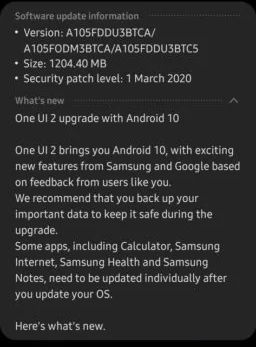
My phone is locked i forgeth my 4 digits pin I need help please
Hi, you should try to do hard reset using hardware button combination key like steps at #option 2 above. It will reformat your Samsung Galaxy A10 operating system to factory default, remove all installed applications, remove all Samsung account or Google account and also remote all forgotten pin protection. But please note, you have to make sure this Samsung Galaxy A10 is really belong to you for bypass FRP (factory reset protection). You just simple sign in to verify with previous Google account.
Sir mera Samsung a10s ka password nahi rest ho rha plz help me mob no 9997844353
Hi, sorry reply in English. If you forgot password or can not unlock your Samsung Galaxy A10, then you have to do hard reset using hardware button combination key like steps at #option 2 above. That process will reformat your Samsung Galaxy A10 operating system to factory default. After finish reformat, because of FRP (factory reset protection), you have to login with previous Google account for security reasons.
I restart ma phone but forgot my partten to the menu
Hi, if you can not unlock Samsung Galaxy A10, then please follow steps at #option 2 above to do hard reset using hardware button combination key carefully. After your phone finish performing hard reset, then your Galaxy A10 will ask for verify with previous Google account username and password. This is for bypass FRP (factory reset protection) to make sure your are the owner of this phone. Because if this phone stolen by someone else, then they will not able to by pass this FRP because they do not know previous Google account that has been signed-in at this phone.
Hello, I’ve forgotten my 4 digit pin is there a way I can unlock it without resetting it to factory settings and losing everything?
Hi, unfortunately there are no other steps to restore forgotten security pin or password at Samsung Galaxy A10 and without erase or remove all data and applications inside internal storage. Because we have to performing hard reset like steps at #option 2 above. After finish reformat, you have to make sure this phone is belong to you with bypass FRP (factory reset protection) using verified with previous Google account.
not good anymore , the hard reset brings back android 10 after the update and not the original android 9 !!!!!!!!!!!!!! its a waist of time
Hi, if your Samsung Galaxy A10 has been upgraded to Android 10, then performing hard reset or master format will not restore or downgrade the OS back to Android 9.0. Hard reset will only remove or wipe any installed applications and data from beginning.
I forgot my password and can’t reset my phone. I’ve tried option #2 and it’s not working
Hi, the stesp to do hard reset Samsung Galaxy A10 is using hardware button combination key like steps at #option 2 above. But this process will not work at non standard operating system or hardware troubles. However, you can try to consult with Samsung authorized service center.
I really appreciate your help. Thank you so much………..
My Samsung A10s just briefly display Android for Samsung A10 then displays the word Samsung until the battery dies out . No automatic loading or even
could not power off .Can u help please ???
Hi, you should try to do hard reset using hardware button combination key like steps at #option 2 above. It will do hard reset start from off positions.