Samsung Galaxy C5 is Android smartphone from Samsung which have 5.2 inches LCD screen using Super AMOLED screen, the processor use Qualcomm with Octa Core 1.5 Ghz clock speed. Hard-reset.org will try to give several important steps to hard reset when this phone get trouble. Fingerprint sensor is one important features at this phone.
What is Advantage of SAMSUNG GALAXY C5 Specifications?
Network GSM 3G HSDPA with 4G LTE
LCD 5.2 inches
Processor Octa-core 1.5 GHz Cortex-A53
Memory Internal 32 GB or 64 GB
4 GB RAM
External memory using MicroSD maximum 256 GB
Camera 16 MP, f/1.9, autofocus, dual-LED (dual tone) flash
Front Camera 8 MP
Fingerprint Sensor
NFC
Operating System Android Marshmallow version 6.0.1
Battery Li-Ion 2600 mAh
How to Fix or Problem Solving for Recovery SAMSUNG GALAXY C5 hang or not responding or malfunctions or stuck or freezing or bricked ?
The internal memory of SAMSUNG GALAXY C5 can be choose whether 32 GB or 64 GB, both type have 4 GB RAM for multitasking applications. The operating system Android Marshmallow already installed inside this phone and ready to use. Just turn on SAMSUNG GALAXY C5 and login to Google account for download many interesting applications from Google Play Store like Facebook, Instagram, Whatsapp, Skype, WeChat, Line Messenger, Blackberry Messenger (BBM), Viber, Snapchat and many more. But we have to read user review carefully when we want to install new or not famous applications, because some apps may contain viruses or malware that can make our SAMSUNG GALAXY C5 become hang or stuck or bricks or frozen or bootloop logo or LCD touch screen not responding with our finger touch. If our SAMSUNG GALAXY C5 get this trouble, then we have to force soft reset or reboot to clean temporary files and caches. After our SAMSUNG GALAXY C5 can boot normally again, we can try to install one good Anvirus applications like Avast or AVG or some other good review one, which is free to download. This antivirus will try to scan installed applications inside our phone and give good recommendation for bad setting options. If the problems still happen, then we have to do hard reset or master format. Please do not forget to do backup for all important files inside SAMSUNG GALAXY C5, because doing master format will remove any important files.
How to backup data or Contact at SAMSUNG GALAXY C5 ?
Backup is always needed when we use SAMSUNG GALAXY C5, especially to keep our data safe while this phone hang or trouble or lost. We can use microSD external card to copy or move important files using File Manager applications. If our SAMSUNG GALAXY C5 has already signed in with Google account, by default our contact will be synchronize in the background to Google server. Please make sure we check all contact at Google contact server using Internet browse to make sure backup is done.
How to Force Shutdown or Force Soft Reset or Reboot or Restart SAMSUNG GALAXY C5 ?
After install many applications, then sometime some applications can make our SAMSUNG GALAXY C5 become hang or bricks or LCD touch screen not responsive in the middle of running applications. What should we do? We need to force reboot or force shutdown or force soft reset. Because the battery of SAMSUNG GALAXY C5 is not removable, then we can not release SAMSUNG GALAXY C5 battery. When this trouble happen, please press and hold POWER button until this phone shutdown or turn off by itself. After SAMSUNG GALAXY C5 totally off, then press again POWER button to turn it on. This process will not remove any important data, that is why we can do anything we want.
If our SAMSUNG GALAXY C5 still run and can boot properly, but we want to remove temporary files caches and restart all running applications, then we can press and hold POWER button until pop-up menu appear at LCD screen, then choose Shutdown / Reboot / Power off menu.
#Option 1, How to Hard Reset SAMSUNG GALAXY C5 with software menu:
- Turn on SAMSUNG GALAXY C5
- Make sure SAMSUNG GALAXY C5 battery already charge properly and not empty
- Go to menu:Setting > Backup & Reset > Factory data reset > Reset device
- ChooseErase Everything
- SAMSUNG GALAXY C5 will do the process to Master Reset to Factory Default
#Option 2, How to Hard Reset SAMSUNG GALAXY C5 with Hardware key button:
- Make sure the battery of SAMSUNG GALAXY C5 charge properly
- Turn off SAMSUNG GALAXY C5
- Press and hold together :Power Button + Volume Up + Home Button
- If the button at number 3 not work, we can try with press and hold togetherPower Button + Volume Up Button
- If we see the menu at LCD screen, chooseWipe Data/Factory ResetwithVolume Buttonto select and usePower Buttonto ok or enter.
- The SAMSUNG GALAXY C5 will doing the process of restoring to factory default.
How to Restore and Reinstall Clean Android Operating system / firmware at SAMSUNG GALAXY C5 (Reformat) ?
After install many applications some time some apps can crash and make our SAMSUNG GALAXY C5 operating system become damage or corrupt, at this time our phone can not work properly. We have to reformat or reinstall with factory default Android operating system. First we have to know that clean factory default Android operating system already saved safely inside SAMSUNG GALAXY C5 ROM or internal memory, therefore we do not need to copy or connect with other device. Just follow simple steps to hard reset SAMSUNG GALAXY C5, then clean factory default Android operating system will be reinstall automatically.
How to Unlock or Fix or Bypass or Solutions for SAMSUNG GALAXY C5 forgot password code or security lock screen pattern or pin (lost password)?
SAMSUNG GALAXY C5 have fingerprint sensor which located at home button bellow the LCD screen, when the first time we use this phone, the fingerprint is not active, we need to make fingerprint of SAMSUNG GALAXY C5 work from menu Setting, we will need to register our fingerprint to make it work. There are also other security protections like screen lock pattern or password pin protections. We strongly suggest all SAMSUNG GALAXY C5 give security protections to secure our important data, moreover good main camera of SAMSUNG GALAXY C5 using 16 megapixel with f/1.9 and dual led flash can give better images result, of course we do not want our important data can be access from unauthorized users when our SAMSUNG GALAXY C5 away from us or stolen or lost. The problems happen when we forgot security answer, what should we do? Do not worry, because we can unlock or bypass forgot security screen lock pattern or password pin protections at SAMSUNG GALAXY C5 using Google account. Please try to give several time wrong answer continuously until our SAMSUNG GALAXY C5 locked or freezing 30 seconds. At this period we can find Forgot Password / Pattern button, press this button then we can type our Gmail username and password at correct field. If we can not access our Gmail account, then we have to do hard reset using hardware button combination key.
What is BACKUP PASSWORD / PIN at SAMSUNG GALAXY C5 ?
This is the way to help for unlock or bypass forgotten security protection at SAMSUNG GALAXY C5. Although we are sure about our security protection, but sometime we can forget about it. When we give the security protection at our SAMSUNG GALAXY C5, it also give step to put our own PIN / PASSWORD as BACKUP PASSWORD / PIN. This backup PIN use to bypass or unlock forgotten security code later. Use above steps to unlock forgot password or screen lock pattern security protection using Google account or Gmail username and password.
How to Improve Performance SAMSUNG GALAXY C5 to make run more faster?
The processor or SAMSUNG GALAXY C5 use Qualcomm MSM8952 Snapdragon 617 which have Octa-core 1.5 GHz Cortex-A53 clock speed. Some review benchmark give good result for SAMSUNG GALAXY C5 performance. This phone also good for playing 3D HD Games from Google Play Store, because it have dedicate GPU (graphic processor unit). Why some users get slowly trouble at SAMSUNG GALAXY C5? Usually the problems comes from applications. As we know the good specification of SAMSUNG GALAXY C5 comes with big 4 GB RAM, it can run almost applications without problems, but some bad applications that we install from Google Play Store or offline APK files can make our phone resources become insufficient. We have to know that some applications from Google Play Store will keep run in the background to wait data update and this kind of apps will use RAM. Although our SAMSUNG GALAXY C5 have 4 GB RAM, but if we run too many applications together, that it will become insufficient and make our SAMSUNG GALAXY C5 become slowly. Therefore we have to uninstall some not use applications. If we want to make our SAMSUNG GALAXY C5 performance run faster again like new, then please consider to do hard reset or master format.
Is That Any Secret Code for Doing Format SAMSUNG GALAXY C5 ?
We can try to use secret code for doing hard reset SAMSUNG GALAXY C5 is*2767*3855#.But please remember to always be careful typing that code, because the SAMSUNG GALAXY C5 will do hard reset and remove all data also installed applications.
How to Change or Replace SAMSUNG GALAXY C5 Battery ?
The battery of SAMSUNG GALAXY C5 is non removable, therefore we can not easily replace the battery when it get trouble. For safety reasons, better we bring SAMSUNG GALAXY C5 to Samsung service center or specialize persons who have capabilities to change battery. Please remember to use original battery for better performance.
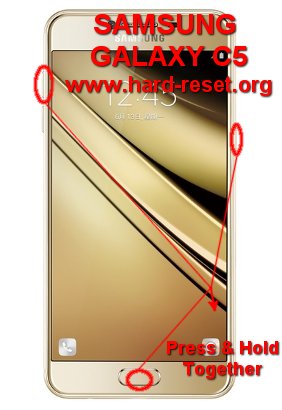
sir i have forgot my c5 mobile password how to unlock my phone with out lose data with the help of registered email
Hi, we suggest to restore forgotten security protections using Gmail account. Please try to give several time wrong answer continuously at your Samsung Galaxy C5 until freezing 30 seconds. At this moment, you will find Forgot Password / Pattern Button, press that button and type your Google username and password that you have signed-in before. Please make sure your phone connected to Internet, because your Samsung Galaxy C5 will ask authentication to Google server. If you can not access your Google account, then then only way you can do is doing hard reset with hardware button combination key, it will remove all installed apps and important data from your phone.