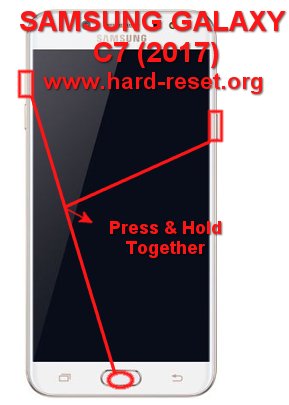Tips and tricks to fix SAMSUNG GALAXY C7 (2017) / J7+ problems with simple steps. This phone comes with Android Nougat and have 5.5 inches screen width using 1080p screen resolutions. This phone have vivid color view because it use Super AMOLED screen type. The users will get better camera because SAMSUNG GALAXY C7 (2017) / J7 PLUS (C710/C7100) comes with dual lens main camera using 13 megapixel and 5 megapixel for wide angle. Find more review information about how to solve problems of SAMSUNG GALAXY C7 (2017) / J7 PLUS (C710/C7100) at www.hard-reset.org community. The dual simcard also available at this type.
What is Advantage of SAMSUNG GALAXY C7 (2017) / J7 PLUS (C710/C7100) Specifications:
GSM 3G HSDPA with 4G LTE, Single or Dual Simcard
LCD 5.5 inches
Internal memory 32 GB with 4 GB RAM
External memory microSD maximum 256 GB share with simcard 2
Main Camera Dual 13 MP (f/1.7, autofocus) + 5 MP, f/1.9, LED flash
Front Camera 16 MP, f/1.9 for video conference & selfie photography
Processor Octa-core 2.4 GHz Cortex-A53
Operating system Android Nougat version 7.1
Battery Li-Ion 3000 mAh
#Option 1, How to Hard Reset SAMSUNG GALAXY C7 (2017) / J7 PLUS (C710/C7100) with software menu:
- Turn on this phone
- Make sure SAMSUNG GALAXY C7 (2017) / J7 PLUS battery already charge properly
- Go to menu:Setting >General tab> Backup & Reset > Factory data reset > Reset device
- ChooseErase Everything
- SAMSUNG GALAXY C7 (2017) / J7 PLUS will do the process to Master Reset to Factory Default
#Option 2, How to Hard Reset SAMSUNG GALAXY C7 (2017) / J7 PLUS (C710/C7100) with Hardware key button:
- Make sure the battery of SAMSUNG GALAXY C7 (2017) / J7 PLUS charge properly or battery have more then 50% capacity
- Turn off SAMSUNG GALAXY C7 (2017) / J7 PLUS
- Press and hold together :Power Button + Volume Up + Home Button
- If the button at number 3 not work, we can try with press and hold togetherPower Button + Volume Up Button
- If we see the menu at LCD screen, chooseWipe Data/Factory ResetwithVolume Buttonto select and usePower Buttonto ok or enter.
- The SAMSUNG GALAXY C7 (2017) / J7 PLUS will do the process of restoring to factory default.
How to Unlock or Fix or Bypass or Solutions for SAMSUNG GALAXY C7 (2017) / J7 PLUS (C710/C7100) forgot password code or security lock screen pattern or pin (lost password)?
This phone have enough internal memory 32 GB to keep all important data inside internal storage, more over we have good dual camera at back side of the body which will make us take many interesting moment or using front 16 megapixel camera for selfie photography. Of course we have to secure our data to make sure unauthorized users can not see our important documentation and important files when SAMSUNG GALAXY C7 (2017) / J7 PLUS away from us or stolen or lost. SAMSUNG GALAXY C7 (2017) / J7 PLUS already have fingerprint sensor for security protection, but this sensor is not active when the first use. We have to activate the fingerprint sensor from menu Setting and register some of our fingerhand, then this phone will recognize our fingerprint to unlock. Some users maybe get problems when register their fingerprint, at this situation we can disable this sensor and use other default security protection like screen lock pattern or password pin protection. The problems will be happen when we forgot security answer or can not open with finger scan, what should we do?
Do not worry because we can unlock or bypass forgotten screen lock pattern or password pin protections at SAMSUNG GALAXY C7 (2017) / J7 PLUS use registered Google account. Please turn ON our phone, when it ask for security answer, please give several time wrong answer continuously until our SAMSUNG GALAXY C7 (2017) / J7 PLUS freezing or locked 30 seconds, at this time we can find Forgot Password / Pattern button, press this button to unlock using Gmail account that we have already sign-in before. If we can not access our Google account, then we have to do hard reset using hardware button combination key
What is BACKUP PASSWORD / BACKUP PIN at SAMSUNG GALAXY C7 (2017) / J7 PLUS (C710/C7100) ?
This is the way to help for unlock or bypass forgotten security protection at SAMSUNG GALAXY C7 (2017) / J7 PLUS. Although we are sure about our security protection, but sometime we may forget about the right answer. Please note, when we give security protection at our SAMSUNG GALAXY C7 (2017) / J7 PLUS, it also give step to put our own PIN / PASSWORD as BACKUP PASSWORD / PIN. This backup PIN use to bypass or unlock forgotten security code later. Use above steps to unlock forgot password or screen lock pattern security protection using Google account or Gmail username and password.
Is That Any Secret Code for Doing Format SAMSUNG GALAXY C7 (2017) / J7 PLUS (C710/C7100) ?
We can try to use secret code for doing hard reset SAMSUNG GALAXY C7 (2017) / J7 PLUS is *2767*3855#. But please remember to always be careful typing that code, because the SAMSUNG GALAXY C7 (2017) / J7 PLUS will do hard reset and remove all data also installed applications.
How to Format or Erase Phone Memory at SAMSUNG GALAXY C7 (2017) / J7 PLUS (C710/C7100) ?
There are two phone memory type at SAMSUNG GALAXY C7 (2017) / J7 PLUS, one is internal memory and the other one is external memory. If we want to format internal memory phone then we have to do hard reset or reformat the operating system of SAMSUNG GALAXY C7 (2017) / J7 PLUS as well. Please use menu setting to do hard reset or reformat using #option 1 above, but make sure to give checkbox mark at Erase Internal SD card / Internal storage. Then it will reformat the factory default operating system and remove or erase any data inside internal memory.
To reformat or wipe or erase all data at external memory, we can use menu Setting > Storage > Erase Internal Storage / SD Card. Please always make sure all data has already backup before reformat or wipe everything, because it is hard to recover formatted / wiped data at internal or external storage. If we use single simcard, then we will have dedicated external memory MicroSD slot, but if we use SAMSUNG GALAXY C7 (2017) / J7 PLUS (C710/C7100) Dual Simcard then external memory will share with simcard 2, therefore it will become single simcard when we use MicroSD memory.
How to Make Battery of SAMSUNG GALAXY C7 (2017) / J7 PLUS (C710/C7100) Stronger, Life Longer and Not Fast to Drain ?
This phone have use 3000 mAh battery capacity. As we know that the hardware that use battery a lot is LCD screen. The screen size of SAMSUNG GALAXY C7 (2017) / J7 PLUS is 5.5 inches. With this size, actually this phone already have enough power to run for full one day without need to recharge. But some users maybe use their phone too much because they have many active social media or watch full movie or playing games for several hours. We have to do some adjustment at several functions. First please reduce LCD screen brightness as low as possible. The second features that we have to disable are all not use connections such as Wifi or GPS or Bluetooth. This phone have fast shortcut access to enable the connections later if we want to use it. If some applications need to know our location like camera or something like that, then please use GPS battery saving mode from menu Setting > Location.