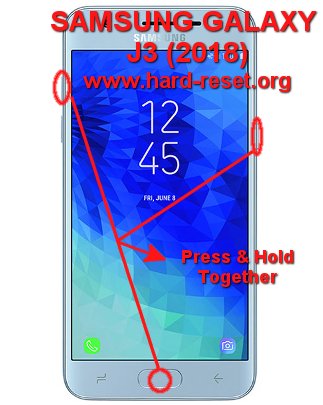Tips and tricks to fix SAMSUNG GALAXY J3 (2018) problems. This is new version of SAMSUNG GALAXY J3 which is release at year 2018. As we know that some Samsung smartphone have not got any firmware upgrade version, but they produce new product at same version like this phone. Please find more information about how to solve troubles of SAMSUNG GALAXY J3 (2018) at www.hard-reset.org community. At some country or vendor, this phone also have other name as SAMSUNG GALAXY J3 STAR or SAMSUNG GALAXY PRIME 3, they have some steps to hard reset or master format.
What are the differences between SAMSUNG GALAXY J3 2018 version vs previous version (2017)?
Basically there are not many differences between both version, the only significant differences are at Android version which now use Android Oreo 8.0, smaller main camera resolutions at 8 megapixel aperture number f/1.9, front camera does not have LED flash. The only better improvement are OS and battery capacity. Now at SAMSUNG GALAXY J3 (2018) we will have 2600 mAh battery capacity.
What is Advantage of SAMSUNG GALAXY J3 (2018) Specifications:
GSM 3G HSDPA with 4G LTE, Dual Simcard
LCD 5 inches
Internal memory 16 GB with 2 GB RAM
External memory microSD maximum 256 GB
Main Camera 8 MP, f/1.9, LED flash
Front Camera 5 MP, f/2.2 for video conference & selfie photography
Processor Quad-core 1.4 GHz Cortex-A53
GPU Mali-T720
Operating system Android Oreo version 8.0
Battery Li-Ion 2600 mAh
How to Fix or Problem Solving for Recovery SAMSUNG GALAXY J3 (2018) hang or not responding or malfunctions or stuck or freezing or bricked ?
This is cheap entry level smartphone, have single or dual simcard slot version which can standby together. The internal memory is 16 GB with 2 GB RAM for standard multitasking. If we need more storage, then we can extend with external MicroSD maximum 256 GB. Back again to internal memory, we will not get full 16 GB storage, because this storage also use to keep operating system and factory default applications. However, we still have enough free storage to install several interesting applications from Google Play Store like Whatsaapp, Facebook, Skype, Viber, WeChat, Snapchat, Telegram, Instagram, Line Messenger, Blackberry Messenger (BBM). There are many new or not famous applications which created by new developers as well, some of them sometime may contain viruses or malware that can make troubles if installed at our SAMSUNG GALAXY J3 (2018) such as stuck or bricks or hang or bootloop or frozen or LCD touch screen not responsive or LCD screen not responding with our finger touch. Therefore we have to read carefully many users review before install new or not famous apps, usually they will not get Verified by Play Protect information.
What do we have to do? First we have to try do soft reset or reboot or restart to remove temporary files or caches that can make some trouble at this phone. If our SAMSUNG GALAXY J3 (2018) can boot again, then please directly download one good antivirus applications from Google Play Store like AVAST or NORTON, please choose only one antivirus we like. The antivirus will try to scan all installed applications and give recommendation setting to our phone. If the problems still happen, then next steps is doing hard reset or master format. Please note, doing hard reset will remove or erase all important data, therefore we have to backup all data first before doing master format. Doing hard reset will remove all Google account from SAMSUNG GALAXY J3 (2018). For safety reasons, please do not install any unknown APK files, because it is very easy to make our phone getting trouble.
How to Force Shutdown or Force Soft Reset or Reboot or Restart SAMSUNG GALAXY J3 (2018)?
This phone only have 2 GB RAM, therefore it is not too big for running multitasking applications. Some installed apps may crash or corrupt that make SAMSUNG GALAXY J3 (2018) act become trouble or not normal or hang or LCD touch screen not responsive. We can try to remove temporary files and caches inside this phone. Please press and hold POWER button until SAMSUNG GALAXY J3 (2018) shutdown or turn off by itself. You may also try press and hold POWER + VOLUME DOWN button to shut it down. After it is totally off, then we can press again POWER button to turn it ON. This process will not remove any important data, therefore we can do this process anytime we want. If our SAMSUNG GALAXY J3 (2018) still can work properly, but we want to clear temporary files and caches from some applications, then please press and hold POWER button until pop-up menu appear, continue choose Shutdown / Power off / Reboot menu.
How to backup data or Contact at SAMSUNG GALAXY J3 (2018)?
We can use microSD external card to copy or move important files using File Manager applications. If our SAMSUNG GALAXY J3 (2018) has already signed in with Google account, by default our contact will be synchronize in the background to Google server. Please make sure we check all contact at Google contact server using Internet browse to make sure backup is done.
#Option 1, How to Hard Reset SAMSUNG GALAXY J3 (2018) with software menu:
- Turn on this phone
- Make sure SAMSUNG GALAXY J3 (2018) battery already charge properly
- Go to menu:Setting >General tab> Backup & Reset > Factory data reset > Reset device
- ChooseErase Everything
- SAMSUNG GALAXY J3 (2018) will do the process to Master Reset to Factory Default
#Option 2, How to Hard Reset SAMSUNG GALAXY J3 (2018) with Hardware key button:
- Make sure the battery of SAMSUNG GALAXY J3 (2018) charge properly or battery have more then 50% capacity
- Turn off SAMSUNG GALAXY J3 (2018)
- Press and hold together :Power Button + Volume Up + Home Button
- If the button at number 3 not work, we can try with press and hold togetherPower Button + Volume Up Button
- If we see the menu at LCD screen, chooseWipe Data/Factory ResetwithVolume Buttonto select and usePower Buttonto ok or enter.
- The SAMSUNG GALAXY J3 (2018) will do the process of restoring to factory default.
How to Unlock or Fix or Bypass or Solutions for SAMSUNG GALAXY J3 (2018) forgot password code or security lock screen pattern or pin (lost password)?
SAMSUNG GALAXY J3 (2018) does not have fingerprint sensor for security protection. First we have to aware about security protections to secure all important data and confidential photos videos inside SAMSUNG GALAXY J3 (2018). We know that many of us will take some pictures wherever we find interesting moment, we need to secure from unauthorized people. Please use screen lock pattern because it is more faster to open. The other options that we can use are password pin protections or some other more. The problems will be happen when we forgot security answer, what should we do?
Do not worry because we can unlock or bypass forgotten screen lock pattern or password pin protections at SAMSUNG GALAXY J3 (2018) use registered Google account. Please turn ON our phone, when it ask for security answer, please give several time wrong answer continuously until our SAMSUNG GALAXY J3 (2018) freezing or locked 30 seconds, at this time we can find Forgot Password / Pattern button, press this button to unlock using Gmail account that we have already sign-in before. If we can not access our Google account, then we have to do hard reset using hardware button combination key
What is BACKUP PASSWORD / BACKUP PIN at SAMSUNG GALAXY J3 (2018) ?
This is the way to help for unlock or bypass forgotten security protection at SAMSUNG GALAXY J3 (2018). Although we are sure about our security protection, but sometime we may forget about the right answer. Please note, when we give security protection at our SAMSUNG GALAXY J3 (2018), it also give step to put our own PIN / PASSWORD as BACKUP PASSWORD / PIN. This backup PIN use to bypass or unlock forgotten security code later. Use above steps to unlock forgot password or screen lock pattern security protection using Google account or Gmail username and password.
Is That Any Secret Code for Doing Format SAMSUNG GALAXY J3 (2018)?
We can try to use secret code for doing hard reset SAMSUNG GALAXY J3 (2018) is *2767*3855#. But please remember to always be careful typing that code, because the SAMSUNG GALAXY J3 (2018) will do hard reset and remove all data also installed applications.
How to Format or Erase Phone Memory at SAMSUNG GALAXY J3 (2018)?
There are two phone memory type at SAMSUNG GALAXY J3 (2018), one is internal memory and the other one is external memory. If we want to format internal memory phone then we have to do hard reset or reformat the operating system of SAMSUNG GALAXY J3 (2018) as well. Please use menu setting to do hard reset or reformat using #option 1 above, but make sure to give checkbox mark at Erase Internal SD card / Internal storage. Then it will reformat the factory default operating system and remove or erase any data inside internal memory.
To reformat or wipe or erase all data at external memory, we can use menu Setting > Storage > Erase Internal Storage / SD Card. Please always make sure all data has already backup before reformat or wipe everything, because it is hard to recover formatted / wiped data at internal or external storage.
How to Make Battery of SAMSUNG GALAXY J3 (2018) Stronger, Life Longer and Not Fast to Drain ?
SAMSUNG GALAXY J3 (2018) or SAMSUNG GALAXY J3 STAR or SAMSUNG GALAXY PRIME 3 is the same product but they are release for several vendor, they willing to have their own brand. These phones have 2600 mAh battery capacity and removable, therefore we can have some battery backup if we are heavy users which have many social media group chat or gamer or watch movie several hours. However, if we do not want to have battery backup, we have to do some adjustment to make SAMSUNG GALAXY J3 (2018) battery life work longer. First make LCD screen brightness as low as possible, second please disable all not use connections like GPS or Bluetooth or Wifi because it still consume battery power although at standby state.