Tips and tricks for fix problems at SAMSUNG GALAXY TAB S2 8.0 SM-T710 / SM-T715. This tablet with 8 inches LCD screen which have options for network. One is Wifi Only SM-T710 and the other one is SM-T715 using 3G and HSDPA GSM network. The price for both type is different with GSM network more expensive. We can fun using this tablet because the LCD screen view is wonderful using Super AMOLED with high definitions FULLHD. Other alternative for this tablet is Samsung Galaxy Tab S2 9.0 which have 9 inches LCD screen.
What is Advantage of SAMSUNG GALAXY TAB S2 8.0 SM-T710 / SM-T715 Specifications?
Network GSM 3G HSDPA + 4G LTE at SM-T715
Network with Wifi Only at SM-T710
LCD 8 inches with Super AMOLED
Processor Octa core Quad-core 1.9 GHz & quad-core 1.3 GHz
Memory Internal 32 GB or 64 GB storage
RAM 3 GB
Main Camera 8 MP, 3264 x 2448 pixels, autofocus
Front Camera 2.1 MP for video conference
Operating System Android v5.0.2 (Lollipop)
Battery Li-Ion 4000 mAh
How to Fix or Problem Solving for Recovery SAMSUNG GALAXY TAB S2 8.0 SM-T710 / SM-T715 hang or not responding or malfunctions or stuck or freezing or bricked ?
This tablet size of course bigger than tablet with 7 inches LCD screen, but good news is the size is still comfort for holding with single hand. We can choose whether buy 16 GB or 32 GB internal memory, but we still can add more storage capacity for our tablet if we need more by using external microSD maximum 128 GB. Although we already have several factory default applications when we activate this tablet, but we still can add more interesting applications like Facebook, Instagram, Whatsapp, Blackberry Messenger (BBM), WeChat, Line Messenger, Skype, Viber and many more. But some applications maybe not always compatible with our tablet, or maybe some of bad apps contain viruses or malware. If we install that trouble applications, then our SAMSUNG GALAXY TAB S2 8.0 SM-T710 / SM-T715 can become hang or stuck or bricks or frozen or boot logo loop or LCD touch screen not responding. We have to force soft reset or force reboot or force soft reset to clean temporary files and caches. After our tablet can boot and start, then we can try to install good antivirus from Google Play Store and scan all content inside our tablet. If this problems still happen, then we have to do hard reset or master format. Please note, doing hard reset will remove or wipe any data at SAMSUNG GALAXY TAB S2 8.0 SM-T710 / SM-T715, therefore we have to do backup before doing hard reset.
How to Force Shutdown or Force Soft Reset or Reboot or Restart SAMSUNG GALAXY TAB S2 8.0 SM-T710 / SM-T715 ?
After having many applications or games at this tablet, in some moment maybe the tablet can become hang or LCD touch screen not responsive in the middle of running applications. We have to force soft reset or force shutdown to make this tablet can work again because some applications should restart from beginning. Please press and hold POWER button until SAMSUNG GALAXY TAB S2 8.0 SM-T710 / SM-T715 turn off by itself, after totally off, the please press and hold POWER button to turn ON this phone again. We also can do this process when our tablet still work normally, but need to clean temporary files or caches, by press and hold POWER button until pop-up menu appear, then choose Shutdown / Reboot /Power off menu. Do not worry to do soft reset anytime we want, because this process is safe, nothing will remove.
#Option 1, How to Hard Reset SAMSUNG GALAXY TAB S2 8.0 SM-T710 / SM-T715 with software menu:
- Turn on SAMSUNG GALAXY TAB S2 8.0 SM-T710 / SM-T715
- Make sure SAMSUNG GALAXY TAB S2 8.0 SM-T710 / SM-T715 battery already charge properly
- Go to menu:Setting > Backup & Reset > Factory data reset > Reset device
- ChooseErase Everything
- SAMSUNG GALAXY TAB S2 8.0 SM-T710 / SM-T715 will do the process to Master Reset to Factory Default
#Option 2, How to Hard Reset SAMSUNG GALAXY TAB S2 8.0 SM-T710 / SM-T715 with Hardware key button:
- Make sure the battery of SAMSUNG GALAXY TAB S2 8.0 SM-T710 / SM-T715 charge properly
- Turn off SAMSUNG GALAXY TAB S2 8.0 SM-T710 / SM-T715
- Press and hold together :Power Button + Volume Up + Home Button
- If the button at number 3 not work, we can try with press and hold togetherPower Button + Volume Up Button
- If we see the menu at LCD screen, chooseWipe Data/Factory ResetwithVolume Buttonto select and usePower Buttonto ok or enter.
- The SAMSUNG GALAXY TAB S2 8.0 SM-T710 / SM-T715 will doing the process of restoring to factory default.
How to Restore and Reinstall Clean Android Operating system / firmware at SAMSUNG GALAXY TAB S2 8.0 SM-T710 / SM-T715 (Reformat) ?
When we buy this phone, the Android Lollipop operating system already installed and ready to use directly, the most important steps at the first time we use this tablet is login with Google account. We will get alternative login with Samsung account, but we can skip this steps, but please do not skip login with Google account, because we need that to download any interesting applications from Google Play Store. But some apps can make our tablet operating system become damage or corrupt, this problems can make SAMSUNG GALAXY TAB S2 8.0 SM-T710 / SM-T715 run not normal. If we get this trouble, we need to reinstall or reformat with factory default Android operating system. Please note, clean factory default Android operating system file source already saved safely inside SAMSUNG GALAXY TAB S2 8.0 SM-T710 / SM-T715 ROM or internal memory, because of that, we do not need to copy or connect with other device if we want to reformat this tablet, just follow simple steps to hard reset above, then clean factory default Android operating system will be reinstall automatically.
How to Unlock or Fix or Bypass or Solutions for SAMSUNG GALAXY TAB S2 8.0 SM-T710 / SM-T715 forgot password code or security lock screen pattern or pin (lost password)?
Why should we need to protect SAMSUNG GALAXY TAB S2 8.0 SM-T710 / SM-T715? Some users have trouble with lost their SAMSUNG GALAXY TAB S2 8.0 SM-T710 / SM-T715 or stolen. If we have important data then unauthorized people can access our data without any difficulty. Therefore we have to give security protections like screen lock pattern or fingerprint sensor or password pin protections. All of them already installed and ready to use. But what should we do when we forgot security protections at SAMSUNG GALAXY TAB S2 8.0 SM-T710 / SM-T715? Do not worry, because we can unlock or bypass forgot security protections like pattern, fingerprint, password or pin, with Backup Pin (We will inform more later) and using Google account. Please try to give several time wrong answer continuously until SAMSUNG GALAXY TAB S2 8.0 SM-T710 / SM-T715 locked or freeze 30 seconds, at this time we can find Forgot Password / Pattern button, press this button then at LCD screen we will see field to give our Gmail username and password. If we can not access our Gmail account, then we have to do hard reset SAMSUNG GALAXY TAB S2 8.0 SM-T710 / SM-T715 with hardware button combination key.
What is PIN BACKUP at SAMSUNG GALAXY TAB S2 8.0 SM-T710 / SM-T715 ?
This is the way to help for unlock or bypass forgotten security protection at SAMSUNG GALAXY TAB S2 8.0 SM-T710 / SM-T715. Although we are sure about our security protection, but sometime we can forget about it. When we give the security protection at our SAMSUNG GALAXY TAB S2 8.0 SM-T710 / SM-T715, it also give step to put our own PIN as BACKUP PIN. This backup PIN use to bypass or unlock forgotten security code later. Use above steps to unlock forgot password or screen lock pattern security protection using Google account or Gmail username and password.
How to Improve Performance SAMSUNG GALAXY TAB S2 8.0 SM-T710 / SM-T715 to make run more faster?
The performance of SAMSUNG GALAXY TAB S2 8.0 SM-T710 / SM-T715 is fast to run most applications like office work or games or entertainment. Because this tablet use Octa Core 64 bit processor with double quad core processor and 3 GB RAM. However, RAM will become insufficient if many applications run together in foreground or background, moreover, some applications that we install from Google Play Store will keep run in the background to wait data update like chatting or social media or games. Why SAMSUNG GALAXY TAB S2 8.0 SM-T710 / SM-T715 become slowly when RAM is insufficient? Because this tablet will try to find which old applications for force close, then this procedure will reduce this tablet speed. Therefore we have to uninstall some not use applications. If we want to make our SAMSUNG GALAXY TAB S2 8.0 SM-T710 / SM-T715 performance run faster again like new, then please consider to do hard reset or master format.
Is That Any Secret Code for Doing Format SAMSUNG GALAXY TAB S2 8.0 SM-T710 / SM-T715 ?
We can try to use secret code for doing hard reset SAMSUNG GALAXY TAB S2 8.0 SM-T710 / SM-T715 is*2767*3855#.But please remember to always be careful typing that code, because the SAMSUNG GALAXY TAB S2 8.0 SM-T710 / SM-T715 will doing hard reset and remove all data and installed applications.
How to Replace SAMSUNG GALAXY TAB S2 8.0 SM-T710 / SM-T715 Battery and Make it Work Stronger ?
This tablet battery is not removable, therefore we can not replace easily when something happen at SAMSUNG GALAXY TAB S2 8.0 SM-T710 / SM-T715. We need to bring to Samsung authorized service center to replace with original battery. Usually battery performance will become downgrade after use more then 2 years. We also have to make LCD screen brightness as low as possible to make the battery work more longer at this tablet. Please disable all not use connections like GPS or Wifi or Bluetooth when we need to use more time for work at this table.
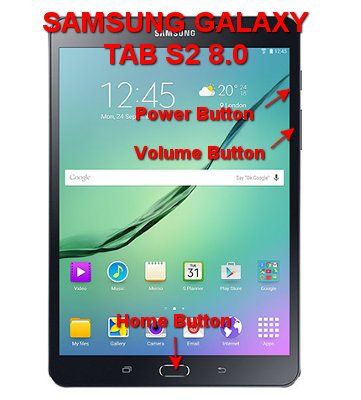
I have a Samsung her and it’s locked and too the language is espanol how can I open it and reset wen of locked
Hi, if you can not understand the language and can not unlock your Samsung Galaxy Tab S2, then please perform hard reset using hardware button combination key like steps at #option 2 above. It will reformat your Samsung Galaxy Tab S2 operating system to factory default and the language will be reset back to English.