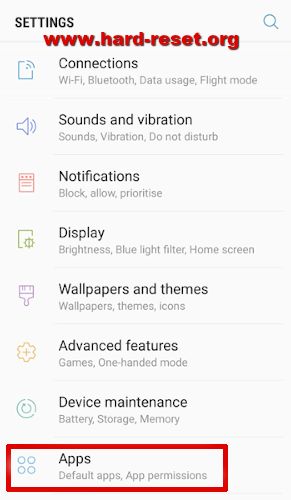Solutions and tips to fix SAMSUNG GALAXY S22 PLUS Internal Storage Full. This is flagship smartphone that has several internal storage options. The smallest version is 64 GB and the biggest is 256 GB. There are SAMSUNG GALAXY S22 PLUS insufficient storage problems. We will give easy solutions to fix that issues.
We have to know that we will not get full 64 GB or 126 GB or 256 GB free storage when the first time use this phone, because some of them are used for keep operating system and some pre-installed applications, like Samsung apps and some other more.
There are some applications like social media group chat like Whatsapp or Telegram will keep data files inside internal storage. That is why our storage will remain full although we have removed / uninstalled some not use applications.
Please note: some menu and instruction below maybe different because of Android firmware upgrade to new version.
There are 4 easy solutions to fix SAMSUNG GALAXY S22 PLUS internal memory full problems :
- Remove or uninstall not use applications
- Move photos / videos storage to external memory MicroSD / MicroSDXC (if available)
- Erase Social Media / Chatting Media or history
- Clean Applications Caches or Temporary Files by soft reset or from menu Setting
# More information about each solutions above #
1. Remove or Uninstall not use applications on SAMSUNG GALAXY S22 PLUS:
Our internal memory will have limited storage after use for several period. Most users have installed some not use applications. Please try to find it our from applications list on SAMSUNG GALAXY S22 PLUS, then uninstall that apps for give more free internal storage:
- Turn On SAMSUNG GALAXY S22 PLUS
- Go to Menu: Settings > Apps
- Find carefully all not use applications or games, tab on that applications and press Uninstall button
- This process have to be done one by one, repeat again until we sure only important applications left on our applications list
- Finish
2. Move photos / videos storage to USB Flashdrive
By default all captured photos and videos from default camera applications will be keep or save on internal memory. Because this phone does not have external memory MicroSD, then we can not move default media storage locations. However, we can try to move old photos videos to external drive using USB cable. We can connect to computer or connect with USB OTG to external drive or flash drive.
However, we also have to move old photos/videos files from internal memory to other location manually to give more free storage space on internal memory on SAMSUNG GALAXY S22 PLUS:
- Turn On SAMSUNG GALAXY S22 PLUS
- Connect USB Cable to Computer or To USB OTG Flash drive
- Open File Manager applications (My files)
- Choose Internal storage
- Choose DCIM folder to open, and find Camera folder
- Press and hold Camerafolder until move/copy/detail/share/delete icon appear. Then choose Move icon
- Go back to main File Manager applications (My files)
- Choose External Folder Locationto open
- Continue paste at any location on external drive
- Finish
3. Erase Social Media / Chatting Media or history
Some users install several social media group chat. This common problems on SAMSUNG GALAXY S22 PLUS when Facebook or Instagram or Whatsapp or Signal or Telegram or some other installed applications keep data on internal memory, then our internal storage will be insufficient although we already remove several installed apps or move files to external memory.
Therefore we have to find that applications and try to clean or move manually.
#1 Tips for move WhatsappChatting media images and videos to external memory on SAMSUNG GALAXY S22 PLUS:
- Turn On SAMSUNG GALAXY S22 PLUS
- Open File Manager applications (My files)
- Choose Internal storage
- Choose Whatsapp folder to open
- Choose Media folder to open
- Find any Whatsapp Images or Video files and move to external memory or we can remove several files if we do not use them anymore.
#2 Tips for move Telegram Chatting media images and videos to external memory on SAMSUNG GALAXY S22 PLUS:
- Turn On SAMSUNG GALAXY S22 PLUS
- Open File Manager applications (My files)
- Choose Internal storage
- Choose Telegram folder to open
- Find any Telegram Images or Video files and move to external memory or we can remove several files if we do not use them anymore.
#3 Tips for Clean Facebook data on SAMSUNG GALAXY S22 PLUS:
- Turn On SAMSUNG GALAXY S22 PLUS
- Choose Settings > Apps
- Find Facebook or any other social media applications
- Choose Storage menu
- We will see how many total space used
- If we want to remove caches or temporary files, choose Clear caches (it will not change any login account at this applications)
- If we want to remove all data, choose Clear Data(IMPORTANT: we will remove all account at this applications, and we may need to re-login/sign-in)
Above information will give several simple solutions to free up space on SAMSUNG GALAXY S22 PLUS, because some users get troubles with low internal storage although we already remove or delete many files from internal memory. However, if we still get troubles with storage capacity, then we can try to do hard reset or reformat SAMSUNG GALAXY S22 PLUS to factory default, for clean all storage space back to factory default.
If we still get low free storage problems on SAMSUNG GALAXY S22 PLUS, please check Download folder at internal memory using File Manager applications (or other suspected folders), to make sure we never download big files. Because sometime we download some files from website or social media or chatting applications.