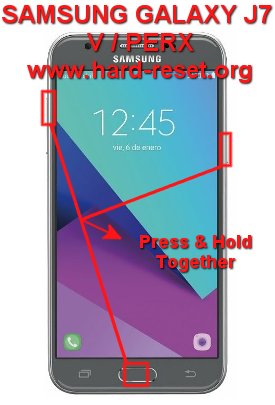Tips and tricks to fix SAMSUNG GALAXY J7 V / PERX problems. This is mid level smartphone from Samsung which have 16 GB internal memory with 2 GB RAM. When the first time release in the market, Android Nougat is ready to use without need to install anything. Just turn on then it will ask for Google account login and some other login like Samsung account. Google account very important to sign-in for download many interesting applications from Google Play Store. The screen size of SAMSUNG GALAXY J7 V / PERX is using 5.5 inches with HD resolutions. Find more review and solutions to solve SAMSUNG GALAXY J7 V / PERX / J727V / J727P problems at www.hard-reset.org community.
What is Advantage of SAMSUNG GALAXY J7 V / PERX (J727V / J727P)Specifications:
GSM 3G HSDPA with 4G LTE, Single or Dual Simcard
LCD 5.5 inches
Internal memory 16 GB with 2 GB RAM
External memory microSD maximum 256 GB
Main Camera 8 MP, autofocus, LED flash
Front Camera 5 MP for video conference & selfie photography
Processor Octa-core 2.2 GHz Cortex-A53
Operating system Android Nougat version 7
Battery Li-Ion 3300 mAh
#Option 1, How to Hard Reset SAMSUNG GALAXY J7 V / PERX (J727V / J727P) with software menu:
- Turn on this phone
- Make sure SAMSUNG GALAXY J7 V / PERX battery already charge properly
- Go to menu:Setting >General tab> Backup & Reset > Factory data reset > Reset device
- ChooseErase Everything
- SAMSUNG GALAXY J7 V / PERX will do the process to Master Reset to Factory Default
#Option 2, How to Hard Reset SAMSUNG GALAXY J7 V / PERX / J727V / J727P with Hardware key button:
- Make sure the battery of SAMSUNG GALAXY J7 V / PERX charge properly or battery have more then 50% capacity
- Turn off SAMSUNG GALAXY J7 V / PERX
- Press and hold together :Power Button + Volume Up + Home Button
- If the button at number 3 not work, we can try with press and hold togetherPower Button + Volume Up Button
- If we see the menu at LCD screen, chooseWipe Data/Factory ResetwithVolume Buttonto select and usePower Buttonto ok or enter.
- The SAMSUNG GALAXY J7 V / PERX will do the process of restoring to factory default.
How to Unlock or Fix or Bypass or Solutions for SAMSUNG GALAXY J7 V / PERX / J727V / J727P forgot password code or security lock screen pattern or pin (lost password)?
This is mid end smartphone with standard camera 8 megapixel main camera and 5 megapixel front camera. Do not worry because we still can get good pictures as long as available light is enough. Otherwise we need to use LED light flash for main camera. The front camera does not have LED light flash. Fingerprint also not available inside this phone, but we recommended to use screen lock pattern or password pin protections to secure all important data or video or photo, when SAMSUNG GALAXY J7 V / PERX away from us or stolen or lost. The problems will be happen when we forgot security answer, what should we do?
Do not worry because we can unlock or bypass forgotten screen lock pattern or password pin protections at SAMSUNG GALAXY J7 V / PERX use registered Google account. Please turn ON our phone, when it ask for security answer, then we can try to give several time wrong answer continuously until our SAMSUNG GALAXY J7 V / PERX freezing or locked 30 seconds, at this time we can find Forgot Password / Pattern button, press this button to unlock using Gmail account that we have already sign-in before. If we can not access our Google account, then we have to do hard reset using hardware button combination key.
What is BACKUP PASSWORD / BACKUP PIN at SAMSUNG GALAXY J7 V / PERX / J727V / J727P ?
This is the way to help for unlock or bypass forgotten security protection at SAMSUNG GALAXY J7 V / PERX / J727V / J727P. Although we are sure about our security protection, but sometime we may forget about the right answer. Please note, when we give security protection at our SAMSUNG GALAXY J7 V / PERX / J727V / J727P, it also give step to put our own PIN / PASSWORD as BACKUP PASSWORD / PIN. This backup PIN use to bypass or unlock forgotten security code later. Use above steps to unlock forgot password or screen lock pattern security protection using Google account or Gmail username and password.
Is That Any Secret Code for Doing Format SAMSUNG GALAXY J7 V / PERX / J727V / J727P?
There is no secret hidden code for SAMSUNG GALAXY J7 V / PERX to make it back to factory default. Do the options above to hard reset it.
How to Format or Erase Phone Memory at SAMSUNG GALAXY J7 V / PERX / J727V / J727P ?
There are two phone memory type at SAMSUNG GALAXY J7 V / PERX, one is internal memory and the other one is external memory. If we want to format internal memory phone then we have to do hard reset or reformat the operating system of SAMSUNG GALAXY J7 V / PERX as well. Please use menu setting to do hard reset or reformat using #option 1 above, but make sure to give checkbox mark at Erase Internal SD card / Internal storage. Then it will reformat the factory default operating system and remove or erase any data inside internal memory.
To reformat or wipe or erase all data at external memory, we can use menu Setting > Storage > Erase Internal Storage / SD Card. Please always make sure all data has already backup before reformat or wipe everything, because it is hard to recover formatted / wiped data at internal or external storage. There are dedicated slot for external memory which can use using MicroSD simcard. The maximum can use is 256 GB MicroSD capacity.
How to Make Battery of SAMSUNG GALAXY J7 V / PERX / J727V / J727P Stronger, Life Longer and Not Fast to Drain ?
The battery capacity of SAMSUNG GALAXY J7 V / PERX is 3300 mAh, which is good enough for 5.5 inches LCD screen. We can use this phone for full one day without need to recharge. However, when we are very heavy users which have a lot of group chat or watch several movie and playing games continuously, then SAMSUNG GALAXY J7 V / PERX battery will not enough. We have to do some adjustment. First we have to adjust LCD screen brightness as low as possible to safe battery capacity. More brightness will use more battery power. We also have to disable all not use connection like GPS or Wifi or Bluetooth because this connections still consume battery capacity although at standby mode. This connections will easily turn on when we need to use them. For some applications which need to know our locations, please activate GPS battery saving mode from menu Setting > Locations.