Tips and tricks to fix SAMSUNG GALAXY M40 problems. This is Android smartphone from Samsung which have 6.3 inches LCD screen width and use Android Pie 9.0 as factory default operating system. Like other Galaxy M family at 2019, this phone also use Samsung smooth and easy user interface which call One UI. There are two options of internal memory who have 128 Gb or 64 GB. Find more review and information about how to fix troubles of SAMSUNG GALAXY M40 at www.hard-reset.org community. The production code for SAMSUNG GALAXY M40 are SM-M405F/DS or SM-M405FN/DS or SM-M405G/DS. Please note, that all type have dual simcard with nano sim. But the second simcard is hybrid with external microSD.
What are Advantages of SAMSUNG GALAXY M40 (SM-M405F / SM-M405FN / SM-M405G) Specifications:
GSM 3G HSDPA with 4G LTE, Dual Simcard
LCD 6.3 inches with 19.5:9 aspect ratio
Internal memory 64 GB with 4 GB RAM
Internal memory 128 GB with 6 GB RAM
Main Camera 32 MP f/1.7 + 8 MP f/2.2 + 5 MP f/2.2 autofocus, LED flash, PDAF
Front Camera 16 MP for video conference & selfie photography
Processor Octa-core 2 x 2.0 GHz Kryo 460 Gold & 6 x 1.7 GHz Kryo 460 Silver
GPU Adreno 612
Operating system Android Pie version 9.0
Battery Li-Ion 3500 mAh
Solutions To Fix Camera Issues On SAMSUNG GALAXY M40
How to Upgrade SAMSUNG GALAXY M40 Android Firmware Update ?
This phone release for public at June 2019, with Android Pie 9.0 as factory default operating system. At 2010, we get firmware upgrade for SAMSUNG GALAXY M40 with Android 10.0 update OS. This update bring new Samsung user interface One UI 2.0 which have several security patch and bring some new Samsung features. The firmware upgrade is rolling out using Over The Air (OTA) methods, therefore we need to check from menu Setting > Software update.
Please note, maybe this firmware upgrade not always available for our SAMSUNG GALAXY M40 version, therefore we can not find it from OTA. Please consult with Samsung authorized service center for further firmware upgrade help.
How to Fix or Problem Solving for Recovery SAMSUNG GALAXY M40 (SM-M405F / SM-M405FN / SM-M405G) hang or not responding or malfunctions or stuck or freezing or bricked ?
This is mid end smartphone with octa core cpu using Qualcomm SDM675 Snapdragon 675 processor. It can run many 3D HD games without trouble because the dedicated GPU (graphic processor unit) is Adreno 612. The cheaper prices of SAMSUNG GALAXY M40 have 64 GB internal memory with 4 GB RAM. This storage already installed with Android Pie operating system. Please be careful when install new or not famous applications from Google Play Store, because some of them may contain viruses or malware that can make troubles at our SAMSUNG GALAXY M40 such as hang or stuck or bricks or frozen or LCD touch screen not responding. They will not get Verified by Play Protect icon when we are in downloading progress.
Recommended Antivirus for Android Samsung Galaxy
We have to try remove temporary files and caches by doing soft reset or reboot. When this phone can work again or can boot properly, then please try to download one good free Antivirus from Google Play Store like AVAST or NORTON. This antivirus will scan all installed apps and give recommendation setting for safety usage. If the problems still not fix, then please do hard reset or master format like steps above. Hard reset will remove all important files, therefore we have to backup all data before performing hard reset. All account like Samsung account and Google account will also wipe or remove from SAMSUNG GALAXY M40 after finish hard reset. Please do not install any APK files from unknown resource, because it is very easy to make our phone get some troubles.
Solutions To Fix Storage Full / Insufficient Memory Issues On SAMSUNG GALAXY M40
How to Force Shutdown or Force Soft Reset or Reboot or Restart SAMSUNG GALAXY M40 (SM-M405F / SM-M405FN / SM-M405G) ?
It is always important to make sure our phone can run properly. But sometime the installed apps can be trouble or getting crash or corrupt. Then our SAMSUNG GALAXY M40 can become hang or LCD touch screen not responsive with finger touch. We have to remove temporary files and caches inside SAMSUNG GALAXY M40 to make it work normally again. Please press and hold POWER button until SAMSUNG GALAXY M40 shutdown or turn off by itself. You may also try press and hold POWER + VOLUME DOWN button to shut it down. After it is totally off, then we can press again POWER button to turn it ON. This process will not remove any important data, therefore we can do this process anytime we want. If our SAMSUNG GALAXY M40 still can work properly, but we want to clear temporary files and caches from some applications, then please press and hold POWER button until pop-up menu appear, continue choose Shutdown / Power off / Reboot menu.
How To Make Faster SAMSUNG GALAXY M40 Fix Lagging Problems?
How to backup data or Contact at SAMSUNG GALAXY M40 (SM-M405F / SM-M405FN / SM-M405G) ?
We can use microSD external card to copy or move important files using File Manager applications. If our SAMSUNG GALAXY M40 has already signed in with Google account, by default our contact will be synchronize in the background to Google server. Please make sure we check all contact at Google contact server using Internet browse to make sure backup is done.
More Complete and Easy Steps to Backup & Restore SAMSUNG GALAXY M40 Solutions
#Option 1, How to Hard Reset SAMSUNG GALAXY M40 with software menu:
- Turn on this phone
- Make sure SAMSUNG GALAXY M40 battery already charge properly
- Go to menu:Setting >General tab> Backup & Reset > Factory data reset > Reset device
- ChooseErase Everything
- SAMSUNG GALAXY M40 will do the process to Master Reset to Factory Default
#Option 2, How to Hard Reset SAMSUNG GALAXY M40 with Hardware key button:
- Make sure the battery of SAMSUNG GALAXY M40 charge properly or battery have more then 50% capacity
- Turn off SAMSUNG GALAXY M40
- Press and hold together :Power Button + Volume Upuntil Logo appear, then release all button
- Please wait until we see the menu at LCD screen, chooseWipe Data/Factory ResetwithVolume Buttonto select and usePower Buttonto ok or enter.
- The SAMSUNG GALAXY M40 will do the process of restoring to factory default without any password or passcode (hard reset).
How To Fix Hot Temperature / Overheat Issues On SAMSUNG GALAXY M40?
How to Unlock or Fix or Bypass or Solutions for SAMSUNG GALAXY M40 (SM-M405F / SM-M405FN / SM-M405G) forgot password code or security lock screen pattern or pin (lost password)?
We have to know that this phone have good main camera at rear side. Totally it have triple camera, the first main camera have 32 megapixel with big aperture number f/1.7 + second ultra side camera is 8 megapixel + deep of field camera is 5 megapixel. We will collect a lot of pictures or videos. Sometime the pictures are private. We have to secure all confidential data from unauthorized people when SAMSUNG GALAXY M40 away from us or lost or stolen. Please activate fingerprint or face unlock. Secondary protections will be ask after fingerprint or face unlock recognizing finish the setup process, we can choose screen lock pattern or password pin protections. The problems will be happen when fingerprint sensor can not work or we forgot security answer, what should we do?
Do not worry because we can unlock or bypass forgotten screen lock pattern or password pin protections at SAMSUNG GALAXY M40 use registered Google account. But please note, we have to always remember our Google account username and password, because new Samsung smartphone with latest Android version already implement FRP (Factory Reset Protection). FRP is important to secure our phone when it is stolen or lost. Android will ask for previous same Google account username and password after finish performing hard reset. Therefore we have to remember carefully our Google / Gmail username and password. We also recommended to activate or create SAMSUNG ACCOUNT at SAMSUNG GALAXY M40, because it can help us to bypass forgotten security protections.
HARD RESET SAMSUNG GALAXY M40 WHEN FORGOT PASSWORD / PATTERN (SCREEN LOCKED):
When SAMSUNG GALAXY M40 turn ON but the screen locked then follow this steps:
- Mare sure the battery is not empty or more then 50%
- When Screen ON but locked, please press and hold POWER BUTTON + VOLUME DOWN button about 5 seconds until the screen off
- When the screen off, please directly continue press POWER BUTTON + VOLUME UP button about 4 seconds and release all button
- Then you will go to recovery button, choose Wipe data / Factory Reset, then all data will be wipe or the operating system will be reformat to factory default
- Please note, this process need us to use previous Google account for authentication after hard reset finish
Please note, some update version of Android will not run with Google account to unlock. Therefore we suggest to activate or sign in Samsung Account at this phone to restore forgotten protections when we can not remember the answer.
What is BACKUP PASSWORD / BACKUP PIN at SAMSUNG GALAXY M40 (SM-M405F / SM-M405FN / SM-M405G) ?
This is the way to help for unlock or bypass forgotten security protection at SAMSUNG GALAXY M40. Although we are sure about our security protection, but sometime we may forget about the right answer. Please note, when we give security protection at our SAMSUNG GALAXY M40, it also give step to put our own PIN / PASSWORD as BACKUP PASSWORD / PIN. This backup PIN use to bypass or unlock forgotten security code later. Use above steps to unlock forgot password or screen lock pattern security protection using Google account or Gmail username and password.
Is That Any Secret Code for Doing Format SAMSUNG GALAXY M40 (SM-M405F / SM-M405FN / SM-M405G) ?
We can try to use secret code for doing hard reset SAMSUNG GALAXY M40 is *2767*3855#. But please remember to always be careful typing that code, because the SAMSUNG GALAXY M40 will do hard reset and remove all data also installed applications.
How to Format or Erase Phone Memory at SAMSUNG GALAXY M40 (SM-M405F / SM-M405FN / SM-M405G)?
There are two phone memory type at SAMSUNG GALAXY M40, one is internal memory and the other one is external memory. If we want to format internal memory phone then we have to do hard reset or reformat the operating system of SAMSUNG GALAXY M40 as well. Please use menu setting to do hard reset or reformat using #option 1 above, but make sure to give checkbox mark at Erase Internal SD card / Internal storage. Then it will reformat the factory default operating system and remove or erase any data inside internal memory.
To reformat or wipe or erase all data at external memory, we can use menu Setting > Storage > Erase Internal Storage / SD Card. Please always make sure all data has already backup before reformat or wipe everything, because it is hard to recover formatted / wiped data at internal or external storage.
How to Make Battery of SAMSUNG GALAXY M40 (SM-M405F / SM-M405FN / SM-M405G) Stronger, Life Longer and Not Fast to Drain ?
SAMSUNG GALAXY M40 have 3500 mAh battery capacity. This capacity is enough for normal usage. But for some heavy users who use this phone for watch movie or playing games several hours continuously, then the battery will not enough. We can not replace with bigger capacity because SAMSUNG GALAXY M40 battery is not removable. Please do some adjustment like make LCD screen brightness as low as possible. Disable all not use connections are recommended like GPS or NFC or Bluetooth or Wifi. Some applications such as main camera need to know our location for photo tag. Please try to use GPS battery saving mode from menu Setting > Location.

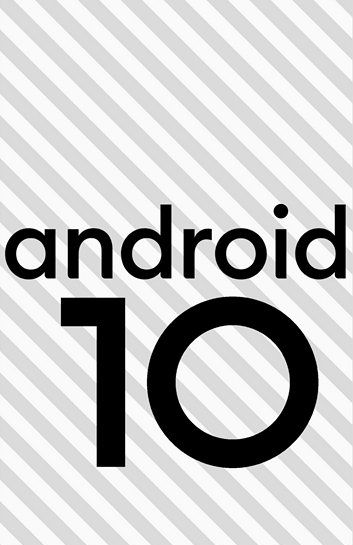
I like this page