Tips for solving problem at SAMSUNG GOOGLE NEXUS S GT-I9020 & GT-I9023. Google Nexus as brand for Google design smartphone working together with Samsung to create Nexus family with name SAMSUNG GALAXY NEXUS S GT-I9020 & GT-I9023. Basically this smartphone have the same specifications, the differences between GT-I9020 vs GT I9023 are in the LCD type. But the processor, memory, LCD width and everything are same.
What is Main Advantage of SAMSUNG GOOGLE NEXUS S GT-I9020 & GT-I9023 :
GSM 3G HSDPA
LCD 4 inches capacitive touchscreen (Super AMOLED for I9020 & SLCD for I9023)
Processor 1 GHz Cortex-A8
GPU PowerVR SGX540
Memory Internal 16 GB ROM with 512MB RAM
Main Camera 5 MP, 2560 x 1920 pixels, autofocus, LED flash
Front camera for Video Conference
Operating System Android OS, v2.3 (Gingerbread) upgradeable v4.1.2 (Jelly Bean)
Battery Li-Ion 1500 mAh
How to Solve Problem and Recovery if SAMSUNG GOOGLE NEXUS S GT-I9020 & GT-I9023 get hang or not responding or malfunctions or stuck or freezing or bricked ?
When Google Nexus S distribute in the market, the specifications is very good. And also for today usage, the SAMSUNG GOOGLE NEXUS S GT-I9020 & GT-I9023 also capable to play almost every applications in Google Play Store. But some applications maybe does not prepare well then sometime it can make SAMSUNG GOOGLE NEXUS S GT-I9020 & GT-I9023 become problem such as stuck or hang or brick or frozen or the LCD touch screen is not responding. You can try to do soft reset or reboot first if getting this problem. If SAMSUNG GOOGLE NEXUS S GT-I9020 & GT-I9023 still get problem, then you need to do master format with hard reset.
How to Soft Reset or Reboot or Restart SAMSUNG GOOGLE NEXUS S GT-I9020 & GT-I9023 ?
It is easy to doing this step. Press the POWER BUTTON KEY for several seconds, we will see the menu to restart or turn off. Choose restart/reboot than the SAMSUNG GOOGLE NEXUS S GT-I9020 & GT-I9023 will do the soft reset or restart. This is safe to do because all data or installed applications will not removed.
#Option 1, Hard Reset SAMSUNG GOOGLE NEXUS S GT-I9020 & GT-I9023 with Software Menu :
- Make sure the battery is charge properly
- Turn on SAMSUNG GOOGLE NEXUS S GT-I9020 & GT-I9023 smartphone
- Don’t forget to backup all important data
- Go to menu:Setting > Backup & reset > Factory Data Reset> Reset Phone
- ChooseErase everythingto continue and confirm you ready to do the format SAMSUNG GOOGLE NEXUS S GT-I9020 & GT-I9023
- The SAMSUNG GOOGLE NEXUS S GT-I9020 & GT-I9023 will continue the step until ready to use in clean factory default.
#Option 2, Hard Reset SAMSUNG GOOGLE NEXUS S GT-I9020 & GT-I9023 with Hardware Key Button:
- Make sure the battery fully charge
- Do not forget to backup all important data
- Turn off the SAMSUNG GOOGLE NEXUS S GT-I9020 & GT-I9023
- Press and Hold together:Power Button + Volume Up Button for several seconds
- Follow the menu at LCD screen to continue the hard reset SAMSUNG GOOGLE NEXUS S GT-I9020 & GT-I9023, navigate with Volume button and press Power for YES/Enter
- Choose wipe data/factory reset to do hard reset
How to Restore and Reinstall Clean Android Operating system / firmware at SAMSUNG GOOGLE NEXUS S GT-I9020 & GT-I9023 ?
SAMSUNG GOOGLE NEXUS S GT-I9020 & GT-I9023 operating system source file already saved inside this smartphone ROM, so we do not need to copy anything from outside this phone when we need to reinstall clean and factory setting Android operating system of SAMSUNG GOOGLE NEXUS S GT-I9020 & GT-I9023. The step is very easy to reinstall or restore default operating system just by performing master format with hard reset then the clean operating system inside ROM will be reinstall by itself.
How to Unlock or Fix or Bypass or Solutions for SAMSUNG GOOGLE NEXUS S GT-I9020 & GT-I9023 forgot password code or security lock screen pattern or pin?
SAMSUNG GOOGLE NEXUS S GT-I9020 & GT-I9023 operating system have ability to give protection when we are away from this phone. The security protection can be choose either by password pin or screen lock pattern. What to do if we forget security password pin or screen lock pattern?. Google already prepare the step for unlock the forget password by pressing Forget Password / Pattern button for recovery using Google account username and password. If the button is not appear, you should try to make several time wrong answer to your protection, then the help button will be appear after several time wrong answer. If you can not access the Google account then you need to hard reset with master format SAMSUNG GOOGLE NEXUS S GT-I9020 & GT-I9023.
How to Improve Performance SAMSUNG GOOGLE NEXUS S GT-I9020 & GT-I9023 to make run more faster?
SAMSUNG GOOGLE NEXUS S GT-I9020 & GT-I9023 specifications have 1Ghz processor with 512 RAM. Although this is quiet enough for run almost every Android applications but we do not recommended to run a lot of multitasking together because it will need more memory RAM. If our SAMSUNG GOOGLE NEXUS S GT-I9020 & GT-I9023 already slowly, then we should try to remove some applications especially which is run as background process. But if SAMSUNG GOOGLE NEXUS S GT-I9020 & GT-I9023 still run slowly or not to responsive then you need to do hard reset with master format to make it back faster again.
Is That Any Secret Code for Doing Format SAMSUNG GOOGLE NEXUS S GT-I9020 & GT-I9023?
Since SAMSUNG GOOGLE NEXUS S GT-I9020 & GT-I9023 is use Google rule, then some of Samsung Galaxy secret code such as*2767*3855#can not run in this smartphone. We will update the information when the community get other information.
Can I Upgrade SAMSUNG GOOGLE NEXUS S GT-I9020 & GT-I9023 with Updated Operating System (update new firmware) ?
Yes the SAMSUNG GOOGLE NEXUS S GT-I9020 & GT-I9023 can be upgraded. SAMSUNG GOOGLE NEXUS S GT-I9020 & GT-I9023 was introduce with Gingerbread operating system, but after several update, we still can update with OTA (Over The Air) easily to Jelly Bean operating system.
How to Clean Virus or Malware or Spyware from SAMSUNG GOOGLE NEXUS S GT-I9020 & GT-I9023?
We can download many applications from Google Play Store, but not all applications is good, because some of them also contain viruses or malware or spyware, especially when we’ve installed from apk files. How to clean SAMSUNG GOOGLE NEXUS S GT-I9020 & GT-I9023 from viruses?Do not worry and try step by step option.
- Try to download and install recommended antivirus from Google Play Store (see the big number of ratting is better to download) at SAMSUNG GOOGLE NEXUS S GT-I9020 & GT-I9023
- With that installed applications, try to scan all applications and system memory
- If the antivirus applications find some suspected or not good applications setting, then try to fix and delete as it suggested.
- In some option, you maybe need to restart the SAMSUNG GOOGLE NEXUS S GT-I9020 & GT-I9023
- Finish, and try to make sure your SAMSUNG GOOGLE NEXUS S GT-I9020 & GT-I9023 is clean and safe now
After doing the step above for remove virus or malware or spyware from our smartphone, but you still think that your smartphone act not properly, maybe this because the bad applications already damage the system or anything. We suggest to consider doing the hard reset with master format to make SAMSUNG GOOGLE NEXUS S GT-I9020 & GT-I9023 back to normal again.
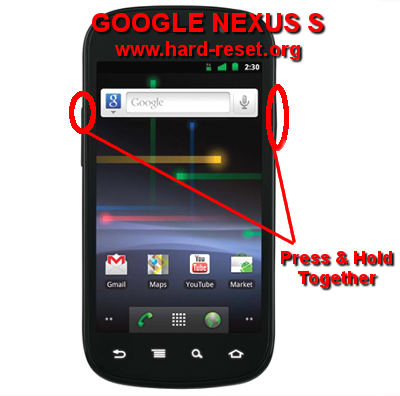
Hello,
I have my Samsung Nexus i9023 which could not turn on at all after it suddenly power off while charging. It switch off itself and not able to turn on power at all. It was working fine before this happen. Please help what should I do to get it work. Hope to hear from you soon
Thanks.
Hi, there are several reason that can make your Samsung Nexus i9023 become power off and can not turn on again. It can be battery problem or others. First you can try to do hard reset with hardware button like above step, if you can make the device ON (although not running well), it mean this is not battery problem. If you can, please do hard reset with hardware button procedure, and see what happen after that.
I have a galaxy nexus s GT-I9020T that won’t power on and can’t do a hard or soft reset please help
Hi, please make sure the Samsung Galaxy Nexus S GT-Si9020T does not have battery problem. Try to charge it for 30 minutes and see is that any indicator that said the battery work. After 30 minutes, try to power on or hard reset with hardware button. If nothing happen, maybe something happen with the battery or we need to change the battery with new one. You can ask Samsung service center to test your smartphone battery.
Hello there,
I had similar problem with Nexus S GT-I9023. However, without knowing, I suddenly happened to press power button along with volume up key after the mobile was switched of. Then, android image with options for reboot, recovery…appeared. As I was unaware of this and thought it to be some problem, I simply pulled out the battery. Now after surfing internet and coming to your site, I tried pressing power button+volume up+volume down keys as the same time for hard reset, but it does not work at all. I have come to you for your valuable suggestions and guidance.
thanking you,
nitesh
Hi, usually after you are in the middle of recovery but not do anything, the system will be ok although you are turning off the smartphone. The problem maybe happen when you suddenly turn off your phone or remove the battery or power empty when recovery process happen, that is why we always suggest user to fully charge the battery before doing hard reset. Try to press Power Button + Volume Up together, then choose Recovery with Volume button to navigate, after that choose to delete or hard reset with Wipe/restore data and cache.
Hi there,
my phone Nexus S GT-I9023 have a problem like it’s restart over and over again by itself. I decide to format the phone. After i format with hard reset and clear at all. i can on my phone, i can connect wifi, take picture, but one problem — my phone got a network problem.
the bar of the line coverage is blank — sometime i can make a phone call sometime not. My sim network is fine. i already change the simcard. even if i use other phone there is no problem.
But this phone got this problem. can you give me solution. this phone is valuable for me. but i cannot use for the phone call. please.
Hi, basically after doing hard reset or master format, all setting will be back again to factory default. What we worry here, we assume that phone Internet data connection work normally (although the phone always restart in certain period), then maybe the APN data is not setup properly, maybe the APN setting reset to factory default that make your phone can not get data connection properly. Please try to make sure about this APN. But usually if the setting of APN wrong. You can also try to check your network phone test with special code at your Samsung Google Nexus S by press at phone dial: *#*#4636#*#* Continue choose Phone Information, make sure your setting right and phone Radio is active.
I have my Samsung google Nexus s which could not turn on at all after it suddenly power off while charging. It switch off itself and not able to turn on power at all. It was working fine before this happen. Please help
Please help
or send me the link or method
Hi, first you can try to do hard reset or master format with hardware button combination key. If your Samsung Galaxy Nexus S still can not turn ON, then maybe the battery is broken. You can try to replace with other Google Nexus S phone, but if you can not find replacement to test, then you can bring your Samsung Google Nexus S to Samsung service center, they have tools to test your battery. Moreover, they also can check your phone if the battery still good.
hi i have nexus GT-19023 phone,it has stopped working and it shows only logo(cross sign) it is not going ahead plse suggest but to do.is it any software problem?please guide me.
Hi, probably your Samsung Google Nexus S operating system corrupted and need to reinstall. Please try to follow simple steps to hard reset above, using hardware button combination key like steps at #Option 2 above.
I rebooted my SAMSUNG NEXUS S GT-I9020T because I can’t turn it on. I follow the steps on how to reboot it, it turned on but meanwhile, shut down, a minutes or few maybe. I don’t know why. It can be charged, but now, I can’t turn it on. Any suggestion how can I fix?
Hi, please press and hold POWER button to turn off this phone or you can force shutdown by open back cover case and remove the battery, wait about 5 seconds and put again the battery at right locations. Please charge your phone using different Android charger with minimum 1 A current output, after 1 hours charger time, then please try to reformat or hard reset again using hardware button combination key at your Samsung Google Nexus S.
i install cynaogenmod account but i want to remove this please help me?
Hi, sorry we can not give good advice for using non standard rom or firmware at Samsung Galaxy Nexus S. However, you have to try doing hard reset, then usually all account will be reset and need to resign-in again.