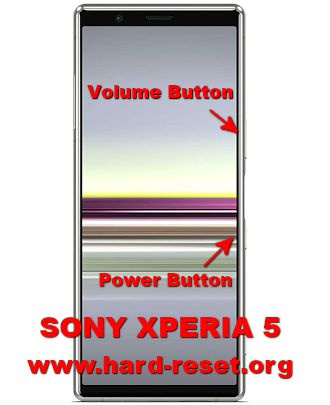Tips and tricks to fix SONY XPERIA 5 problems. This is mid-end smartphone from Sony which use 6.1 inches LCD screen with Full HD+ resolution at 1080 x 2520 pixels. As we know that Sony does not have their own mobile processor, therefore it is use Qualcomm SM8150 Snapdragon 855 processor with dedicated GPU (graphic processor unit) Adreno 640 for playing games without troubles. But of course Sony have their own good quality camera sensor using Exmor S technology for best result at rear triple camera. When the first time release in the market, SONY XPERIA 5 use Android Pie 9.0 as factory default operating system, but do not worry for firmware upgrade, because SONY XPERIA 5 will get Android 10 when it is ready for any country using OTA (over the air/Internet). Find more review and information about how to solve troubles of SONY XPERIA 5 (J8210 / J8270 / J9210) at www.hard-reset.org community.
What are Advantages of SONY XPERIA 5 Specifications?
Network GSM 3G HSDPA or with 4G LTE Dual simcard
LCD 6.1 inches 21:9 aspect ratio
Processor Octa-core 1 x 2.84 GHz Kryo 485 & 3 x 2.42 GHz Kryo 485 & 4 x 1.78 GHz Kryo 485
GPU Adreno 640
Bluetooth / GPS / Wifi
Memory Internal 128 GB 6 GB RAM
Main Camera Triple 12 MP f/1.6 + 12 MP f/2.4 + 12 MP f/2.4
Main Camera Features autofocus, LED flash
Front Camera 8 MP for video conference and selfie photography
Operating System Android Pie 9.0
Battery Li-Po 3140 mAh
How to Fix or Problem Solving for Recovery SONY XPERIA 5 hang or not responding or malfunctions or stuck or freezing or bricked ?
SONY XPERIA 5 still have similar design with previous version. At front body, we will find top bezel for speaker and camera. This phone have big internal memory as 128 GB with ability to add additional storage maximum 1000 GB (1TB) MicroSD type, but please note that external memory only available for SONY XPERIA 5 with dual simcard slot, because the secondary simcard slot is hybrid. We can install many applications From Google Play Store like Facebook, Instagram, WeChat, Whatsapp, and some other more. Because we have big free storage, sometime we always want to install any promising applications. But please note, that some new or not famous apps may contain viruses or malware that can make troubles at our SONY XPERIA 5 like slowly or hang or stuck or broken or frozen or LCD touch screen not responsive. These kind of apps will not get Verified by Play Protect information / icon.
What do we have to do? First we have to remove temporary files and caches inside this phone by doing soft reset. After our SONY XPERIA 5 can run again, then please try to download one good antivirus like NORTON or AVAST. It will scan all installed applications and give recommendation if there are some high-risk setting. If the problems still happen, then next steps is doing hard reset or master format. Please note, doing hard reset will remove or erase all important data, therefore we have to backup all data first before doing master format. Doing hard reset will remove all Google account from SONY XPERIA 5. For safety reasons, please do not install any unknown APK files, because it is very easy to make our phone getting trouble.
How To Choose Best Free Antivirus For Sony Android Smartphone
How to Force Shutdown or Force Soft Reset or Reboot or Restart SONY XPERIA 5 ?
Restart or soft reset is very important to remove temporary files and caches from SONY XPERIA 5. Please follow these steps to force soft reset or reboot when the phone stuck or freezing:
- Press and hold together Power Button + Volume Up Button
- Wait until Vibrate and then Release All Button
- Then SONY XPERIA 5 will reboot or restart
After it totally off, then we can press again POWER button to turn it ON. This process will not remove any important data, therefore we can do this process anytime we want. If our SONY XPERIA 5 still can work properly, but we want to clear temporary files and caches from some applications, then please press and hold POWER button until pop-up menu appear, continue choose Shutdown / Power off / Reboot menu.
How to backup data or Contact at SONY XPERIA 5?
We can use microSD external card to copy or move important files using File Manager applications. If our SONY XPERIA 5 has already signed in with Google account, by default our contact will be synchronize in the background to Google server. Please make sure we check all contact at Google contact server using Internet browse to make sure backup is done.
#Option 1, Hard Reset SONY XPERIA 5 with Software Menu:
- Make sure the battery is charge properly
- Turn on SONY XPERIA 5 smartphone
- Don’t forget to backup all important data
- Go to menu:Setting > Backup & reset > Factory Data Reset > Reset Phone
- ChooseErase everythingto continue and confirm you ready to do the format SONY XPERIA 5
- The SONY XPERIA 5 will continue the step until ready to use in clean factory default.
#Option 2, Hard Reset SONY XPERIA 5 with Flashtool applications:
- Flashtool in the applications from Sony can be download from Sony website.
- Flashtool software need to installed in our computer and ready with USB data cable
- Make sure SONY XPERIA 5 battery is charge properly or full charge
- Power off SONY XPERIA 5
- Boot SONY XPERIA 5 to flashmode with using:Volume Down Buttonandconnect to USB cable at No.1 above
- Follow the menu at our computer display, it is easy to understand the steps.
#Option 3, Hard Reset SONY XPERIA 5 with Hardware Key Button:
- Make sure the battery fully charge
- Do not forget to backup all important data
- Turn off the SONY XPERIA 5
- Press and Hold together:Power Button + Volume UpButton for several seconds
- Follow the menu at LCD screen to continue the hard reset SONY XPERIA 5
#Option 4, Hard Reset SONY XPERIA 5 with PC Companion Software from Computer (software repair)
- Please Make Sure the Battery not Empty
- PC Companionis default applications for Sony Smartphone which can be download from Sony Website
- After install at our computer, openPC CompanionApplications
- Before connect to phone, please choosePhone Updateand follow several step atPC Companion
- At some menu,PC Companionwill tell us how to connect the phone withPC Companionusing USB cable and press theVolume Downbutton
- Finish thePC Companionstep and until it doing Factory Reset to SONY XPERIA 5 to factory default Android operating system.
How to Unlock or Fix or Bypass or Solutions for SONY XPERIA 5 forgot password code or security lock screen pattern or pin (lost password)?
Sony known as good quality camera sensor manufacture, this SONY XPERIA 5 also have good triple camera with same resolutions 12 megapixel but different lens for wide, telephoto and ultra wide. We will have many private pictures and videos after use several month. Therefore we have to protect our important data from unauthorized people when this phone away from us or lost or stolen.
Fingerprint is available at SONY XPERIA 5, located at side body. We can choose whether to use fingerprint or face id unlock recognizing for first protections. After finish register our finger or our face, then we have to choose secondary protections for backup. Please choose screen lock pattern or password pin protections. The problems will start happen when we can not unlock this phone or forgot security answer or fingerprint sensor cannot recognize our fingerprint to unlock. What should we do?
Do not worry, because we can do hard reset or reformat using one of following steps above. SONY XPERIA 5 already use latest version of Android operating system. This version has improvement with FRP or Factory Reset Protections. What is the importance of using FRP? When our phone lost or stolen, the unauthorized people will try to do hard reset or master format. Once this phone force to hard reset or reformated, then we have to proved as the original owner, by Verify your account with previous Google Account. Therefore we have to keep carefully our Gmail username and password. Please use Forgot Email link if we can not access or forget our Google username and password.
Is That Any Secret Code for Doing Format SONY XPERIA 5 ?
There is no secret hidden code for SONY XPERIA 5 to make it back to factory default. Do the options above to hard reset it.
How to Format or Erase Phone Memory at SONY XPERIA 5 ?
There are two phone memory type at SONY XPERIA 5, one is internal memory and the other one is external memory. If we want to format internal memory phone then we have to do hard reset or reformat the operating system of SONY XPERIA 5 as well. Please use menu setting to do hard reset or reformat using #option 1 above, but make sure to give checkbox mark at Erase Internal SD card / Internal storage. Then it will reformat the factory default operating system and remove or erase any data inside internal memory.
To reformat or wipe or erase all data at external memory, we can use menu Setting > Storage > Erase Internal Storage / SD Card. Please always make sure all data has already backup before reformat or wipe everything, because it is hard to recover formatted / wiped data at internal or external storage.
How to Make Battery of SONY XPERIA 5 Stronger, Life Longer and Not Fast to Drain ?
SONY XPERIA 5 have good processor with Qualcomm SM8150 Snapdragon 855 which have 7 nm processor technology which have more battery power saving features, that is why SONY XPERIA 5 only have standard 3140 mAh battery. For standard activity, this phone can work full one day without need to recharge, but of course the battery will not enough for users who use this phone for playing games or watch movie several hours continuously. We have to do some adjustment. Please make LCD screen brightness as low as possible and disable all not use connections like GPS or Bluetooth or Wifi or NFC.