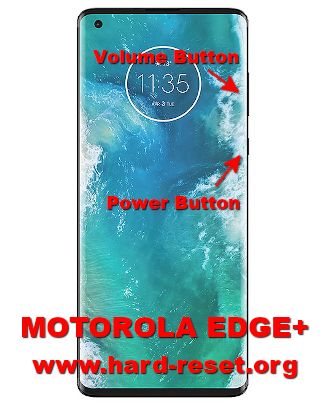Tips and tricks to fix MOTOROLA EDGE PLUS problems. This is high end smartphone from Motorola with 5G Gigabit data broadband. Elegant bezel-less design 6.7 inches rounded screen make this phone appear more beautiful. The main features of MOTOROLA EDGE+ (PLUS) camera have main 108 megapixel with OIS from total four rear camera and one front camera with 25 megapixel.
MOTOROLA EDGE+ (PLUS) use Qualcomm processor SM8250 Snapdragon 865 with dedicated GPU (graphic processor unit) Adreno 650 for playing games faster. Although this phone does not have water resistance features, but it already have splash resistant standard. MOTOROLA EDGE+ (PLUS) use Android 10.0 as factory default operating system. Some issue happen at MOTOROLA EDGE+ (PLUS) whether from software and hardware, therefore we will try to give several solution, review and information about how to solve MOTOROLA EDGE+ (PLUS) troubles at www.hard-reset.org community.
What is Advantage of MOTOROLA EDGE+ (PLUS) Specifications and Features:
- GSM 3G HSDPA + 4G LTE + 5G DUAL SIMCARD
- LCD 6.7 inches Full HD+
- Internal memory 256GB
- RAM 12 GB
- Main Camera Quad 108 MP f/1.8 + 8 MP f/2.4 + 16 MP f/2.2 + TOF 3D
- Main Camera Features phase detection autofocus, LED flash
- Front Camera 25 MP for selfie photography
- Processor Octa-core 1×2.84 GHz Kryo 585 & 3×2.42 GHz Kryo 585 & 4×1.8 GHz Kryo 585
- GPU Adreno 650
- Operating system Android 10.0
- Battery Li-Ion 5000 mAh
How to Fix or Problem Solving for Recovery MOTOROLA EDGE+ (PLUS) hang or not responding or malfunctions or stuck or freezing or bricked ?
MOTOROLA EDGE PLUS is flagship smartphone with big internal memory at 256 GB together with big 12 GB RAM. This phone comes without external memory MicroSD slot, but having 256 GB is more then. There are some interesting applications from Google Play Store to install like Facebook, Whatsapp, WeChat, Telegram, Skype some other more.
Usually, because we think that MOTOROLA EDGE+ (PLUS) still have big free storage, we may install many applications although we are not use it very much. Please note, that some new or not famous apps inside Google Play Store may contain viruses or malware that can make troubles if installed at our MOTOROLA EDGE+ (PLUS), like become slowly or hang or stuck or bricks or frozen or LCD touch screen not responding. If we must install that kind of apps, then do not forget to read many user review before download. Usually these bad applications will not get Verified by Play Protect notification.
Do not worry when we get this troubles, because we still can try to force soft reset or reboot for remove temporary files and caches from MOTOROLA EDGE+ (PLUS). When our phone can start or boot again, then we suggest to install one good Antivirus application like AVAST which is free to install from Google Play Store, it will scan all installed apps and give recommendation setting. If the problems still happen, then next steps is doing hard reset or master format.
Please note, doing hard reset will remove or erase all important data, therefore we have to backup all data first before doing master format. Doing hard reset will remove all Google account from MOTOROLA EDGE+ (PLUS). For safety reasons, please do not install any unknown APK files, because it is very easy to make our phone getting trouble.
How to Force Shutdown or Force Soft Reset or Reboot or Restart MOTOROLA EDGE+ (PLUS)?
As high end smartphone, MOTOROLA EDGE+ (PLUS) have big RAM 12 GB for multitasking. However, some installed app still may crash or corrupt. It can make troubles like hang or LCD touch screen not responsive with any finger touch. We have to remove temporary files and caches.
Please press and hold POWER button until MOTOROLA EDGE+ (PLUS) shutdown or turn off by itself. After it totally off, then we can press again POWER button to turn it ON. This process will not remove any important data, therefore we can do this process anytime we want. If our MOTOROLA EDGE+ (PLUS) still can work properly, but we want to clear temporary files and caches from some applications, then please press and hold POWER button until pop-up menu appear, continue choose Shutdown / Power off / Reboot menu.
How to backup data or Contact at MOTOROLA EDGE+ (PLUS) ?
MOTOROLA EDGE+ (PLUS) have external memory slot MicroSD, we can backup all important data inside external storage using file manager inside this phone. We also can connect MOTOROLA EDGE+ (PLUS) with USB data cable and connect it to computer. Then our computer can browse with file manager to choose files inside our phone.
If our MOTOROLA EDGE+ (PLUS) has already signed in with Google account, by default our contact will be synchronize in the background to Google server. Please make sure we check all contact at Google contact server using Internet browse to make sure backup is done.
#Option 1, Hard Reset MOTOROLA EDGE+ (PLUS) with menu setting:
This is the option that we can do if MOTOROLA EDGE+ (PLUS) still can access the menu setting, then try to hard reset with this step:
- Turn on the MOTOROLA EDGE+ (PLUS)
- Please make sure the battery is not empty or charge the until battery full
- Make sure you already backup all important data, because it will deleted from MOTOROLA EDGE+ (PLUS)
- Go toMenu Setting > Backup & reset > Factory Data Reset
- ChooseReset Phone, continue withErase Everything
- The MOTOROLA EDGE+ (PLUS) will do the master reset until it finish
#Option 2, Hard Reset MOTOROLA EDGE+ (PLUS) with hardware button key:
In some situations, the LCD of MOTOROLA EDGE+ (PLUS) is not responding, or frozen or stuck or blank so nothing happen when we navigate or touch the MOTOROLA EDGE+ (PLUS) screen, in this situations, please try to hard reset with hardware key by this steps:
- Make sure you have fully charge the MOTOROLA EDGE+ (PLUS) battery (more than 50% or 100% is recommended)
- Backup all important data as you can, because all data will be erased
- Power off the MOTOROLA EDGE+ (PLUS)
- First PressVolume Downbutton about 2 until 3 seconds
- Continue with press and releasePower Button
- If the combination between step 4 and 5 is success then we will seeBootOption in the LCD screen
- Navigate menu withVolume Downbutton to go toRecovery, to choose or enter pressVolume Up
- In the step at no.7 success, we will see Motorola Logo with exclamation mark
- Press hand holdVolume Upbutton for about 15 seconds (do not releaseVolume Upbutton after 15 seconds) continue directly with pressPower Button(in some phone, you can skip this steps and continue to next steps)
- We will see Menu at LCD screen
- Follow the menu option and useVolume UpandVolume Downto navigation, and pressPower Buttonto Enter or OK
- After finish formatting or hard reset, the MOTOROLA EDGE+ (PLUS) will restart from beginning again
How to Unlock or Fix or Bypass or Solutions for MOTOROLA EDGE+ (PLUS) forgot password code or security lock screen pattern or pin (lost password)?
MOTOROLA EDGE+ (PLUS) have four camera at back side body, the featured camera use 108 megapixel with OIS for standard wide with big aperture number + 8 megapixel for telephoto with 3x optical zoom also have OIS + 16 megapixel for ultrawide + TOF 3D for DOF or Bokeh. All camera will give good quality photo. Some photos and videos maybe private, therefore we have to secure all data from unauthorized people when MOTOROLA EDGE+ (PLUS) away from us or lost or stolen.
MOTOROLA EDGE+ (PLUS) fingerprint use in-display sensor. It is work accurate and fast. We need to register our finger several time. The front camera 23 megapixel can use for face unlock recognizing. After finish register first protection, we need to register secondary protections like screen lock pattern or password pin protections for backup. The problems will be happen when we forgot security answer or can not open with fingerprint sensor, what should we do?
Do not worry because we can unlock or bypass forgotten screen lock pattern or password pin protections at MOTOROLA EDGE+ (PLUS) use registered Google account. We have to do hard reset using hardware button combination key like steps at #option 2 above. All new Motorola smartphone already use latest Android version with FRP (Factory Reset Protection) for give more security protections when our phone lost.
After finish reformat or hard reset, we have to Verify your account with previous Google Account to make sure this phone belong to us. Therefore we have to always remember carefully our Google / Gmail username and password.
Is That Any Secret Code for Doing Format MOTOROLA EDGE+ (PLUS)?
There is no secret hidden code for MOTOROLA EDGE+ (PLUS) to make it back to factory default. Do the options above to hard reset it.
How to Format or Erase Phone Memory at MOTOROLA EDGE+ (PLUS) ?
There are two phone memory type at MOTOROLA EDGE+ (PLUS), one is internal memory and the other one is external memory. If we want to format internal memory phone then we have to do hard reset or reformat the operating system of MOTOROLA EDGE+ (PLUS) as well. Please use menu setting to do hard reset or reformat using #option 1 above, but make sure to give checkbox mark at Erase Internal SD card / Internal storage. Then it will reformat the factory default operating system and remove or erase any data inside internal memory.
To reformat or wipe or erase all data at external memory, we can use menu Setting > Storage > Erase Internal Storage / SD Card. Please always make sure all data has already backup before reformat or wipe everything, because it is hard to recover formatted / wiped data at internal or external storage.
How to Make Battery ofMOTOROLA EDGE+ (PLUS)Stronger, Life Longer and Not Fast to Drain ?
MOTOROLA EDGE PLUS have big battery capacity with 5000 mAh. It have fast charging technology 18W and also fast wireless technology. The features work with Qualcomm technology. Usually this phone can work one or two days, but some heavy users who use this phone for watch movie or playing games several hours continuously, will get battery insufficient problems. We will have to do some adjustment to make MOTOROLA EDGE+ (PLUS) work more longer. Please disable all not use connections like GPS or NFC or Bluetooth or Wifi, because it will consume power at standby state. We also need to make LCD screen brightness as low as possible.