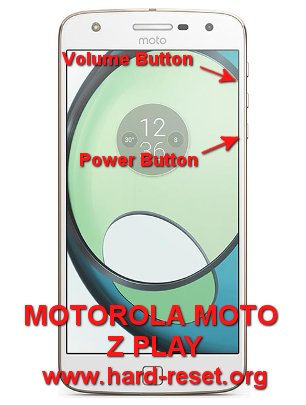Tips and trick to fix trouble at MOTOROLA MOTO Z PLAY DROID when some error happen. This is 5.5 inches LCD screen smartphone using Super AMOLED for better color view. We can buy single or dual simcard slot which can work with 4G LTE internet data broadband. The www.hard-reset.org community will give more review information and how to solve the problems. We can choose to buy single simcard or dual simcard network.
What is Advantage of MOTOROLA MOTO Z PLAY (DROID) Specifications:
GSM 3G HSDPA + 4G LTE
Single or dual simcard
LCD 5.5 inches using Super AMOLED
Internal memory 32 GB
RAM 3 GB
Main Camera 16 MP, f/2.0, phase detection and laser autofocus, dual-LED (dual tone) flash
Front Camera 5 MP with LED flash for video conference and selfie photography
Processor Octa-core 2.0 GHz Cortex-A53
GPU Adreno 506
Operating system Android Marshmallow version 6.0.1
Battery Li-Po 3510 mAh
How to Fix or Problem Solving for Recovery MOTOROLA MOTO Z PLAY (DROID) hang or not responding or malfunctions or stuck or freezing or bricked ?
Every users will need internal memory to install important applications. MOTOROLA MOTO Z PLAY (DROID) by default have 32 GB internal memory, we can install Whatsapp, Facebook, Line Messenger, Skype, Viber, Blackberry Messenger (BBM) and many more from Google Play Store. But we have to read carefully users review because some applications may contain viruses or malware that can make our MOTOROLA MOTO Z PLAY (DROID) hang or stuck or bricks or frozen or LCD touch screen not responsive / responding. First we have to try doing soft reset for clean temporary files and caches. After our MOTOROLA MOTO Z PLAY (DROID) can boot normally, please try to install one good free antivirus from Google Play Store to scan all contain inside our phone. If the problems still happen, then we have to do hard reset or master format. Please note, doing hard reset will remove or erase all important data, therefore we have to backup all data first before doing master format. Hard reset or master format will remove all Google account from MOTOROLA MOTO Z PLAY (DROID).
How to Force Shutdown or Force Soft Reset or Reboot or Restart MOTOROLA MOTO Z PLAY (DROID) ?
Sometime the installed applications can make our MOTOROLA MOTO Z PLAY (DROID) operating system damage or corrupt, our phone can not work properly. When some trouble happen, we need to try force soft reset or reboot to clean temporary files and restart all running applications. Please press and hold POWER button until MOTOROLA MOTO Z PLAY (DROID) shutdown or turn off by itself. This process will not remove any important data, therefore we can do this process anytime we want. If our MOTOROLA MOTO Z PLAY (DROID) still can boot normally, but we want to clear temporary files and caches then we can press and hold POWER button until pop-up menu appear, then choose Shutdown / Power off / Reboot menu.
How to backup data or Contact at MOTOROLA MOTO Z PLAY (DROID)?
We can use microSD external card to copy or move important files using File Manager applications. If our MOTOROLA MOTO Z PLAY (DROID) has already signed in with Google account, by default our contact will be synchronize in the background to Google server. Please make sure we check all contact at Google contact server using Internet browse to make sure backup is done.
#Option 1, Hard Reset MOTOROLA MOTO Z PLAY (DROID) with menu setting:
This is the option that we can do if MOTOROLA MOTO Z PLAY (DROID) still can access the menu setting, then try to hard reset with this step:
- Turn on the MOTOROLA MOTO Z PLAY (DROID)
- Please make sure the battery is not empty or charge the until battery full
- Make sure you already backup all important data, because it will deleted from MOTOROLA MOTO Z PLAY (DROID)
- Go toMenu Setting > Backup & reset > Factory Data Reset
- ChooseReset Phone, continue withErase Everything
- The MOTOROLA MOTO Z PLAY (DROID) will do the master reset until it finish
#Option 2, Hard Reset MOTOROLA MOTO Z PLAY (DROID)with hardware button key:
In some situations, the LCD of MOTOROLA MOTO Z PLAY (DROID) is not responding, or frozen or stuck or blank so nothing happen when we navigate or touch the MOTOROLA MOTO Z PLAY (DROID) screen, in this situations, please try to hard reset with hardware key by this steps:
- Make sure you have fully charge the MOTOROLA MOTO Z PLAY (DROID) battery (more than 50% or 100% is recommended)
- Backup all important data as you can, because all data will be erased
- Power off the MOTOROLA MOTO Z PLAY (DROID)
- First PressVolume Downbutton about 2 until 3 seconds
- Continue with press and releasePower Button
- If the combination between step 4 and 5 is success then we will seeBootOption in the LCD screen
- Navigate menu withVolume Downbutton to go toRecovery, to choose or enter pressVolume Up
- In the step at no.7 success, we will see Motorola Logo with exclamation mark
- Press hand holdVolume Upbutton for about 15 seconds (do not releaseVolume Upbutton after 15 seconds) continue directly with pressPower Button(in some phone, you can skip this steps and continue to next steps)
- We will see Menu at LCD screen
- Follow the menu option and useVolume UpandVolume Downto navigation, and pressPower Buttonto Enter or OK
- After finish formatting or hard reset, the MOTOROLA MOTO Z PLAY (DROID) will restart from beginning again
How to Restore and Reinstall Clean Android Operating system / firmware at MOTOROLA MOTO Z PLAY (DROID) (Reformat) ?
Android smartphone operating system already installed when the first time this phone release in the market. It is use Android Marshmallow. After using this phone for several months or weeks, maybe some installed applications may crash and make MOTOROLA MOTO Z PLAY (DROID) operating system damage or corrupt. We have to reinstall factory default operating system. First we have to know, that clean factory default Android operating system already saved safely inside MOTOROLA MOTO Z PLAY (DROID) ROM or internal memory. Therefore we do not need to copy or connect with other device. Just follow simple steps to hard reset above, then clean factory default Android operating system will be reinstall automatically at MOTOROLA MOTO Z PLAY (DROID).
How to Unlock or Fix or Bypass or Solutions for MOTOROLA MOTO Z PLAY (DROID) forgot password code or security lock screen pattern or pin (lost password)?
MOTOROLA MOTO Z PLAY (DROID) have fingerprint sensor at the front bellow LCD screen. By default the fingerprint is not active, we have to enable fingerprint sensor from menu Setting for security protections. We also can use screen lock pattern or password pin protections to make all important data and photos or videos recording keep security when MOTOROLA MOTO Z PLAY (DROID) away from us or stolen or lost. The problems comes when we can not access locked phone. What should we do?
Do not worry because we can unlock or bypass forgotten screen lock pattern or password pin protections at MOTOROLA MOTO Z PLAY (DROID) use registered Google account. All new Motorola smartphone already use latest Android version with FRP (Factory Reset Protection) for give more security protections when our phone lost and can not reset without password. If we need to force hard reset using hardware button combination key, then previous same Google account username and password will be ask after finish reformat to make sure this phone belong to us. Therefore we have to always remember carefully our Google / Gmail username and password.
How to Improve Performance MOTOROLA MOTO Z PLAY (DROID) to make run more faster?
MOTOROLA MOTO Z PLAY (DROID) use Qualcomm MSM8953 Snapdragon 625 processor to make this phone faster for doing entertainment or working or playing games. But why some users get slowly trouble at Qualcomm MSM8953 Snapdragon 625? Mostly because applications trouble. We have to know that some applications that we install from Google Play Store will keep run in the background to wait data update. If many of them run together, then our Qualcomm MSM8953 Snapdragon 625 RAM will become insufficient although this phone have 3 GB RAM, because at this time, many big applications or games need bigger RAM to make that applications run smoothly. If RAM is limited then this conditions will make MOTOROLA MOTO Z PLAY (DROID) run slowly. We have to uninstall some not use applications. If we want to make our MOTOROLA MOTO Z PLAY (DROID) run faster again like new, then please consider to do hard reset or master format.
Is That Any Secret Code for Doing Format MOTOROLA MOTO Z PLAY (DROID) ?
There is no secret hidden code for MOTOROLA MOTO Z PLAY (DROID) to make it back to factory default. Do the options above to hard reset it.
How to Format or Erase Phone Memory at MOTOROLA MOTO Z PLAY (DROID) ?
There are two phone memory type at MOTOROLA MOTO Z PLAY (DROID), one is internal memory and the other one is external memory. If we want to format internal memory phone then we have to do hard reset or reformat the operating system of MOTOROLA MOTO Z PLAY (DROID) as well. Please use menu setting to do hard reset or reformat using #option 1 above, but make sure to give checkbox mark atErase Internal SD card / Internal storage.Then it will reformat the factory default operating system and remove or erase any data inside internal memory.
To reformat or wipe or erase all data at external memory, we can use menuSetting > Storage > Erase Internal Storage / SD Card.Please always make sure all data has already backup before reformat or wipe everything, because it is hard to recover formatted / wiped data at internal or external storage.
How to Make Battery of MOTOROLA MOTO Z PLAY (DROID) Stronger, Life Longer and Not Fast to Drain ?
When MOTOROLA MOTO Z PLAY (DROID) use Play at its name, then this phone ready to use for playing games. MOTOROLA MOTO Z PLAY (DROID) use 3510 mAh battery capacity. It is enough to play games, but if we play for several hours, then this battery will not enough. We have to do some adjustment like make LCD screen brightness as low as possible, it can help to reduce battery usage at MOTOROLA MOTO Z PLAY (DROID). We also have to disable all not use connections like GPS or Wifi or Bluetooth, because they will eat some battery capacity although we are not directly using that connections. For GPS, if we still want to enable for specific applications, then we can set GPS options to use low battery consumption by choose Location Mode to Battery saving from menu Setting.