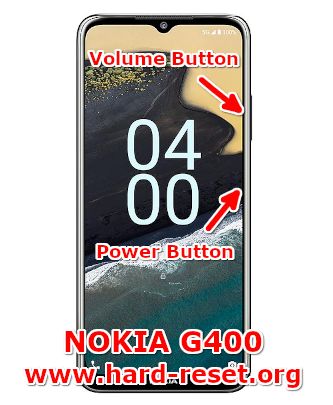Tips and tricks to fix NOKIA G400 problems. This is 5G smartphone that installed with Android 12 as factory default operating system. The processor use Qualcomm SM4350-AC Snapdragon 480+ 5G that has dedicated GPU (graphic processor unit) Adreno 619 for graphic user interface. This phone has 64 GB internal storage.
We can use this phone with for playing games smoothly because it has 6.58 inches LCD screen with 120 Hz refresh rate. The LCD screen resolution is Full HD+ at 1080 x 2408 pixels. It is protected with Corning Gorilla Glass 3. We will give more solutions and information about how to solve troubles of NOKIA G400 at www.hard-reset.org community.
What are Advantages of NOKIA G400 Specifications & Features:
- GSM 3G HSDPA & 4G LTE + 5G dual simcard
- LCD 6.58 inches with 720 x 1600 pixels
- Processor Octa-core 2×2.2 GHz Kryo 460 & 6×1.9 GHz Kryo 460
- Internal memory 64 GB with 4 GB RAM
- Main Camera Triple 48 MP + 5 MP + 2 MP
- Main Camera Features LED flash
- Front Camera 16 MP for selfie photography and video conference
- Operating system Android 12
- Battery Li-Po 5000 mAh
How to Fix or Problem Solving for Recovery NOKIA G400 hang or not responding or malfunctions or stuck or freezing or bricked ?
We need to have enough storage before install any applications. This phone has 64 GB internal memory for keep installed applications from Google Play Store. Please be careful if we want to install new or not famous app, because some bad developers create fake apps or games but they may contain viruses or malware.
If we installed that kind of apps, then our NOKIA G400 will get some troubles like become slowly or hang or stuck or bricks or bootloop or frozen or LCD touch screen not responsive with our finger touch. They also can install unknown applications without any notifications. Google will not give Verified by Play Protect icon for these kind of applications. We have to read many user reviews before install that kind of apps.
What should we do if this problem happen? First we have to try do soft reset or reboot or restart to remove temporary files or caches that can make some trouble at this phone. If our NOKIA G400 can boot again, then please try to download one good antivirus application from Google Play Store like AVAST or NORTON, please install only one antivirus. The antivirus will try to scan all installed applications and give recommendation setting for our phone.
If the problems still happen, then next step is doing hard reset or master format. Please note, doing hard reset will remove or erase all important data, therefore we have to backup all data first before doing master format. Doing hard reset will remove all Google account from NOKIA G400. For safety reasons, please do not install any unknown APK files, because they are very easy to make our phone getting trouble.
How to Force Shutdown or Force Soft Reset or Reboot or Restart NOKIA G400 ?
NOKIA G400 has 4 GB RAM. All running applications will use RAM. Sometime installed apps may crash or corrupt that can make troubles at our NOKIA G400 or become stuck or LCD touch screen not responsive with our finger touch. We have to remove temporary files and caches to fix this troubles.
Please press and hold POWER button until NOKIA G400 shutdown or turn off by itself. After it totally off, then we can press again POWER button to turn it ON. This process will not remove any important data, therefore we can do this process anytime we want.
How to backup data or Contact at NOKIA G400 ?
We can backup important data to external memory if we already insert external memory at MicroSD slot. We can transfer some files to external memory manually using File Manager inside this phone or we can download from Google Play Store.
If our NOKIA G400 has already signed in with Google account, by default our contact will be synchronize in the background to Google server. Please make sure we check all contact at Google contact server using Internet browse to make sure backup is done.
#Option 1, How to Hard Reset NOKIA G400 (Android) with software menu:
- Turn on this phone
- Please Make sure NOKIA G400 (Android) battery already charge properly or minimum have 50% capacity
- Go to menu:Setting > Backup & Reset > Factory data reset > Reset device
- ChooseErase Everything
- NOKIA G400 (Android) will do the process to Master Reset to Factory Default
#Option 2, How to Hard Reset NOKIA G400 with Hardware key button:
- Turn off NOKIA G400
- We have to connect power charger to our phone right now
- Press and hold together :Power Button + Volume Up(about 10-20 seconds or more and the LCD while screen show Nokia Logo and command)
- Release All button once we see Android Recovery with several menus at our phone
- If we see the menu at LCD screen, chooseWipe Data/Factory ResetwithVolume Buttonto select and usePower Buttonto ok or enter.
- The NOKIA G400 will doing the process of restoring to factory default. And if we go back to Recovery menu, choose Reboot to start this phone from beginning.
How to Unlock or Fix or Bypass or Solutions for NOKIA G400 forgot password code or security lock screen pattern or pin (lost password)?
We have to make sure all installed applications and confidential data always secure from unauthorized users, especially when our NOKIA G400 away from us or stolen or lost. We need to protect all photos and videos that shoot with triple main camera 48 megapixel for wide + 5 megapixel for 115 degree ultrawide + 2 megapixel for depth of field (DOF) or Bokeh blur effect.
Fingerprint is ready to use at side body. We also can use 16 megapixel front camera as facial recognizing. Please choose secondary protection for backup like screen lock pattern or pin or password. Because the fingerprint or face detection will not work when our NOKIA G400 restart or reboot. However, problems will start happen when we can not unlock this phone or forgot protection password or pattern or pin or fingerprint can not work. What should we do?
Do not worry about this trouble, because Android already give solutions when we forgot security screen lock pattern or password pin protections using Google account. But because this Nokia phone already use latest Android version, then it have FRP (factory reset protections) to protect from stolen or lost. We have to hard reset our phone using hardware button combination key like steps at #option 2 above.
After finish reformat, NOKIA G400 screen will show Verify your account page to make sure this phone is belong to us. We need to sign in with previous Google Account that was previously synced on this device. Therefore we have to remember carefully our Google / Gmail username and password.
Is That Any Secret Code for Doing Format NOKIA G400 ?
There is no secret hidden code for NOKIA G400 to make it back to factory default. Do the options above for performing hard reset.
How to Format or Erase Phone Memory at NOKIA G400 ?
If we want to format internal memory phone then we have to do hard reset or reformat the operating system of NOKIA G400 as well. Please use menu setting to do hard reset or reformat using #option 1 above, but make sure to give checkbox mark at Erase Internal SD card / Internal storage. Then it will reformat the factory default operating system and remove or erase any data inside internal memory.
To reformat or wipe or erase all data at external memory, we can use menu Setting > Storage > Erase Internal Storage / SD Card. Please always make sure all data has already backup before reformat or wipe everything, because it is hard to recover formatted / wiped data at internal or external storage.
How to Make Battery of NOKIA G400 (Android) Stronger, Life Longer and Not Fast to Drain ?
NOKIA G400 battery capacity is 5000 mAh. It does not have battery cover to remove the battery. We can use fast charging 20W technology to recharge faster. This battery is enough to make it work full one day. However, if we want to make NOKIA G400 battery work more longer, then please do some adjustment like make LCD screen brightness as low as possible and turn off all not use connections like GPS or NFC or Bluetooth or WiFi.