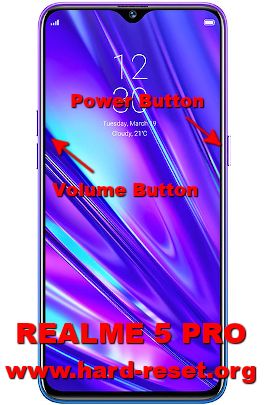Tips and tricks to fix REALME 5 PRO (RMX1971) problems. This is mid end smartphone from Oppo that use Android 9.0 operating system together with ColorOS 6 user interface. Although the screen size is smaller then without PRO version, but this 6.3 inches smartphone have better resolutions Full HD+ at 1080 x 2340 pixels. At the front body, we will see full screen LCD with thin bezel and small notch at the top for front camera. The processor use Qualcomm SDM712 Snapdragon 712 with Adreno 616 GPU (graphic processor unit).
What is Advantage of REALME 5 PRO Specifications?
Network GSM 3G HSDPA or with 4G LTE Dual simcard
LCD 6.3 inches
Processor Octa-core 2 x 2.3 GHz Kryo 360 Gold & 6 x 1.7 GHz Kryo 360 Silver
GPU Adreno 616
Bluetooth / GPS / Wifi
Memory Internal 64 GB with 4 GB or 6 GB RAM
Memory Internal 128 GB with 8 GB RAM
Main Camera Quad Lens 48 MP f/1.8 + 8 MP f/2.2 + 2 MP f/2.2 + 2 MP f/2.2
Main Camera Features, autofocus, PDAF, LED flash
Front Camera Pop-up 16 MP f/2.0 for video conference and selfie photography
Operating System Android Pie 9.0
Battery Li-Po 4035 mAh
How to Fix or Problem Solving for Recovery REALME 5 PRO hang or not responding or malfunctions or stuck or freezing or bricked ?
REALME 5 PRO (RMX1971) comes with Android Pie 9.0 with ColorOS UI and run using Qualcomm SDM712 Snapdragon 712. We will not get any problems when install many applications at this phone from Google Play Store like Google Play Store like WeChat, Facebook, Line Messenger, Telegram, Whatsapp, Instagram, Viber, Skype, Snapchat and many more. Please be careful when we want to download new or not famous applications, because some apps may contain viruses or malware that can make troubles at our REALME 5 PRO such as hang or stuck or freezing or corrupt or LCD touch screen not responsive with our finger touch. These kind of bad apps usually will not get Verified by Play Protect information when the download process begin.
What do we have to do? First we have to try do soft reset or reboot or restart to remove temporary files or caches that can make some trouble at this phone. If our REALME 5 PRO can boot again, then please directly download one good antivirus applications from Google Play Store like AVAST or NORTON, please choose only one we like. The antivirus will try to scan all installed applications and give recommendation setting to our phone. If the problems still happen, then next steps is doing hard reset or master format. Please note, doing hard reset will remove or erase all important data, therefore we have to backup all data first before doing master format. Doing hard reset will remove all Google account from REALME 5 PRO. For safety reasons, please do not install any unknown APK files, because it is very easy to make our phone getting trouble.
Do I Need to Install Free Antivirus For Oppo Realme Android Smartphone
How to Force Shutdown or Force Soft Reset or Reboot or Restart REALME 5 PRO ?
When we get some troubles at REALME 5 PRO (RMX1971), usually that problems happen because applications crash or corrupt and can make troubles to our REALME 5 PRO (RMX1971) like hang or LCD touch screen not responding. We need to force reset or reboot to clean temporary files and caches from our phone. Please press and hold POWER button until REALME 5 PRO shutdown or turn off by itself. After this phone totally off, then we can press again POWER button to turn it ON. This process will not remove any important data, therefore we can do this process anytime we want. If our REALME 5 PRO still can work properly, but we want to clear temporary files and caches from some applications, then please press and hold POWER button until pop-up menu appear, continue choose Shutdown / Power off / Reboot menu.
How to backup data or Contact at REALME 5 PRO ?
We can use microSD external card to copy or move important files using File Manager applications.
If our REALME 5 PRO has already signed in with Google account, by default our contact will be synchronize in the background to Google server. Please make sure we check all contact at Google contact server using Internet browse to make sure backup is done.
#Option 1, Hard Reset REALME 5 PRO with software menu
- Turn on the REALME 5 PRO
- Make sure the battery is not empty
- Backup important data at REALME 5 PRO because all data and applications will be erase or delete
- Go to Menu : Setting
- Choose Tab :General
- PressBackup & Reset > Restore factory setting
- Better you not check anything at the option if you do not want to erase data at data partition at internal memory
- ChooseReset phone
- The REALME 5 PRO will do the master reset process.
#Option 2, Hard Reset REALME 5 PRO Factory Default using Hardware Secret Button Key
If we can not go to menu, or REALME 5 PRO can not turn on or hang or stuck or frozen so we can not access the menu setting or nothing happen while touch the screen, then try to factory reset with secret button and hardware key
- Turn off the REALME 5 PRO
- Make sure the battery REALME 5 PRO already full or more than 50%
- Press together and hold thePower Button + Volume Down Button
- If the Logo appear, then release the button, after that we will enter some menu
- Choosewipe data / factory resetusingVolume Button, and pressPower Buttonto Enter or OK
- The REALME 5 PRO will continue master reset, wait for several minutes until REALME 5 PRO start like new again.
How to Unlock or Fix or Bypass or Solutions for REALME 5 PRO forgot password code or security lock screen pattern or pin (lost password)?
We have to know that REALME 5 PRO (RMX1971) already have good main rear camera 48 megapixel f/1.8 for wide + 8 megapixel f/2.2 for ultrawide + 2 megapixel f/2.4 for macro + 2 megapixel f/2.4 for DOF Bokeh. This phone also have good selfie camera with 16 megapixel. Therefore we will have many private pictures and videos. Please secure our data from unauthorized people when REALME 5 PRO away from us or lost or stolen.
We can choose to activate whether fingerprint and face unlock recognizing for security protections. The fingerprint place at back side of body. We also have to choose secondary protections like screen lock pattern or password pin protection for backup. The problems will start happen when we can not unlock this phone using fingerprint or forgot security pattern / password / pin. What should we do?
Don’t worry because we can unlock or bypass forgotten screen lock pattern or password pin protections at REALME 5 PRO use registered Google account. Previous Google account is very important because it can use to make this phone work after force from Hard Reset or Master Format to Factory Default.
New Realme smartphone already use latest Android version already implement FRP (Factory Reset Protection). FRP is important to secure our phone when it is stolen or lost. Android will ask for previous pin. At some Android version, we can bypass using previous installed Google account username and password after finish performing hard reset or master format. But at some other version update, we still have to type our screen lock pin or password protections. We can bypass using software at personal computer, but these steps are complicated for many users. Therefore we suggest to ask OPPO / REALME service center for bypass protections.
Is That Any Secret Code for Doing Format REALME 5 PRO ?
There is no secret hidden code for REALME 5 PRO to make it back to factory default. Do the options above to hard reset it.
How to Format or Erase Phone Memory at REALME 5 PRO ?
There are two phone memory type at REALME 5 PRO, one is internal memory and the other one is external memory. If we want to format internal memory phone then we have to do hard reset or reformat the operating system of REALME 5 PRO as well. Please use menu setting to do hard reset or reformat using #option 1 above, but make sure to give checkbox mark at Erase Internal SD card / Internal storage. Then it will reformat the factory default operating system and remove or erase any data inside internal memory.
To reformat or wipe or erase all data at external memory, we can use menu Setting > Storage > Erase Internal Storage / SD Card. Please always make sure all data has already backup before reformat or wipe everything, because it is hard to recover formatted / wiped data at internal or external storage.
How to Make Battery of REALME 5 PRO Stronger, Life Longer and Not Fast to Drain ?
Please note that REALME 5 PRO (RMX1971) use 10 nm processor technology at Qualcomm SDM712 Snapdragon 712. This processor have batter battery consumption and can make this phone work more longer. However, some heavy users maybe still get insufficient battery. We have to make some adjustment for REALME 5 PRO battery work more longer like make LCD screen brightness as low as possible and disable all not use connections like GPS or Bluetooth or Wifi. REALME 5 PRO (RMX1971) does not have NFC.