Tips and tricks to fix REALME C2 (RMX1941) problems. This is Andorid Pie version 9.0 operating system smartphone with 6.1 inches Full-Screen LCD. It have HD resolutions at 720 x 1560 pixels. The low price smartphone with good body design, use 19.5:9 aspect ratio to make it still easy to hold with one hand. The screen also already use Gorilla Glass 3 protections, but we suggest to consider give additional screen protections. This phone powered by Octa Core CPU using Mediatek MT6762 Helio P22 64 bit processor with 12 nm technology. It have dual camera at back side of body with 13 megapixel + 2 megapixel. Find more review and information about how to solve troubles of REALME C2 at www.hard-reset.org community.
What is Advantage of REALME C2 Specifications?
Network GSM 3G HSDPA or with 4G LTE Dual simcard
LCD 6.1 inches
Processor Octa-core 2.0 GHz Cortex-A53
GPU PowerVR GE8320
Bluetooth / GPS / Wifi
Memory Internal 16 GB with 2 GB RAM
Memory Internal 32 GB with 3 GB RAM
External memory 256 GB microSD with dedicated own slot
Main Camera Dual Lens 13 MP f/2.2 + 2 MP f/2.4, autofocus, PDAF, LED flash
Front Camera 5 MP f/2.0 for video conference and selfie photography
Operating System Android Pie 9.0
Battery Li-Ion 4000 mAh
How to Fix or Problem Solving for Recovery REALME C2 hang or not responding or malfunctions or stuck or freezing or bricked ?
This is entry level smartphone with big full screen LCD. REALME C2 have two options base by internal memory and RAM. The cheaper price of REALME C2 will have only 16 GB storage with 2 GB RAM. If we need more storage capacity for keep photos or videos which taken from dual camera at back side of body, then please use external memory maximum 256 GB MicroSD. Internal storage will use to keep OS and factory default applications, some free internal memory left still enough to install more applications from Google Play Store like Facebook, Whatsapp, Skype, Viber, Line Messenger, Telegram, Instagram, Snapchat, WeChat and many more. If we want to install not famous or new applications, we suggest to read as many user review as possible, because some of them may contain viruses or malware that can make troubles at our REALME C2 like hang or stuck or freezing or corrupt or LCD touch screen not responsive with our finger touch. These kind of bad apps usually will not get Verified by Play Protect information when the download process begin.
What do we have to do? First we have to try do soft reset or reboot or restart to remove temporary files or caches that can make some trouble at this phone. If our REALME C2 can boot again, then please directly download one good antivirus applications from Google Play Store like AVAST or NORTON, please choose only one we like. The antivirus will try to scan all installed applications and give recommendation setting to our phone. If the problems still happen, then next steps is doing hard reset or master format. Please note, doing hard reset will remove or erase all important data, therefore we have to backup all data first before doing master format. Doing hard reset will remove all Google account from REALME C2. For safety reasons, please do not install any unknown APK files, because it is very easy to make our phone getting trouble.
How to Force Shutdown or Force Soft Reset or Reboot or Restart REALME C2 ?
If some installed applications crash or corrupt, then REALME C2 will run not normal or LCD touch screen not responsive. However, when some troubles happen, we need to force reset or reboot to clean temporary files and caches from our phone. Please press and hold POWER button until REALME C2 shutdown or turn off by itself. After this phone totally off, then we can press again POWER button to turn it ON. This process will not remove any important data, therefore we can do this process anytime we want. If our REALME C2 still can work properly, but we want to clear temporary files and caches from some applications, then please press and hold POWER button until pop-up menu appear, continue choose Shutdown / Power off / Reboot menu.
How to backup data or Contact at REALME C2 ?
We can use microSD external card to copy or move important files using File Manager applications. If our REALME C2 has already signed in with Google account, by default our contact will be synchronize in the background to Google server. Please make sure we check all contact at Google contact server using Internet browse to make sure backup is done.
#Option 1, Hard Reset REALME C2 with software menu
- Turn on the REALME C2
- Make sure the battery is not empty
- Backup important data at REALME C2 because all data and applications will be erase or delete
- Go to Menu : Setting
- Choose Tab :General
- PressBackup & Reset > Restore factory setting
- Better you not check anything at the option if you do not want to erase data at data partition at internal memory
- ChooseReset phone
- The REALME C2 will do the master reset process.
#Option 2, Hard Reset REALME C2 Factory Default using Hardware Secret Button Key
If we can not go to menu, or REALME C2 can not turn on or hang or stuck or frozen so we can not access the menu setting or nothing happen while touch the screen, then try to factory reset with secret button and hardware key
- Turn off the REALME C2
- Make sure the battery REALME C2 already full or more than 50%
- Press together and hold thePower Button + Volume Down Button
- If the Logo appear, then release the button, after that we will enter some menu
- Choosewipe data / factory resetusingVolume Button, and pressPower Buttonto Enter or OK
- The REALME C2 will continue master reset, wait for several minutes until REALME C2 start like new again.
How to Unlock or Fix or Bypass or Solutions for REALME C2 forgot password code or security lock screen pattern or pin (lost password)?
This phone have dual camera for taking photos or videos. After use several months, we will have many private images or videos. We do not want unauthorized users can access our data when REALME C2 away from us or stolen or lost. Please note that REALME C2 prices is cheap, therefore we do not have fingerprint sensor at this phone. However, we can use screen lock pattern or password pin protections for protect our important data. The problems will start happen when we can not unlock this phone using fingerprint or forgot security pattern / password / pin. What should we do?
Don’t worry because we can unlock or bypass forgotten screen lock pattern or password pin protections at REALME C2 use registered Google account. Previous Google account is very important because it can use to make this phone work after force from Hard Reset or Master Format to Factory Default.
New Realme smartphone already use latest Android version already implement FRP (Factory Reset Protection). FRP is important to secure our phone when it is stolen or lost. Android will ask for previous pin. At some Android version, we can bypass using previous installed Google account username and password after finish performing hard reset or master format. But at some other version update, we still have to type our screen lock pin or password protections. We can bypass using software at personal computer, but these steps are complicated for many users. Therefore we suggest to ask OPPO / REALME service center for bypass protections.
Is That Any Secret Code for Doing Format REALME C2 ?
There is no secret hidden code for REALME C2 to make it back to factory default. Do the options above to hard reset it.
How to Format or Erase Phone Memory at REALME C2 ?
There are two phone memory type at REALME C2, one is internal memory and the other one is external memory. If we want to format internal memory phone then we have to do hard reset or reformat the operating system of REALME C2 as well. Please use menu setting to do hard reset or reformat using #option 1 above, but make sure to give checkbox mark at Erase Internal SD card / Internal storage. Then it will reformat the factory default operating system and remove or erase any data inside internal memory.
To reformat or wipe or erase all data at external memory, we can use menu Setting > Storage > Erase Internal Storage / SD Card. Please always make sure all data has already backup before reformat or wipe everything, because it is hard to recover formatted / wiped data at internal or external storage.
How to Make Battery of REALME C2 Stronger, Life Longer and Not Fast to Drain ?
REALME C2 has good battery capacity, it is use 4000 mAh. Although this phone does not have quick charge, but we still can run this phone full one day without need to recharge. If we want to use longer battery life at REALME C2, then please do some adjustment like make LCD screen brightness as low as possible and disable all not use connection like GPS or Bluetooth or Wifi. REALME C2 does not have NFC for data transfer. If some apps want to use GPS, then try to use GPS battery saving mode from menu Setting > Location.
More FAQ REALME C2 :
How To Remove Google Account At REALME C2 (RMX1941 / RMX1945)?
Google account is the Most Important username and password that we have to login when using this phone, because it can make our phone work with full features of Google services like email, maps location and some other more. If we want to remove Google account or if we want to sell or give this phone to other people, please go to menu Setting > Account and choose Google account that we want to remove.
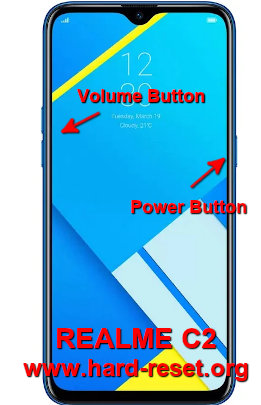
My phone unlock to help
Hi, the only solutions that we can do for restore forgotten security code at Realme C2 is using hard reset or master format. Please try to do hard reset using hardware button combination key like steps at #option 2 above. Please note, that this process will start from OFF positions. After Realme C2 finish reformat the operating system to factory default, then you have to confirm that this phone is belong to you by verified with previous Google account.
Real me c2 Rmx 1945
Hi, if you want to reformat or hard reset Readme C2, then you can try to follow steps at #Option 1 if menu Setting or your #Option 2 if your Realme C2 phone can not boot properly. Both steps will reformat your Realme C2 operating system to factory default. Please note, performing factory reset will remove all data and installed applications, also all account including Google account from Realme C2.
realme c2 password unlock
Hi, for unlock your Realme C2 password, then try to follow steps at #option 2 above for hard reset or reformat your Readme C2 operating system to factory default using hardware button combination key.
I forgot my mobile password
Hi, if you can not unlock forgotten security protections, then you have to do hard reset using hardware button combination key like steps at #option 2 above. It will reformat your Realme C2 operating system to factory default. However, because this phone use Android Pie 9.0, then after finish forcing hard reset, then you have to bypass FRP (factory reset protection) using previous Google account to make sure this phone is really belong to you.
My real me c2 touch automatically stopped working , and i want to reset my phone
How can i hard reset my phone
Hi, there some options that you can do for hard reset. Please follow second options above to hard reset using hardware button combination key to reformat your Realme C2. However, you have to make sure to know your Google username or password that you use at this phone previously. Because you need to bypass FRP (factory reset protection) to make sure this phone is really belong to you.