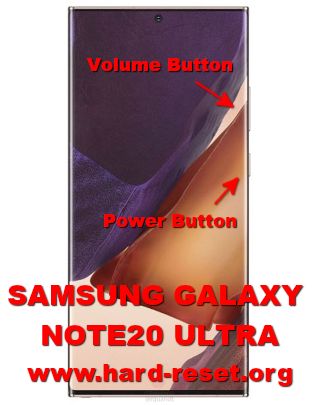Tips and tricks to fix SAMSUNG GALAXY NOTE20 ULTRA problems. Ultra means bigger screen and more features. This phone use almost 7 inches or 6.9 inches LCD screen width using Dynamic AMOLED 2X at 1440 x 3088 pixels resolutions. It has IP68 water resistant certified with Corning Gorilla Glass Victus for default screen protection. We can buy 5G version or without 5G version with more cheaper price.
The S-Pen active stylus work more accurate with 9 ms latency plus integrated with Bluetooth connections. SAMSUNG GALAXY NOTE20 ULTRA use Android 10 when the first time release in the market. For Global market, SAMSUNG GALAXY NOTE20 ULTRA release with Exynos 990 processor while for USA market, it use Qualcomm SM8250 processor. Some users get issue with SAMSUNG GALAXY NOTE20 ULTRA software and hardware. We will try to give more solutions, reviews and information about how to solve SAMSUNG GALAXY NOTE20 ULTRA troubles at www.hard-reset.org community.
What are Advantages of SAMSUNG GALAXY NOTE20 ULTRA Specifications and Features:
- GSM 3G HSDPA with 4G LTE Dual Simcard
- LCD 6.9 inches FHD+
- Internal memory 256 GB or 512 GB
- RAM 8 GB
- Main Camera Triple 108 MP f/1.8 + 12 MP f/3.0 + 12 MP f/2.2
- Main Camera Features autofocus, LED flash, OIS, Optical Zoom
- Front Camera 10 MP for video conference & selfie photography
- Processor Octa-core 2×2.73 GHz Mongoose M5 & 2×2.50 GHz Cortex-A76 & 4×2.0 GHz Cortex-A55 for Global version
- Octa-core 1×3.0 GHz Kryo 585 & 3×2.42 GHz Kryo 585 & 4×1.8 GHz Kryo 585 for USA version
- Operating system Android 10.0
- Battery Li-Ion 4500 mAh
Solution To Fix Camera Issues On SAMSUNG GALAXY NOTE20 ULTRA
How to Fix or Problem Solving for Recovery SAMSUNG GALAXY NOTE20 ULTRA hang or not responding or malfunctions or stuck or freezing or bricked ?
There are two internal memory options for SAMSUNG GALAXY NOTE20 ULTRA, start with 256 GB and the other version is 512 GB. These capacity already big enough for daily activity, moreover we still can add additional external memory card slot using MicroSD / MicroSDXC. We can install several application from Google Play Store for our productivity.
But we need to know, that some apps inside Google Play Store may contain viruses or malware that can make troubles if installed at our SAMSUNG GALAXY NOTE20 ULTRA such as become slowly or hang or stuck or bricks or frozen or LCD touch screen not responding. These apps will not get Verified by Play Protect. We need to read several user reviews before download.
For fix this problems, we have to try remove temporary files and caches by performing soft reset or reboot. When this phone can work again or can boot properly, then please try to download one good free Antivirus from Google Play Store like AVAST or NORTON. This antivirus will scan all installed apps and give recommendation setting for safety usage.
If the problems still happen, then please do hard reset or master format like steps above. Hard reset will remove all important files, therefore we have to backup all data before performing hard reset. All account like Samsung account and Google account will also wipe or remove from SAMSUNG GALAXY NOTE20 ULTRA after finish hard reset. Please do not install any APK files from unknown resource, because it is very easy to make our phone get some troubles.
How To Fix Overheat Temperature Issues On SAMSUNG GALAXY NOTE20 ULTRA?
How to Force Shutdown or Force Soft Reset or Reboot or Restart SAMSUNG GALAXY NOTE20 ULTRA ?
SAMSUNG GALAXY NOTE20 ULTRA (SM-N985F) is high end smartphone, it use 8 GB RAM for multitasking. Some installed apps may crash or corrupt when run together. Our SAMSUNG GALAXY NOTE20 ULTRA will become run not normal or LCD touch screen not responsive with finger touch or hang. We have to remove temporary files and caches inside SAMSUNG GALAXY NOTE20 ULTRA to make it work normally again. Please press and hold POWER button until SAMSUNG GALAXY NOTE20 ULTRA shutdown or turn off by itself.
You may also try press and hold POWER + VOLUME DOWN button to shut it down or restart. After it is totally off, then we can press again POWER button to turn it ON. This process will not remove any important data, therefore we can do this process anytime we want. If our SAMSUNG GALAXY NOTE20 ULTRA still can work properly, but we want to clear temporary files and caches from some applications, then please press and hold POWER button until pop-up menu appear, continue choose Shutdown / Power off / Reboot menu.
How to backup data or Contact at SAMSUNG GALAXY NOTE20 ULTRA ?
SAMSUNG GALAXY NOTE20 ULTRA has MicroSD external memory slot for backup. Please choose and copy important files or folders from internal memory using File Manager applications, then paste into external memory MicroSD.
We also can use USB data cable for connect this phone to PC Computer and use computer file manager to browse / copy important data from internal memory to computer hard drive.
If our SAMSUNG GALAXY NOTE20 ULTRA has already signed in with Google account, by default our contact will be synchronize in the background to Google server. Please make sure we check all contact at Google contact server using Internet browse to make sure backup is done.
More Complete Solutions To Backup & Restore Data, Photos, Contact On SAMSUNG GALAXY NOTE20 ULTRA
Please note: These options bellow may not work for some devices because of firmware update version or hardware troubles or some other possibilities.
#Option 1, How to Hard Reset SAMSUNG GALAXY NOTE20 ULTRA with software menu:
- Turn on this phone
- Make sure SAMSUNG GALAXY NOTE20 ULTRA battery already charge properly
- Go to menu:Setting >General tab> Backup & Reset > Factory data reset > Reset device
- ChooseErase Everything
- SAMSUNG GALAXY NOTE20 ULTRA will do the process to Master Reset to Factory Default
#Option 2, How to Hard Reset SAMSUNG GALAXY NOTE20 ULTRA with Hardware key button:
- Make sure the battery of SAMSUNG GALAXY NOTE20 ULTRA charge properly or battery have more then 50% capacity
- Turn off SAMSUNG GALAXY NOTE20 ULTRA
- Press and hold together :Power Button + Volume Upuntil Logo appear, then release all button
- Please wait until we see the menu at LCD screen, chooseWipe Data/Factory ResetwithVolume Buttonto select and usePower Buttonto ok or enter.
- The SAMSUNG GALAXY NOTE20 ULTRA will do the process of restoring to factory default without any password or passcode (hard reset).
Solution To Fix Insufficient Memory Full Issues On SAMSUNG GALAXY NOTE20 ULTRA
How to Unlock or Fix or Bypass or Solutions for SAMSUNG GALAXY NOTE20 ULTRA forgot password code or security lock screen pattern or pin (lost password)?
SAMSUNG GALAXY NOTE20 ULTRA has big beautiful camera with 108 megapixel for wide with OIS (optical images stabilizer) + 12 megapixel periscope telephoto with 5x optical zoom and 50x hybrid zoom, this lens also have OIS for reduce some handshake + 12 megapixel for ultrawide. We will have many photos videos inside our phone, some of them maybe private. Therefore we need to secure all important data from unauthorized people when SAMSUNG GALAXY NOTE20 ULTRA (SM-N985F) stolen or lost or away from us.
Ultrasonic fingerprint sensor is located under display. It is work very accurate. We need to register our finger several time to make it recognize for unlock. We also can use front camera for face unlock recognizing. After finish register fingerprint or face detection, we have to choose secondary protection like screen lock pattern or password pin protection for backup. Because our SAMSUNG GALAXY NOTE20 ULTRA fingerprint or face detection can not work after finish reboot or soft reset. The problems will be happen when we forgot security answer or fingerprint can not unlock or open the protection, what should we do?
Do not worry because we can unlock or bypass forgotten screen lock pattern or password pin protections at SAMSUNG GALAXY NOTE20 ULTRA use registered Google account. But we have to do hard reset or reformat our phone using hardware button combination key like steps above. We have to always remember our Google account username and password, because new Samsung smartphone with latest Android version already implement FRP (Factory Reset Protection).
FRP is important to secure our phone when it is stolen or lost. Android will ask for previous same Google account username and password after finish performing hard reset. Therefore we have to remember carefully our Google / Gmail username and password. We also recommended to activate or create SAMSUNG ACCOUNT at SAMSUNG GALAXY NOTE20 ULTRA, because it can help us to bypass forgotten security protections.
HARD RESET SAMSUNG GALAXY NOTE20 ULTRA WHEN FORGOT PASSWORD / PATTERN (SCREEN LOCKED):
When SAMSUNG GALAXY NOTE20 ULTRA turn ON but the screen locked then follow this steps:
- Mare sure the battery is not empty or more then 50%
- When Screen ON but locked, please press and hold POWER BUTTON + VOLUME DOWN button about 5 seconds until the screen off
- When the screen off, please directly continue press POWER BUTTON + VOLUME UP button about 4 seconds and release all button
- Then you will go to recovery button, choose Wipe data / Factory Reset, then all data will be wipe or the operating system will be reformat to factory default
- Please note, this process need us to use previous Google account for authentication after hard reset finish. For bypass FRP:Verify your account with previous Google Account.
What is BACKUP PASSWORD / BACKUP PIN at SAMSUNG GALAXY NOTE20 ULTRA ?
This is the way to help for unlock or bypass forgotten security protection at SAMSUNG GALAXY NOTE20 ULTRA. Although we are sure about our security protection, but sometime we may forget about the right answer. Please note, when we give security protection at our SAMSUNG GALAXY NOTE20 ULTRA, it also give step to put our own PIN / PASSWORD as BACKUP PASSWORD / PIN. This backup PIN use to bypass or unlock forgotten security code later. Use above steps to unlock forgot password or screen lock pattern security protection using Google account or Gmail username and password or Samsung Account.
Is That Any Secret Code for Doing Format SAMSUNG GALAXY NOTE20 ULTRA ?
We can try to use secret code for doing hard reset SAMSUNG GALAXY NOTE20 ULTRA is *2767*3855# (some Samsung hardware or firmware update will not work with this code). But please remember to always be careful typing that code, because the SAMSUNG GALAXY NOTE20 ULTRA will do hard reset and remove all data also installed applications.
How to Format or Erase Phone Memory at SAMSUNG GALAXY NOTE20 ULTRA ?
There are two phone memory type at SAMSUNG GALAXY NOTE20 ULTRA, one is internal memory and the other one is external memory. If we want to format internal memory phone then we have to do hard reset or reformat the operating system of SAMSUNG GALAXY NOTE20 ULTRA as well. Please use menu setting to do hard reset or reformat using #option 1 above, but make sure to give checkbox mark at Erase Internal SD card / Internal storage. Then it will reformat the factory default operating system and remove or erase any data inside internal memory.
To reformat or wipe or erase all data at external memory, we can use menu Setting > Storage > Erase Internal Storage / SD Card. Please always make sure all data has already backup before reformat or wipe everything, because it is hard to recover formatted / wiped data at internal or external storage.
How to Make Battery of SAMSUNG GALAXY NOTE20 ULTRA Stronger, Life Longer and Not Fast to Drain ?
Although SAMSUNG GALAXY NOTE20 ULTRA have almost 7 inches LCD screen width, the battery still use 4500 mAh, because Samsung confidence with 7 nm+ processor for battery saving performance. However, if we want to make SAMSUNG GALAXY NOTE20 ULTRA battery work more longer, then please do some adjustment like make LCD screen brightness as low as possible and disable all not use connections like NFC or GPS or Bluetooth or Wifi.