Tips and tricks to fix problems at ASUS ZENFONE 3 ZE552KL & ZE520KL. This is 5.5 inches LCD screen smartphone from Asus which have dual simcard with 4G LTE data broadband. For make the screen more stronger, this phone use Gorilla Glass version 3, but some users review still get soft stractch in some conditions, therefore we are recommended to give additional screen protector. This community of www.hard-reset.org will give more information about how to solve trouble at ASUS ZENFONE 3 (ZE552KL / ZE520KL) .
What are the differences between ASUS ZENFONE 3 ZE552KL vs ASUS ZENFONE 3 ZE520KL?
Comparing these kind of Zenfone 3 family are easy, all specifications are not different, but only LCD screen width and battery. ASUS ZENFONE 3 ZE520KL is smaller with 5.2 inches LCD screen while ASUS ZENFONE 3 ZE552KL have 5.5 inches. There are also battery differences at ASUS ZENFONE 3 ZE520KL is 2600 mAh compare with ASUS ZENFONE 3 ZE552KL more bigger battery with 3000 mAh.
What is Advantage of ASUS ZENFONE 3 (ZE552KL / ZE520KL) Specifications:
GSM 3G HSDPA with 4G LTE, dual sim GSM+GSM
LCD 5.5 inches
LCD 5.2 inches for ASUS ZENFONE 3 ZE520KL
Internal memory 32 GB or 64 GB with 3 GB or 4 GB RAM
External memory microSD maximum 254 GB
Main Camera 16 MP, f/2.0, laser/phase detection autofocus, OIS (4-axis), dual-LED (dual tone) flash
Front Camera 8 MP with f/2.0
Processor Octa-core 2.0 GHz Cortex-A53
GPU Adreno 506
Operating system Android Marshmallow version 6.0.1
Fingerprint sensor
Battery Li-Po 3000 mAh
Battery Li-Po 2600 mAh for ASUS ZENFONE 3 ZE520KL
How to Fix or Problem Solving for Recovery ASUS ZENFONE 3 (ZE552KL / ZE520KL) hang or not responding or malfunctions or stuck or freezing or bricked ?
The screen size of ASUS ZENFONE 3 ZE552KL which have 5.5 inches LCD width and SUS ZENFONE 3 ZE520KL with 5.2 inches LCD screen will give good adventure for playing games and also for watch movie either from Youtube or other streaming server or using offline video with maximum 1080p Full HD resolutions. There are two options to choose when we want to buy ASUS ZENFONE 3, first using 32 GB internal memory and have 3 GB RAM and the other option is 64 GB with 4 GB RAM. Of course having bigger internal memory and bigger RAM will give more benefit especially if want to install many applications like Facebook, Instagram, Whatsapp, WeChat, Line Messenger, Blackberry Messenger (BBM), Skype, Viber, SnapChat and many more. But please be careful before install applications from Google Play Store especially not famous or new apps, because some bad developer will share malware or viruses applications that can make our ASUS ZENFONE 3 (ZE552KL / ZE520KL) become hang or stuck or bricks or frozen or bootloop logo or LCD touch screen not responsive with our finger touch. We have to force shutdown or force soft reset or reboot to clean temporary files and caches. After our ASUS ZENFONE 3 can boot again, please try to install one good antivirus like AVAST or AVG or NORTON to scan all contain inside our ASUS ZENFONE 3 (ZE552KL / ZE520KL). If the problems still happen, then we have to do hard reset or master format. Please remember, doing hard reset will remove all important data or photos or videos, therefore we have to prepare microSD card and backup all important data to external memory. Doing master format will also remove all Google account from ASUS ZENFONE 3.
How to backup data or Contact at ASUS ZENFONE 3 (ZE552KL / ZE520KL) ?
Backup all important data when we have time to do that, because we never know when our ASUS ZENFONE 3 (ZE552KL / ZE520KL) will get any trouble. We can use microSD external card to copy or move important files using File Manager applications. If our ASUS ASUS ZENFONE 3 (ZE552KL / ZE520KL) has already signed in with Google account, by default our contact will be synchronize in the background to Google server. Please make sure we check all contact at Google contact server using Internet browse to make sure backup is done.
ASUS also have backup applications from Google Play Store which is free to download for all Asus users. Find at Google Play Store using keyword ASUS BACKUP, and choose fromZenUI, ASUS Computer Incdevelopers. Please note, Asus Backup will not backup data file or photos or videos from internal memory, therefore we have to backup manually to microSD using file manager. Asus Backup will backup installed applications and data for that apps. Also for ASUS ZenUI apps, such as ZenUI Launcher, ZenUI Do it Later, ZenUI Contacts and ZenUI Messaging.
How to Force Shutdown or Force Soft Reset or Force Reboot or Force Restart ASUS ZENFONE 3 (ZE552KL / ZE520KL) ?
What should we do when our ASUS ZENFONE 3 become hang or LCD touch screen not responding in the middle of running applications? We have to force shutdown or force soft reset to clean temporary files caches and also restart all running applications. Please press and hold POWER button until our ASUS ZENFONE 3 (ZE552KL / ZE520KL) turn off by itself. After our phone totally off, then press again POWER button to turn it on. This process is safe and will not remove any important data, therefore we can do anytime we want. If our ASUS ZENFONE 3 still can run but we want to restart all running applications, then please turn on LCD screen, continue with press and hold together POWER button until pop-up menu appear, and choose Shutdown / Reboot / Power off menu.
#Option 1, Hard Reset ASUS ZENFONE 3 (ZE552KL / ZE520KL) with Software Menu :
- Make sure the battery is charge properly
- Turn on ASUS ZENFONE 3 (ZE552KL / ZE520KL) smartphone
- Don’t forget to backup all important data
- Go to menu:Setting > Backup & reset > Factory Data Reset> Reset Phone
- ChooseErase everythingto continue and confirm you ready to do the format ASUS ZENFONE 3 (ZE552KL / ZE520KL)
- The ASUS ZENFONE 3 (ZE552KL / ZE520KL) will continue the step until ready to use in clean factory default.
#Option 2, Hard Reset ASUS ZENFONE 3 (ZE552KL / ZE520KL) with Hardware Key Button:
- Make sure the battery fully charge
- Do not forget to backup all important data
- Turn off the ASUS ZENFONE 3 (ZE552KL / ZE520KL)
- Press and holdVolume Up button(do not release and continue to no.5)
- Press and holdPower button(no.4 still continue press and hold), so now we holdVolume Up Button + Power Buttontogether
- Wait until vibrate appear at ASUS ZENFONE 3 (ZE552KL / ZE520KL) , then releasePower button(do not releaseVolume Upbutton)
- If we see Logo appear at LCD screen, then releaseVolume Up button(release all button now)
- Wait until FASTBOOT MODE appear
- At this text menu, useVolume Down Buttonto chooseRecovery Modeand continue with pressPower Buttonto confirm or OK
- Wait until the LCD of ASUS ZENFONE 3 (ZE552KL / ZE520KL) will show the Android Logo with error text, continue press and holdPOWER button, after that continue press and release one timeVolume Up,then we will seeAndroid System Recovery Mode menu
- Follow the menu at LCD screen to continuewipe data/factory Resetfor hard reset ASUS ZENFONE 3 (ZE552KL / ZE520KL), useVolume UporVolume Downto navigate the Menu and pressPower Buttonto OK or Enter
How to Restore and Reinstall Clean Android Operating system / firmware at ASUS ZENFONE 3 (ZE552KL / ZE520KL)(Reformat)?
The operating system of ASUS ZENFONE 3 (ZE552KL / ZE520KL) using Android Marshmallow version 6.0.1 which will get several time firmware upgrade using OTA (over the air) to get latest version and fix some bugs. After install many applications especially because we have big internal memory, at some moment maybe applications can become crash and make ASUS ZENFONE 3 operating system damage or corrupt. We have to reinstall with factory default operating system again. How to do that? First we have to know that clean factory default Android operating system file source already saved safely inside our ASUS ZENFONE 3 (ZE552KL / ZE520KL) ROM or internal memory, that is why we do not need to copy or connect with other device. Just follow simple steps to hard reset above, then clean factory default Android operating system will be reinstall automatically.
How to Unlock or Fix or Bypass or Solutions for ASUS ZENFONE 3 (ZE552KL / ZE520KL) forgot password code or security lock screen pattern or pin (lost password)?
Fingerprint sensor is available at ASUS ZENFONE 3, it located at the back side of body bellow main camera. We need to register our fingerprint first before use this features. Give security protections is very important to keep our important data secure when our ASUS ZENFONE 3 (ZE552KL / ZE520KL) away from us or stolen or lost. Especially because ASUS ZENFONE 3 (ZE552KL / ZE520KL) have good camera with 16 megapixel Sony IMX298 sensor with PixelMaster technology, of course we will have many important and private pictures. So, please activate security protections to keep all of them safe. We also can activate screen lock pattern or password pin protections which already available at this phone.
What should we do when we forgot security answer for ASUS ZENFONE 3 (ZE552KL / ZE520KL)? Do not worry, because we can bypass or unlock forgot security screen lock pattern or password pin protections at ASUS ZENFONE 3 using Google account. Please turn on our phone, when it ask for answer, try to give several time wrong answer continuously until ASUS ZENFONE 3 locked or freezing 30 seconds. At this moment we can find Forgot Password / Pattern button, press that button to type our Gmail username and password that we have already signed-in before. If we can not access our Gmail account, then we have to hard reset using hardware button combination key.
How to Improve Performance ASUS ZENFONE 3 (ZE552KL / ZE520KL) to make run more faster?
Base by some benchmark review, using 64 bit CPU with 2.0 GHz Octa-Core Snapdragon 625 processor, it will give very good performance to run all applications either from Google Play Store or offline APK files. We can play 3D HD games without lag using ASUS ZENFONE 3 ZE552KL because it have dedicated GPU (graphic processor unit) Adreno 506. But why some users have slowly trouble at ASUS ZENFONE 3 (ZE552KL / ZE520KL)? Usually because applications trouble. Having 3 GB or 4 GB RAM still not unlimited, moreover some apps that we install may run in the background to wait data update and they will eat RAM as well. Some bad applications also will eat all ASUS ZENFONE 3 (ZE552KL / ZE520KL) resources which can make insufficient RAM and processor resources. Therefore we have to uninstall some not use applications. If we want to make our ASUS ZENFONE 3 performance run faster again, then please consider to do hard reset or master format.
Is That Any Secret Code for Doing Format ASUS ZENFONE 3 (ZE552KL / ZE520KL) ?
There is no secret hidden code for ASUS ZENFONE 3 to make it back to factory default. Do the options above to hard reset it.
How to Make Battery of ASUS ZENFONE 3 (ZE552KL / ZE520KL) Stronger, Life Longer and Not Fast to Drain ?
We always need to be able use our ASUS ZENFONE 3 (ZE552KL / ZE520KL) as long as possible before battery drop. As we know ASUS ZENFONE 3 ZE552KL use 3000 mAh battery capacity while ASUS ZENFONE 3 ZE530KL use 2600 mAh, it is enough for some users to run this phone one day without worry battery drop. But we maybe need to do some adjustment if we want make ASUS ZENFONE 3 battery more strong. First try to adjust LCD brightness as low as possible, because more bright the screen light then will make battery more faster to drain. The next steps are disable all not use connection like Bluetooth, Wifi, GPS, Infra Red, because they still will use battery when they are standby.
Why ASUS ZENFONE 3 (ZE552KL / ZE520KL) Battery Damage ?
Please Note That the Battery of smartphone have life time. Usually after use about 2 years, the battery performance will be downgrade and at one time, need to be replace. If we get this problems, please replace our ASUS ZENFONE 3 (ZE552KL / ZE520KL) battery with new original battery at Asus authorized service center. The new battery will make our ASUS ZENFONE 3 (ZE552KL / ZE520KL) can work longer.
FAQ for ASUS ZENFONE 3 (ZE552KL / ZE520KL):
# How to Remove Google Account at ASUS ZENFONE 3 (ZE552KL / ZE520KL) ?
This is Android smartphone, therefore Google account is one of important login to make this phone work will full services. However, sometime we want to remove Google Account at ASUS ZENFONE 3 (ZE552KL / ZE520KL), please follow this steps:
- Go to menu Setting > Account
- Choose Google Account that we want to remove
- At page menu at the top, please choose Remove Account
- The chosen Google account will be remove or wipe or erase from ASUS ZENFONE 3 (ZE552KL / ZE520KL). This is same meaning with Logout Google Account from ASUS ZENFONE 3 (ZE552KL / ZE520KL).
# How to Wipe or Erase All data at ASUS ZENFONE 3 (ZE552KL / ZE520KL) ?
When we want to give this phone to someone else, we suggest to remove all data including Google account. If we want to remove or wipe or erase or clean all data from ASUS ZENFONE 3 (ZE552KL / ZE520KL), then please try to do hard reset either using menu Setting with clean data files like steps at #option 1 above or use hardware button combination key like steps at #option 2 above.
# How to Hard Reset or Reformat ASUS ZENFONE 3 (ZE552KL / ZE520KL) without Passcode or Password Protections ?
Using protection is recommended to secure all data at our ASUS ZENFONE 3 (ZE552KL / ZE520KL), but some users get troubles when they want to process hard reset or master format, because ASUS ZENFONE 3 (ZE552KL / ZE520KL) keep ask the passcode or password to bypass. If we get this problems, we suggest to do hard reset using hardware button combination key like steps at #option 2 above. It will reformat ASUS ZENFONE 3 (ZE552KL / ZE520KL) without ask any authentications or passcode.
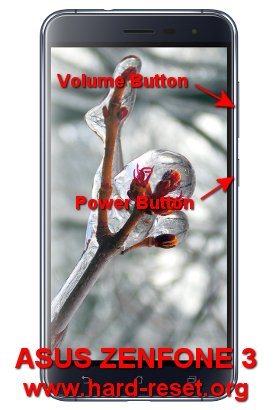
I have lost my phone ASUS ZENFONE 3 ZE520KL – 1A035IN. How I recover my all data
Hi, if you are lost your phone and xan not access anymore because someone took / steal it than only data which has already backed up at cloud can be recover. Such as contact or phonebook number at Google Cloud or backed up photos videos from Google Photos can be restored at new phone. Some applications which has been installed from Google Play Store at your Asus Zenfone 3 has backup data at some situations like Whatsapp chat geoup history and media files stored / backed up automatically at your Google Play Store. Please prepare new Android smartphone (can be all brand, not always same type),then login / sign in with same Google account that you have already Signed in at previous Asus Zenfone 3 and install same apps fro Play Store like Whatsapp, Google Photos etc then wait until data restored automatically.