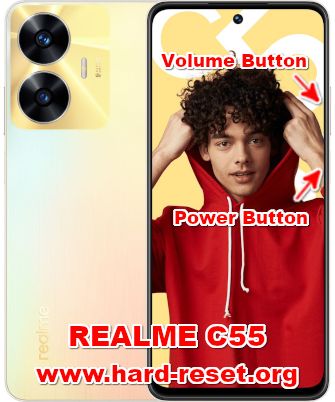Tips and tricks to fix REALME C55 problems. This phone has 6.72 inches LCD screen size with 90hz refresh rate. We can use dual simcard slot for two different phone number that can standby together. This phone powered by Android 13 when the first time open from the box. The user interface use Realme UI 4.0.
We can not use 5G connections, because this phone powered by 4G LTE processor Mediatek Helio G88. For support gaming graphic rendering, it is use Mali-G52 MC2 GPU. There are three different internal storage available with 64 GB or 128 GB or 256 GB. We will give more information and solutions about how to solve REALME C55 troubles at www.hard-reset.org community.
What are Advantages of REALME C55 Specifications and Features?
- Network GSM 3G HSDPA or 4G LTE Dual simcard
- LCD 6.72 inches 20:9 aspect ratio FHD Resolution
- Processor Octa-core 2×2.0 GHz Cortex-A75 & 6×1.8 GHz Cortex-A55
- GPU Mali-G52 MC2
- Bluetooth / GPS / Wifi / NFC
- Memory Internal 64 GB with with 4 GB or 6 GB RAM
- Memory Internal 128 GB with 6 GB or 8 GB RAM
- Memory Internal 256 GB with 8 GB RAM
- Main Camera Dual 64 MP f/1.8 + 2 MP f/2.4
- Main Camera Features autofocus, LED flash
- Front Camera 8 MP for video conference and selfie photography
- Operating System Android 13
- Battery Li-Po 5000 mAh
How to Fix or Problem Solving for Recovery REALME C55 hang or not responding or malfunctions or stuck or freezing or bricked ?
This phone has enough storage to install many apps and games from Google Play Store. However, there are some bad developers that create fake apps. They may contain viruses or threat or malware that can make troubles if installed on our REALME C55 like become hang or slowly or stuck or broken or frozen or LCD touch screen not responsive. These kind of apps will not get Verified by Play Protect information / icon.
To solve this problems, we need to clean temporary files and caches inside this phone. We also have to remove or uninstall suspected applications that may have viruses or malware. We need to install recommended antivirus on our REALME C55 like Avast or Norton. This applications will scan all installed apps and give recommendation for our bad or high risk setting. When some troubles still happen, then we have to do hard reset or reformat our phone to factory default.
We have to know that all data will be wiped or removed after finish performing hard reset. All Google account will be removed or deleted from REALME C55. Please do not install any APK files from unknown resources for safety reasons.
How to Force Shutdown or Force Soft Reset or Reboot or Restart REALME C55 ?
This phone has 8 GB or 12 GB RAM. More bigger RAM is better for multitasking. However, some installed applications may crash or corrupt. At this time, our REALME C55 will get hang or stuck or frozen or LCD screen not responsive. We have to force shutdown or force soft reset for remove caches and temporary files.
Please and hold Power Button for several seconds until this phone turn off by itself. Continue to turn it on by press Power Button again. This process will not remove any files and installed application from our REALME C55, therefore we can do this process anytime we want.
How to clean temporary files and caches when this phone work properly? By doing soft reset or reboot or restart, the temporary files and caches will be clean up automatically. Please press and hold Power Button until pop-up menu appear on the screen, then choose Power Off / Reboot / Shutdown button.
How to backup data or Contact at REALME C55 ?
REALME C55 has MicroSD simcard slot for external memory. We can backup / copy all important files and photos or videos from phone internal memory using default Android file manager, then paste it on MicroSD external memory for backup.
We can connect this phone using USB data cable to computer. After our computer finish recognizing our phone, then we can browse REALME C55 internal storage using computer file manager. We also can use USB flash drive to connect for file transfer because it has USB OTG (on the go) option.
If our REALME C55 has already signed in with Google account, by default our contact will be synchronize in the background to Google server. Please make sure we check all contact at Google contact server using Internet browse to make sure backup is done.
Please note: These options below may not work for some devices because of firmware update version or hardware troubles or some other possibilities.
#Option 1, Hard Reset REALME C55 with software menu
- Turn on the REALME C55
- Make sure the battery is not empty
- Backup important data at REALME C55 because all data and applications will be erase or delete
- Go to Menu : Setting
- Choose Tab :General
- PressBackup & Reset > Restore factory setting
- Better to not check anything at the option if you do not want to erase data at data partition at internal memory
- ChooseReset phone
- The REALME C55 will do the master reset process.
#Option 2, Hard Reset REALME C55 Factory Default using Hardware Secret Button Key
If we can not go to menu, or REALME C55 can not turn on or hang or stuck or frozen so we can not access the menu setting or nothing happen while touch the screen, then try to factory reset with secret button and hardware key
- Turn off the REALME C55
- Make sure the battery REALME C55 already full or more than 50%
- Press together and hold thePower Button + Volume Down Button
- If the Logo appear, then release the button, after that we will enter some menu
- Choosewipe data / factory resetusingVolume Button, and pressPower Buttonto Enter or OK
- The REALME C55 will continue master reset, wait for several minutes until REALME C55 start like new again.
How to Unlock or Fix or Bypass or Solutions for REALME C55 forgot password code or security lock screen pattern or pin (lost password)?
Please always secure our important data from unauthorized people when REALME C55 away from us or lost or stolen. We also need to protect our private photos videos that shoot from dual cameras 64 megapixel for wide + 2 megapixel for depth of field. Fingerprint or face detection are ready to use.
Secondary protection should activate for backup like pin or password or screen lock pattern. Why? Because after REALME C55 reboot or restart, the fingerprint or face unlock will not work. However, the problems will start happen when we can not unlock this phone or forgot security pattern / password / pin or fingerprint can not work. What should we do?
The only solutions to bypass forgotten security protection or screen lock pattern or pin or password is doing hard reset or reformat using hardware button combination key like steps at #Option 2 above.
New Android OS already has FRP (Factory Reset Protection). It is important to secure our phone if stolen or lost. If some unauthorized people force hard reset, then new reformatted Android will ask to verified with previous Google account.
Please note, after performing hard reset, some version of Android still ask for password or pin or security protection. We can bypass this protection using software that installed on personal computer. If we are not sure how to do that, please ask Oppo / Realme service center for bypass protections.
Is That Any Secret Code for Doing Format REALME C55 ?
There is no secret hidden code for REALME C55 to make it back to factory default. Please do one following options above for performing hard reset.
How to Format or Erase Phone Memory at REALME C55 ?
If we want to format and erase all data from all storage, please do hard reset using menu setting like steps at #option 1 above. This process will remove any data from internal storage together with reinstall the Android operating system to factory default.
How to Make Battery of REALME C55 Stronger, Life Longer and Not Fast to Drain ?
REALME C55 use 5000 mAh battery capacity. We can charge more quick because it has 33W fast charging technology. Please do some adjustment if we want to make REALME C55 battery work more longer. We have to disable all not use connections like GPS or NFC or WiFi or Bluetooth. The screen brightness should lower for reduce battery usage.