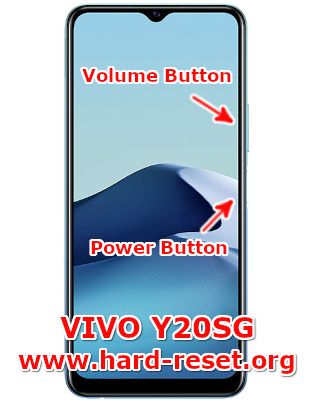Tips and tricks to fix VIVO Y20S [G] / Y20SG problems. This is gaming version of Y20S because it is use Mediatek Helio G80 that design for gaming performance. But please do not expect any gamepad button like other high-end gaming smartphone. It is work with dedicated GPU (graphic processor unit) Mali-G52 MC2 for graphic rendering. We can not use 5G connection but we still can use fast 4G broadband for playing some games or do any Internet activity.
The first OS use Android 11 with Funtouch 11 Vivo user interface. The screen size is 6.51 inches HD resolution at 720 x 1600. We can find small notch drop for front camera 8 megapixel at top of the screen. Some issues happen on VIVO Y20SG software or hardware, therefore we will try to give more solutions, reviews and information about how to solve VIVO Y20S [G] (V2038) troubles at www.hard-reset.org community.
What is Advantage of VIVO Y20S [G] Specifications and Features:
- GSM 3G HSDPA Dual SIM Card GSM+GSM
- 4G LTE
- LCD 6.51 inches HD
- Internal memory 128 GB
- RAM 6 GB
- Main Camera Triple 13 MP f/2.2 + 2 MP f/2.4 + 2 MP f/2.4
- Main Camera features phase detection autofocus, LED flash
- Front camera 8 MP for selfie photography and video
- Processor Octa-core (2×2.0 GHz Cortex-A75 & 6×1.8 GHz Cortex-A55)
- GPU Mali-G52 MC2
- Operating system Android 11
- Battery Li-Po 5000 mAh
How to Fix or Problem Solving for Recovery VIVO Y20S [G] hang or not responding or malfunctions or stuck or freezing or bricked ?
This phone comes with Octa Core processor and support for playing games and many interesting applications. We can download from Google Play Store whether free or paid apps and games, because this phone has big internal storage at 128 GB. If we want to have more storage, then we can use MicroSDXC at its own dedicated slot.
Please do not install new or not famous applications and games before read many user reviews, because some of them may contain viruses or malware that can make our VIVO Y20SG get some troubles like hang or become slowly or stuck or bricks or LCD touch screen not responding. Usually it will not get Verified by Play Protect information when we are on downloading process. How to fix it?
We have to try force soft reset or reboot to clean temporary files and caches. After our VIVO Y20S [G] can start boot again then please install one good antivirus like NORTON or AVAST, it will scan all installed apps and give recommendation setting for safety use.
If the problems still happen, then we have to do hard reset or master format VIVO Y20S [G]. All account including Google account will remove or wipe or deleted after finish hard reset. Hard reset process also will remove/erase all important files from internal memory. Please do not install unknown APK, because it is very easy to make our VIVO Y20S [G] get some troubles.
How to Force Shutdown or Force Soft Reset or Reboot or Restart VIVO Y20S [G] ?
This phone comes with 6 GB RAM. It is work for support multitasking performance. However, some installed apps may crash or corrupt that can make VIVO Y20S [G] become hang or LCD touch screen not responsive with our finger. We need to clean temporary files and cache by force reboot or restart or soft reset. We can pres and hold POWER button for several seconds until turn of by it self. Then try to turn it not again. by pressing power button.
We can do this process anytime we want, because our important data will not removed or wipe when performing soft reset, therefore we can do this process anytime we want. If our VIVO Y20S [G] still can work properly, but we want to manually clear temporary files and caches from some applications, then please press and hold POWER button until pop-up menu appear, continue to choose Shutdown / Power off / Reboot menu.
How to backup data or Contact at VIVO Y20S [G] ?
MicroSD / MicroSDXC can be use for backup all important data, photos videos from internal memory. Please choose all important file using Android file manager, copy from internal memory and paste to external memory all important files.
We can use USB data cable for backup all data to PC using File Manager at computer. If our VIVO Y20SG has already signed in with Google account, by default our contact will be synchronize in the background to Google server. Please make sure we check all contact at Google contact server using Internet browse to make sure backup is done.
Please note: These options bellow may not work for some devices because of firmware update version or hardware troubles or some other possibilities.
#Option 1, Hard Reset VIVO Y20S [G] with software menu
- Turn on the VIVO Y20S [G]
- It is very important to make sure battery capacity more then 50% or better fully charge
- If we still can access file manager or other applications, the please backup all data or photos/videos at VIVO Y20S [G] because all data and applications will be erase or delete
- Go to Menu : Setting > More Setting > Backup and Reset > Erase all data
- Give check-mark :Erase Phone Storageif we want to clean / wipe all data
- Choose :Erase everything
- The VIVO Y20S [G] will do the hard reset or master format to factory default process.
#Option 2, Hard Reset VIVO Y20S [G] with Hardware Button Key to Recovery Mode
- Turn Off VIVO Y20S [G]
- It is very important to make sure the battery is fully charge
- Press and holdPOWER BUTTON + VOLUME UP BUTTONkey until Fastboot menu appear
- Release all POWER BUTTON & VOLUME UP Button
- Choose Recovery Mode using VOLUME BUTTON and PressPOWER BUTTON for Ok.
- Choose Clear Data button, and continue choose Clear all data and wait until wiping data finish
- At some version you can try to chooseWipe Dataor Clear Data option by tap the menu or using VOLUME BUTTON to go up and down at menu and pressPOWER Buttonto Ok or Confirm or Choose. It will wipe all data to finish the Hard Reset or Master Format Steps
- Wait until the Use VIVO Y20S [G] finish the process and the phone will start again like new
How to Unlock or Fix or Bypass or Solutions for VIVO Y20S [G] forgot password code or security lock screen pattern or pin (lost password)?
There are many important data will be saved inside this phone. We also will have many private photos videos that taken from triple camera 13 megapixel for wide + 2 megapixel for macro and 2 megapixel for DoF or Bokeh effect. Therefore we have to secure all data from unauthorized person especially when VIVO Y20SG away from us or lost or stolen.
Fingerprint is located at side body. We can use 8 megapixel front camera for facial recognizing. Secondary protection is needed to choose for backup like screen lock pattern or pin or password. Please note, VIVO Y20SG fingerprint and face detection will not work after reboot or restart. We have to unlock using secondary protection. However, the problems will start happen when we can not unlock this phone or forgot security answer or pattern or fingerprint sensor can not open with our finger hand. What should we do?
We can bypass or unlock forgotten security protections. But the only option that we can use is doing hard reset or master format. Please follow steps at #option 2 above to do hard reset or reformat using hardware button combination key.
Please understand, that our VIVO Y20SG already use latest Android version. It is already have strong security protections. This phone already have FRP (Factory Reset Protection), FRP will make sure this phone is belong to us. It will ask to Verify your account with previous Google Account. Therefore we have to keep carefully our Gmail / Google account for bypass FRP protections at VIVO Y20SG.
Is That Any Secret Code for Doing Format VIVO Y20S [G] ?
There is no secret hidden code for VIVO Y20S [G] to make it back to factory default. Do the options above to hard reset it.
How to Format or Erase Phone Memory at VIVO Y20S [G] ?
There are two phone memory type at VIVO Y20S [G], one is internal memory and the other one is external memory. If we want to format internal memory phone then we have to do hard reset or reformat the operating system of VIVO Y20SG as well. Please use menu setting to do hard reset or reformat using #option 1 above, but make sure to give checkbox mark at Erase Internal SD card / Internal storage. Then it will reformat the factory default operating system and remove or erase any data inside internal memory.
To reformat or wipe or erase all data at external memory, we can use menu Setting > Storage > Erase Internal Storage / SD Card. Please always make sure all data has already backup before reformat or wipe everything, because it is hard to recover formatted / wiped data at internal or external storage.
How to Make Battery of VIVO Y20S [G] Stronger, Life Longer and Not Fast to Drain?
VIVO Y20SG (V2038) comes with 5000 mAh battery capacity. We can use fast charging 18W for make quick charge. This capacity is already big enough for support working full one day. But for heavy users, the battery drain problems will happen. Please do some adjustment to make VIVO Y20SG battery work more longer.
This phone have several standby connections, please disable all of them if we never use it, because they still will consume some battery power. We also have to make LCD screen brightness as low as possible.
More FAQ of VIVO Y20S [G]:
How to Hard Reset Vivo Camera and Music ?
They are different procedures, but we will try to give one by one. To Reset VIVO camera setting, we have to open Main Camera Applications, then find menu Setting or Icon Setting, and find Restore Default Setting. For reset music, actually it is depend on what kind of apps to hear the music.
How To Remove or Bypass Forgotten Pattern or Password or Passcode at VIVO Y20S [G] (Reformat Without Password) ?
We always recommended to give security for anyone for secure data, but the problems comes when you can not unlock this phone. Please try to do hard reset using hardware button combination key like steps at #option 2 above. This process will reformat your VIVO Y20S [G] operating system to factory default for remove security password or pattern protection. After finish hard reset, you should try to make sure this phone is belong to you by sign-in with Previous Google Account account for security protections.