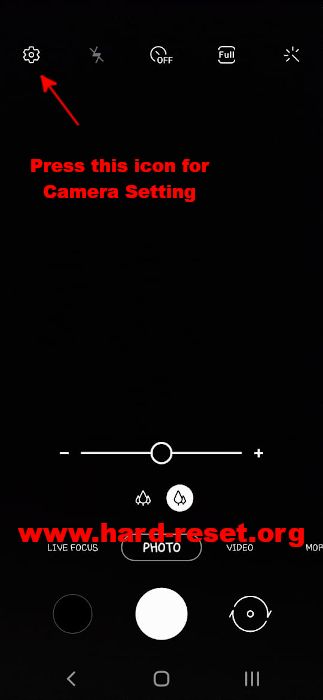Solutions for SAMSUNG GALAXY S23 FE camera issues. This phone has three rear cameras at back side body with 50 megapixel f/1.8 for wide, 8 megapixel f/2.4 for 3x optical zoom and 12 megapixel f/2.2 for 123 degree ultrawide. The front camera resolution is 10 megapixel.
The camera give very good quality performance because it is powered by Exynos 2200 or Qualcomm SM8450 Snapdragon 8 Gen 1 processor. It is also good to capture photos at low light situation because it has big aperture number f/1.8 at main camera and also has good noise reduction.
Some users get troubles with SAMSUNG GALAXY S23 FE camera failed or error. These are some solutions for fix SAMSUNG GALAXY S23 FE problems, keep stopping and hang or back screen or some other issues.
Fix Warning Camera Failed On SAMSUNG GALAXY S23 FE
When we want to use camera, it show warning camera failed error which make it stuck or stopped. Many users reported this error. However, some issues happen because of applications crash, therefore we suggest to close all recent applications. Resetting camera applications to factory default also help to clean all caches. Please follow some steps below.
Why SAMSUNG GALAXY S23 FE Camera Slowly or Lag ?
This phone is powered by Android 13 operating system and has default Samsung camera application. All apps will use RAM for run in the background. This phone has 8 GB RAM. If we are running too many apps, then RAM will be not enough for running camera application.
What will happen when RAM is insufficient? If we open several applications before taking photos, we may get a delay when switching between the last used app and the camera software. This is because the operating system needs to manage memory in the background.
If we want to take smooth photo or video recording, better to soft reset or reboot or restart SAMSUNG GALAXY S23 FE first before working for serious photo or video moment.
How To Fix SAMSUNG GALAXY S23 FE Camera Issues?
There are other possibilities that can make our SAMSUNG GALAXY S23 FE become slowly or lagging. The problems may happen at main or front selfie camera in SAMSUNG GALAXY S23 FE. Software or firmware version also can make our camera applications become slowly or unresponsive or lag or delay. Please follow some steps below to fix improve performance of SAMSUNG GALAXY S23 FE camera:
#Option 1, Reset SAMSUNG GALAXY S23 FE to Factory Default using Camera Setting Menu (Fix lagging):
- Find Samsung Camera Application icon, and open or run that apps.
- Click or tap on Setting icon (gear icon)
- Click or tapGeneralicon
- Choose Reset and the application will ask whether we confirm to reset with Yes or No question, then chooseYes
Do not worry, because all photos or videos which taken from this phone will not removed or erased while doing this steps. It will only restore all camera setting back to factory default.
#Option 2, Reset SAMSUNG GALAXY S23 FE to Factory Default using Setting Menu (Make it Faster) :
This is the alternative process that can work with all Android smartphone, especially Samsung Galaxy smartphone. We will use default Setting for reset applications with these steps :
- Turn on SAMSUNG GALAXY S23 FE Smartphone
- Go To Setting Menu
- Choose Apps
- Choose Cameraapplication
- At Camera page (app info), please find and choose Storage menu
- At Storage of Camera, we will see space used. At the bottom choose and tap Clear data icon
- When it ask for confirmation, please choose Ok.Then SAMSUNG GALAXY S23 FE application will be restore back to factory default setting
This process also safe to do anytime we want or when camera start working not normal, because all photos or videos which taken from this phone will not wiped or deleted while doing this steps. It will only restore all camera setting back to factory default.
#Option 3, Install Alternative Custom Camera Applications on SAMSUNG GALAXY S23 FE :
If our phone camera still can not properly, then we also suggest to install 3th party alternative camera applications from Google Play Store. There are many camera applications that can work on our SAMSUNG GALAXY S23 FE with several more features. We can try something like Open Camera or some other free camera applications. But please make sure to choose high rating camera applications, because there are also some new or not famous fake camera applications with bad performance.
#Option 4, Try To Find New Firmware Upgrade To Fix SAMSUNG GALAXY S23 FE Camera Issues :
Sometime camera troubles happen because of firmware problems or software bugs. Therefore we have to try find the last version of our firmware using OTA (over the air) facility. Usually update to new firmware will fixed camera issues.
#Option 5, Do Hard Reset to Factory Default when All Steps to Fix SAMSUNG GALAXY S23 FE are not working :
Basically for camera troubles can be fix with 2 option steps above. However, if the camera problems still happen, then we need to try other solutions by performing hard reset SAMSUNG GALAXY S23 FE. This process will remove all installed applications, data, photos and videos. Therefore we have to backup all data before performing this process.
Please be careful, because this steps will remove all data including installed applications and photos videos. Backup our phone before performing hard reset or reformat to factory default. Follow this steps to do hard reset or reformat SAMSUNG GALAXY S23 FE with safety procedure.
How to Fix SAMSUNG GALAXY S23 FE Camera Auto Focus Problems or Blurry?
This phone have autofocus camera for sharpening the object. But at some situations, SAMSUNG GALAXY S23 FE auto-focus can not work properly. We get blurry photos although we already focus at some object. There are several possibilities that can make it hard to focus:
- Make sure the lens is not dirty. We have to always clean up SAMSUNG GALAXY S23 FE camera lens. Small dust or object which stop in front of our lens will make the camera try to focus for that object or dust. Please clean or wipe our camera lens with soft cloth.
- Scratch also can make SAMSUNG GALAXY S23 FE auto focus does not work properly, it will try to focus at that scratch or bother the auto-focus performance. Small little scratch maybe will not impact at our photos, but if the scratch is too big then we need to replace camera glass lens with original one at Samsung authorized service center.
- Firmware or software version also important to make SAMSUNG GALAXY S23 FE auto focus work faster or smarter. Some version reported impact to SAMSUNG GALAXY S23 FE auto-focus or other camera performances. We have to always make sure to update our firmware version.
Fix Warning Security Policy Restricts On SAMSUNG GALAXY S23 FE Camera
Some users get this issues because of several possibilities, but if we never do any custom tweak on our SAMSUNG GALAXY S23 FE, then we suggest to try reset default camera application or do hard reset or reformat your phone if the problems still happen.
Why SAMSUNG GALAXY S23 FE Front Camera Not Working or Error ?
SAMSUNG GALAXY S23 FE has good front camera for selfie photography. It is work with 10 megapixel front camera. For reduce handshake blur, it has gyro-EIS (electronic images stabilization).
However, some users get front camera issues like freezing or stuck. Another SAMSUNG GALAXY S23 FE front camera problem is always back to main home screen when we try to open it. Why?
Mostly SAMSUNG GALAXY S23 FE selfie camera problems happen because camera applications. We can try to do several options to fix SAMSUNG GALAXY S23 FE front camera:
- First, you have to try soft reset or reboot SAMSUNG GALAXY S23 FE
- Try to reset camera applications from camera menu Setting
- Try to install alternative camera like Google Camera or Camera for Android or Open Camera
- If everything is not working then the last try is doing hard reset using menu Setting or hardware key.
Fix SAMSUNG GALAXY S23 FE Camera Issues After Android Firmware Update
This phone has been released with Android 13 operating system. After several months, it has firmware upgrade to Android 14 and more newer version. Most users can use camera apps without troubles. But sometime SAMSUNG GALAXY S23 FE get problems after Android upgrade. Please try to reset camera applications to default setting. If the issues still happen, then please try to do hard reset to factory default. Do not forget to backup all important data before performing hard reset.